The Developer tab in Excel 2007 provides access to advanced features like macros, VBA, form controls, and XML tools. By default, this tab is hidden, but there are several straightforward methods to enable it. This guide will walk you through the different ways to display the Developer tab in Excel 2007.
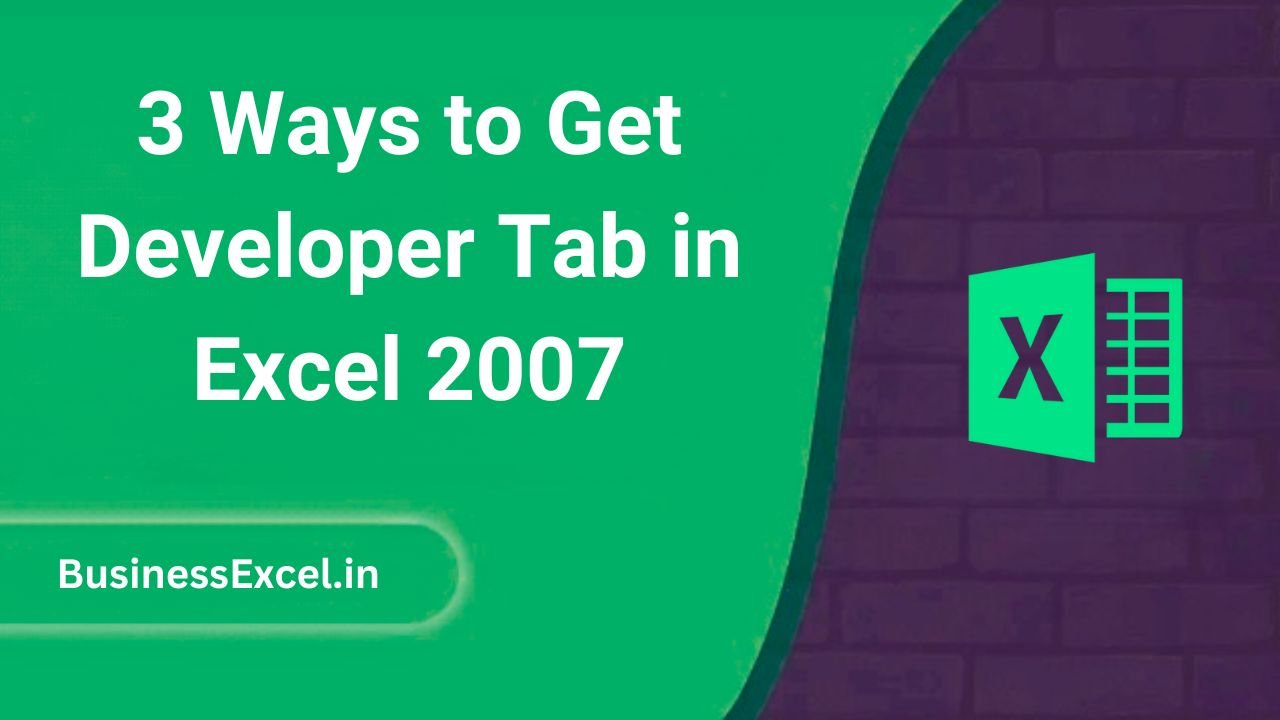
Method 1: Enable via Excel Options
This is the most common and recommended method to show the Developer tab:
- Click the Office Button (round button in the top-left corner)
- Click Excel Options at the bottom of the menu
- In the Excel Options window, select the Popular category
- Check the box for Show Developer tab in the Ribbon
- Click OK to save changes
Result: The Developer tab will appear in the Ribbon between the View and Add-Ins tabs.
Method 2: Using the Ribbon Customization
Another way to enable the Developer tab is through Ribbon settings:
- Right-click anywhere on the Ribbon
- Select Customize Quick Access Toolbar
- In the Excel Options window, go to the Popular tab
- Check Show Developer tab in the Ribbon
- Click OK
This method achieves the same result as Method 1 but starts from a different entry point.
Method 3: Keyboard Shortcut to Excel Options
For keyboard enthusiasts, you can access the settings quickly:
- Press Alt + F to open the Office Button menu
- Press I to open Excel Options
- Use arrow keys to navigate to Show Developer tab in the Ribbon
- Press Spacebar to check the box
- Press Enter to confirm
This is essentially the same as Method 1 but uses keyboard navigation.
Troubleshooting
If the Developer tab doesn’t appear:
- Ensure you’re using Excel 2007 (later versions have slightly different steps)
- Check if your organization has restricted access (contact IT if needed)
- Restart Excel after enabling the option
What You’ll Find in the Developer Tab
Once enabled, the Developer tab includes:
- Code group: Record macros, open VBA editor
- Controls group: Insert form and ActiveX controls
- XML group: Manage XML data and mappings
These tools are essential for advanced Excel users and developers.
Enabling the Developer tab in Excel 2007 is a simple process that unlocks powerful features for automation and customization. Whether you prefer using the mouse or keyboard, any of these methods will get the job done quickly. Once activated, you’ll have access to a suite of developer tools to enhance your Excel projects.