Google Sheets is a powerful spreadsheet tool, but many users never tap into one of its most powerful features — the QUERY function. If you’re someone who handles data and wants to sort, filter, and analyze it more efficiently, then learning the QUERY function can be a game-changer. The best part? You don’t need to be a coding expert to get started!
In this beginner-friendly guide, we’ll break down what the QUERY function is, how it works, and how you can use it in real-life scenarios. By the end, you’ll feel confident using QUERY to simplify your spreadsheets and make smarter decisions with your data.
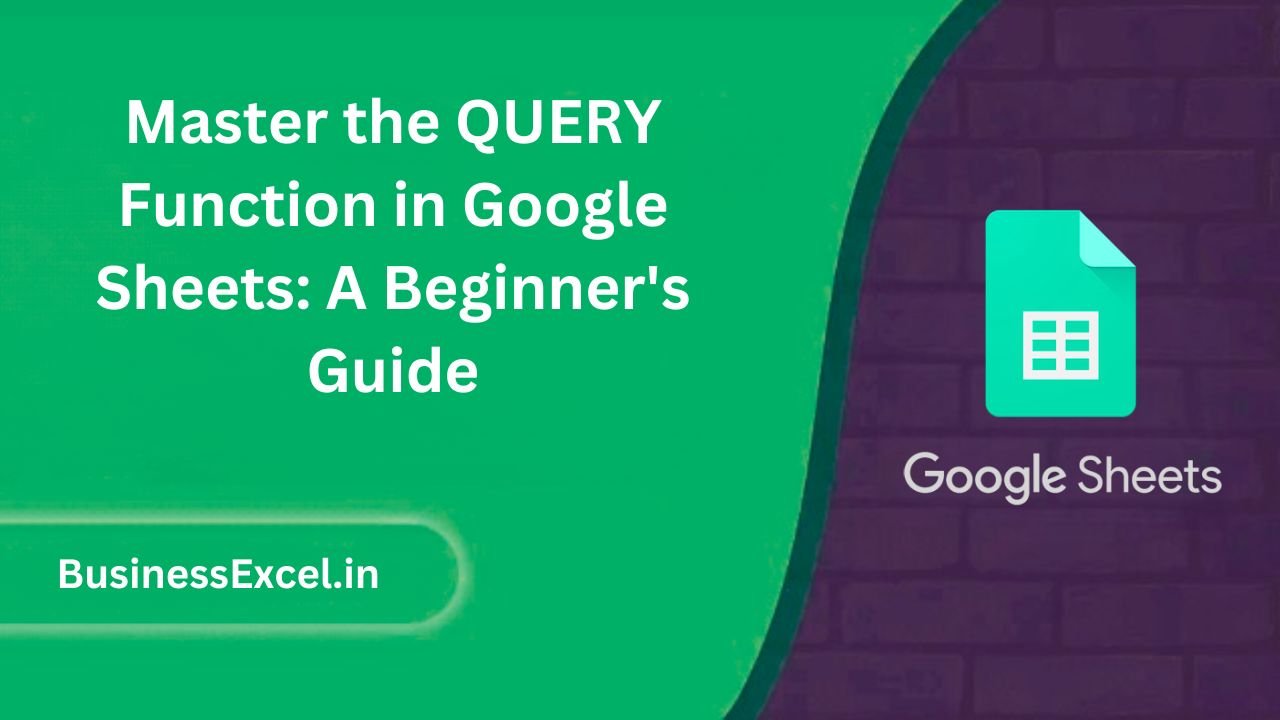
What is the QUERY Function in Google Sheets?
The QUERY function lets you use SQL-like language to retrieve specific data from a range of cells in Google Sheets. It’s like asking a question and getting only the data you need — without manually filtering, sorting, or scanning the sheet.
Here’s the basic syntax:
=QUERY(data, query, [headers])- data: The cell range you want to query.
- query: The SQL-like string that tells Sheets what to fetch.
- headers: Optional. Tells Sheets how many header rows are in your data.
Real-Life Example: Sales Report
Let’s say you manage a small online store and you track sales in a sheet with the following columns:
| Date | Product | Category | Amount | Region |
|---|---|---|---|---|
| 2025-04-01 | Wireless Mouse | Electronics | 25 | North |
| 2025-04-02 | Laptop Sleeve | Accessories | 18 | East |
| 2025-04-03 | USB-C Cable | Electronics | 10 | North |
| 2025-04-04 | Bluetooth Speaker | Electronics | 45 | South |
Now imagine you want to know: “What are the Electronics sales in the North region?”
Here’s how you’d write the QUERY function:
=QUERY(A1:E5, "SELECT B, D WHERE C = 'Electronics' AND E = 'North'", 1)Result:
| Product | Amount |
|---|---|
| Wireless Mouse | 25 |
| USB-C Cable | 10 |
Why Should You Use the QUERY Function?
Here are a few reasons why the QUERY function is worth learning:
- Less manual work: You don’t need to sort or filter the data manually.
- Cleaner spreadsheets: Fetch only the rows and columns you need.
- Faster analysis: Quickly summarize large datasets.
- Dynamic updates: When the source data changes, the query updates automatically.
Other Useful QUERY Examples
- Get sales over $20:
=QUERY(A1:E5, "SELECT B, D WHERE D > 20", 1) - Show all Accessories category products:
=QUERY(A1:E5, "SELECT B, C, D WHERE C = 'Accessories'", 1) - Sort by amount (highest to lowest):
=QUERY(A1:E5, "SELECT B, D ORDER BY D DESC", 1)
The QUERY function in Google Sheets is more than just a formula — it’s a powerful tool to make your workflow smarter and more efficient. Whether you’re managing inventory, analyzing sales, or tracking performance, mastering this function will save you hours of work.
Start small, try the examples above with your own data, and soon you’ll be using QUERY like a pro!