Working with international teams or multilingual content? Google Sheets has a surprisingly powerful built-in feature that lets you translate text right inside your spreadsheet—no copy-pasting into Google Translate required. It’s called the GOOGLETRANSLATE function, and it’s perfect for students, marketers, content creators, and businesses that need quick translations on the fly.
With just a simple formula, you can convert text from one language to another instantly. Whether you’re localizing a product catalog, communicating with global customers, or studying a new language, this function is an absolute time-saver. And the best part? You don’t need any add-ons or scripts—it’s all built right into Google Sheets.
Let’s explore how to use GOOGLETRANSLATE effectively and how it can streamline your workflow.
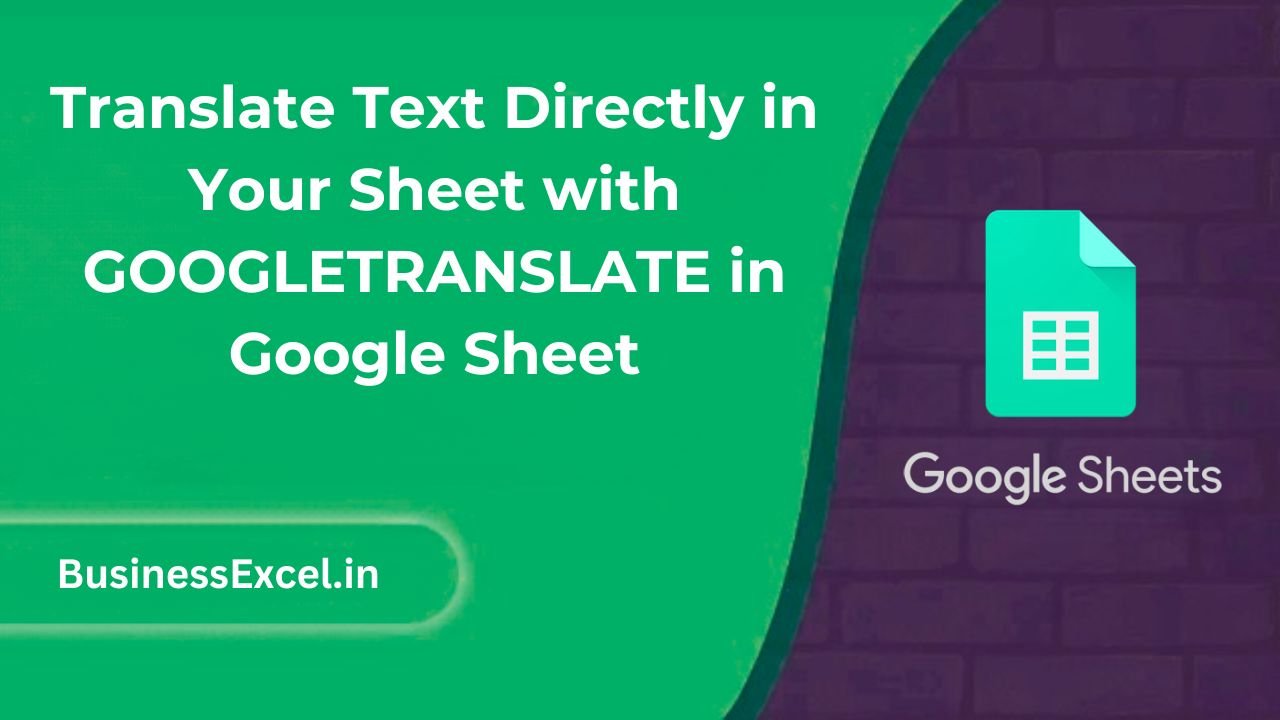
What is the GOOGLETRANSLATE Function?
The GOOGLETRANSLATE function lets you translate words, phrases, or full sentences between over 100 languages directly in a cell.
Syntax:
=GOOGLETRANSLATE(text, [source_language], [target_language])- text: The text you want to translate (in quotes or as a cell reference)
- source_language: The original language code (like “en” for English)
- target_language: The language you want to translate to (like “es” for Spanish)
If you don’t know the source language, you can leave it blank or use "auto" to detect it automatically.
Real-Life Example: Translate Product Descriptions
Suppose you’re managing a product catalog and want to show item descriptions in both English and Spanish. Here’s how the setup might look:
Sample Table:
| Product | Description (EN) | Description (ES) |
|---|---|---|
| Wireless Mouse | Compact and ergonomic wireless mouse | =GOOGLETRANSLATE(B2, “en”, “es”) |
| Bluetooth Speaker | Portable speaker with rich sound quality | =GOOGLETRANSLATE(B3, “en”, “es”) |
As soon as you enter the formula, Google Sheets will populate the Spanish translation instantly.
Language Codes You Can Use
Here are some common language codes for quick reference:
- “en” – English
- “es” – Spanish
- “fr” – French
- “de” – German
- “hi” – Hindi
- “zh” – Chinese (Simplified)
- “ja” – Japanese
- “ar” – Arabic
- “ru” – Russian
You can find the full list of language codes in Google’s documentation or by a quick online search.
Top Benefits of Using GOOGLETRANSLATE
- Instant translations—no need to switch tabs
- Works with cell references—great for bulk data
- Supports over 100 languages
- Auto-detect feature for unknown languages
- Fully integrated—no extra tools or add-ons required
Use Cases: When to Use GOOGLETRANSLATE
- Creating multilingual reports
- Translating survey responses or user feedback
- Building a multilingual glossary or FAQ
- Helping language learners understand vocabulary
- Localizing product listings for international markets
Bonus Tip: Auto-Detect the Source Language
If you’re unsure of the source language, just use "auto" as the second argument:
=GOOGLETRANSLATE("Guten Morgen", "auto", "en")This will automatically detect the source language (German) and translate it to English (“Good morning”).
GOOGLETRANSLATE vs. QUERY: A Quick Note
While the QUERY function is used to filter and analyze data, GOOGLETRANSLATE is best for language transformation. That said, you can combine them! For example, if you’re querying data and want to add translations to the results, you can layer the functions together for smarter, multilingual analysis.
Quick Reference Cheat Sheet
| Purpose | Formula |
|---|---|
| Translate “Hello” from English to French | =GOOGLETRANSLATE("Hello", "en", "fr") |
| Translate from detected language to English | =GOOGLETRANSLATE("こんにちは", "auto", "en") |
| Translate cell B2 from Spanish to Hindi | =GOOGLETRANSLATE(B2, "es", "hi") |
| Translate a sentence to Arabic | =GOOGLETRANSLATE("How are you?", "en", "ar") |
If you work with global teams or multilingual content, the GOOGLETRANSLATE function is a hidden gem in Google Sheets. It makes language conversion easy, automatic, and accessible to anyone, right inside a spreadsheet.
Try it out in your next project—whether it’s translating emails, labels, content, or customer responses—and bring the power of multilingual data to your fingertips!