Need to merge first and last names into a single cell? Or create custom labels like “Order #123 – Shipped”? Combining text from multiple cells in Google Sheets can save tons of time, especially when you’re organizing data for reports, email lists, or printing labels. Luckily, Google Sheets offers three beginner-friendly tools to do this: CONCATENATE, JOIN, and the & operator.
In this guide, we’ll walk you through when and how to use each method to combine text in Google Sheets. No complex code, no confusion—just simple, practical tips with real examples.
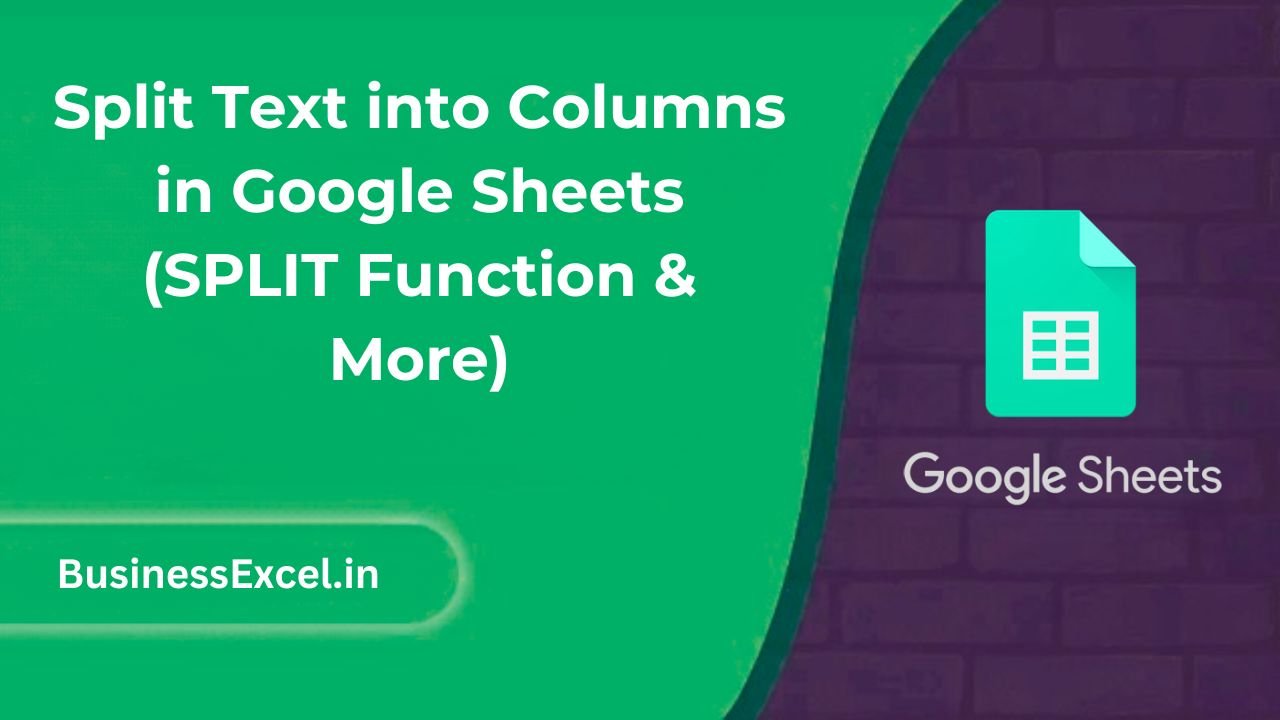
Why Combine Text in Google Sheets?
Combining text is useful for:
- Merging names (first + last)
- Creating custom messages like “Hello, John Smith!”
- Formatting addresses or product descriptions
- Generating file names or codes
You can combine cells using:
CONCATENATE(): The classic method for joining textJOIN(): Great for combining a range with a delimiter&operator: Fast and flexible
Real-Life Example: Merging Names and Titles
Imagine you’re organizing an event guest list and your data looks like this:
| First Name | Last Name | Title |
|---|---|---|
| Emily | Jones | Manager |
| Lucas | Brown | Engineer |
| Olivia | Lee | Designer |
You want to combine them into a full display name like:
Emily Jones - Manager
Let’s explore how to do this with all three methods.
Method 1: Use CONCATENATE()
This function joins two or more pieces of text together. It’s best for combining specific cells.
=CONCATENATE(A2, " ", B2, " - ", C2)
Output: Emily Jones – Manager
Key Points:
- Add spaces or symbols like “ – ” manually inside quotes.
- You can combine any number of cells and text.
Method 2: Use the & Operator
This is a shortcut for CONCATENATE. Use & to glue strings together.
=A2 & " " & B2 & " - " & C2
Output: Emily Jones – Manager
Why It’s Great:
- Quicker and easier to type than CONCATENATE
- More readable when mixing text and cell references
Method 3: Use JOIN() to Combine with a Delimiter
JOIN() is perfect when you want to combine multiple cells or an array using the same separator.
Syntax:
=JOIN(delimiter, value1, value2, ...)
Example:
=JOIN(" ", A2, B2, "-", C2)
Output: Emily Jones – Manager
JOIN is especially useful when you’re working with ranges:
=JOIN(", ", A2:C2)
Output: Emily, Jones, Manager
Comparison Table: CONCATENATE vs & vs JOIN
| Method | Best For | Supports Range | Custom Delimiter | Formula Example |
|---|---|---|---|---|
CONCATENATE() |
Combining a few cells | No | Yes (manually) | =CONCATENATE(A2, " ", B2) |
& operator |
Quick and simple combinations | No | Yes | =A2 & " " & B2 |
JOIN() |
Joining multiple cells with a delimiter | Yes | Yes | =JOIN(" ", A2:C2) |
Bonus Tip: Add Line Breaks While Combining Text
If you want to place each part on a new line within a cell, use CHAR(10) (line break) and enable “Wrap text”:
=A2 & CHAR(10) & B2 & CHAR(10) & C2
Note: After entering the formula, go to Format → Text wrapping → Wrap to see the line breaks.
Quick-Reference Summary (Cheat Sheet)
- CONCATENATE:
=CONCATENATE(A2, " ", B2) - & operator:
=A2 & " " & B2 - JOIN with delimiter:
=JOIN(" - ", A2:C2) - Line breaks: Use
CHAR(10)inside formulas and enable wrap text - JOIN ranges: Only
JOIN()supports full ranges
Whether you’re combining first and last names, building labels, or cleaning up data, Google Sheets makes it easy to merge text from multiple cells. Use CONCATENATE() or & for simple combos, and switch to JOIN() when working with longer lists or ranges.
Try these methods in your next sheet and watch your data come together perfectly!