The FILTER function in Google Sheets is a powerful tool that lets you extract specific data from a larger dataset based on conditions you set. Think of it like a smart, flexible search that updates automatically when your data changes. If you’re new to Google Sheets, learning how to use FILTER can make your spreadsheets more dynamic and efficient—no more manually copying and pasting!
In this guide, we’ll walk you through how to use the FILTER function in a simple, beginner-friendly way. You’ll learn what it does, how it works, and how to use it in real-world situations. By the end, you’ll be able to pull out exactly the data you need—when you need it—with just one formula.
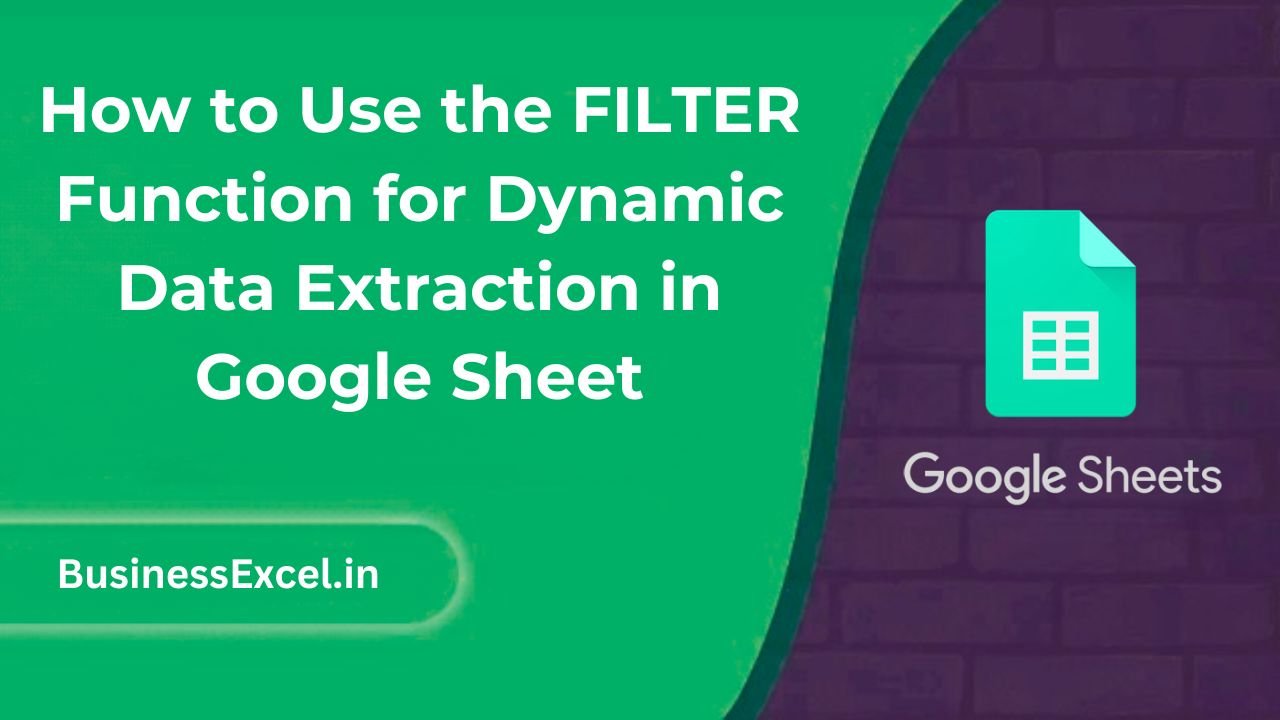
What Is the FILTER Function?
The FILTER function returns a filtered version of a range, showing only the rows that meet a set of conditions. In other words, it displays only the data that matches your criteria, while hiding the rest.
FILTER Function Syntax
=FILTER(range, condition1, [condition2, ...])
range: The range of data you want to filter.
condition: One or more logical expressions that define what to include.
Real-Life Example: Filtering Sales by Region
Let’s say you manage a regional sales team and want to extract only the data for the “East” region from your full sales dataset. Instead of scrolling and searching, you can use FILTER to pull that data into its own space automatically.
Sample Data
| Sales Rep | Region | Sales ($) |
|---|---|---|
| Alice | East | 5200 |
| Bob | West | 4300 |
| Carla | East | 6100 |
| David | South | 3900 |
| Ella | East | 7100 |
Goal:
Extract only the rows where the region is “East”.
Formula:
=FILTER(A2:C6, B2:B6="East")
This will return a dynamic list of all sales reps and sales amounts from the East region. If new data is added to the original range, the FILTER output will update automatically.
Step-by-Step: How to Use FILTER in Google Sheets
- Enter your full dataset into the sheet (including headers).
- Decide what condition you want to filter by (e.g., a specific region).
- Click into an empty cell where you want your filtered results to appear.
- Type the FILTER formula using the correct range and condition.
- Press Enter—your filtered results will populate instantly!
Using Multiple Conditions
You can filter by more than one condition using * (AND) or + (OR).
Example: Filter by Region “East” AND Sales over $6000
=FILTER(A2:C6, B2:B6="East", C2:C6>6000)
This would return only the East region rows with sales greater than $6000.
Benefits of Using FILTER
- Dynamic updates: Results refresh automatically as source data changes.
- Time-saving: No manual filtering or copy-pasting required.
- Clear data views: Extract only the information you care about.
- Great for dashboards: Use FILTER in summary sheets or reports.
Common Errors to Watch Out For
- #REF! Error: This happens if the filtered data doesn’t fit in the available cells—make sure you have enough space!
- #N/A Error: No rows match the condition. Double-check your criteria and data.
- Incorrect ranges: Always make sure your data and condition ranges match in size.
FILTER Function Cheat Sheet (Quick Reference)
- Function:
=FILTER(range, condition) - Best for: Pulling out specific rows based on one or more conditions
- Works with: Text, numbers, dates, and logical expressions
- Multiple conditions: Use commas for AND, add (+) for OR
- Updates automatically: Yes ✅
The FILTER function is a game-changer for anyone working with spreadsheets—especially if you’re dealing with large datasets. Instead of digging through rows and columns, you can create live, auto-updating views tailored to your needs. Whether you’re managing sales data, tracking projects, or just organizing information, FILTER can save you tons of time and help you make better decisions with cleaner data.