If you’re working with lists or tables in Google Sheets, keeping your data organized is key. That’s where the SORT function comes in. It allows you to sort your data automatically using a formula—so your list updates in real time as new entries are added or existing ones change. No more clicking through menus or reapplying sorts every time your data shifts.
Whether you’re organizing product inventory, tracking sales, or just managing a simple to-do list, the SORT function gives you a clean, dynamic way to keep everything in order. In this guide, we’ll show you how to use it with real examples and beginner-friendly tips.
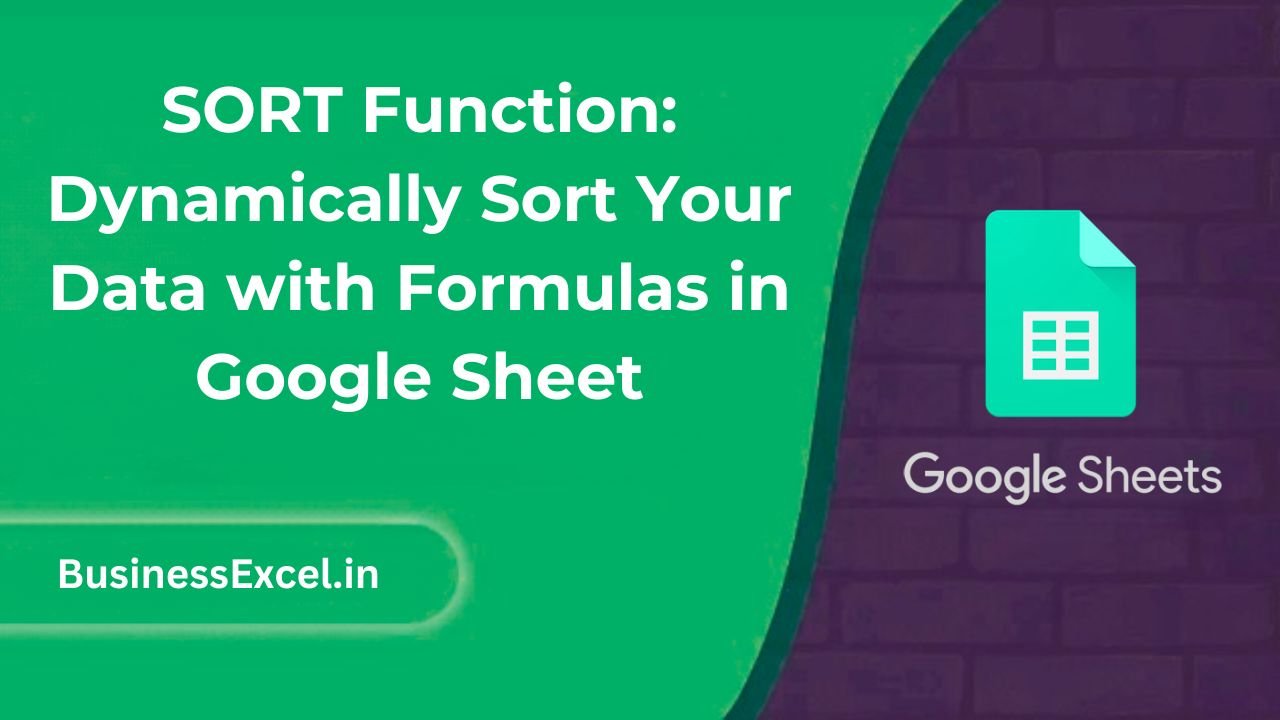
What Is the SORT Function?
The SORT function arranges your data in ascending or descending order based on one or more columns. Unlike manual sorting, it updates live as your data changes—making it perfect for automated sheets and dashboards.
SORT Function Syntax
=SORT(range, sort_column, is_ascending, [sort_column2, is_ascending2, ...])
- range: The set of cells to sort.
- sort_column: The column index (within the range) to sort by.
- is_ascending: TRUE for A–Z or smallest-to-largest, FALSE for Z–A or largest-to-smallest.
Real-Life Example: Sorting Sales Data by Amount
Let’s say you manage a small business and track sales in Google Sheets. You want your highest sales at the top, and you want the list to update automatically when new entries are added. Here’s how the SORT function helps you do exactly that.
Sample Data
| Sales Rep | Region | Sales ($) |
|---|---|---|
| Alice | East | 5200 |
| Bob | West | 4300 |
| Carla | East | 6100 |
| David | South | 3900 |
| Ella | North | 7100 |
Goal:
Sort the data by “Sales ($)” in descending order (from highest to lowest).
Formula:
=SORT(A2:C6, 3, FALSE)
This will return the entire table, sorted so that the highest sales value appears first and everything else follows accordingly.
Step-by-Step: How to Use the SORT Function
- Enter your data into a table with column headers.
- Click on a blank cell where you want your sorted list to appear (outside of the original range).
- Type
=SORT(range, sort_column, is_ascending), replacing each part with your data’s actual range and criteria. - Press Enter. Your data will be sorted dynamically!
Sort by Multiple Columns
You can also sort by more than one column. For example, sort first by region, then by sales amount within each region.
Example:
=SORT(A2:C6, 2, TRUE, 3, FALSE)
This sorts the data by Region (A–Z) and then by Sales ($) in descending order within each region.
Benefits of Using the SORT Function
- Dynamic updates: Automatically reflects changes in your data.
- No manual effort: One formula replaces constant re-sorting.
- Cleaner dashboards: Great for real-time reports and summaries.
- Custom views: Sort by any column(s), in any order you like.
Common Mistakes to Avoid
- Overlapping ranges: Always output your SORT formula in a new location—never within your source range.
- Wrong column index: Make sure the sort column number corresponds to the position within the selected range, not the sheet.
- Forgetting to update: If your dataset grows, update the range to include new rows.
SORT Function Cheat Sheet (Quick Reference)
- Function:
=SORT(range, column_index, is_ascending) - What it does: Sorts a data range automatically
- Sort direction: TRUE = ascending (A–Z), FALSE = descending (Z–A)
- Supports multi-level sorting: Yes ✅
- Dynamic updates: Yes ✅
The SORT function in Google Sheets is a smart, simple way to organize your data without the hassle of manual sorting. It helps you create live, automatically updated views that make your spreadsheets more functional and user-friendly. Whether you’re analyzing sales, organizing inventory, or just managing a list, using SORT saves you time and keeps everything neat—just the way you need it!