Whether you’re working with data from external sources, collaborating with a team, or simply organizing your information, importing CSV or Excel files into Google Sheets is a crucial skill. It allows you to effortlessly bring in data and leverage Google Sheets’ powerful tools for analysis, collaboration, and sharing. If you’ve ever struggled with manually entering data or formatting issues when importing, don’t worry—this guide will show you how to import CSV and Excel files smoothly into Google Sheets, saving you time and effort.
In this article, we’ll walk through the step-by-step process of importing CSV and Excel files into Google Sheets. We’ll also cover some useful tips and tricks to help beginners get the most out of this feature.
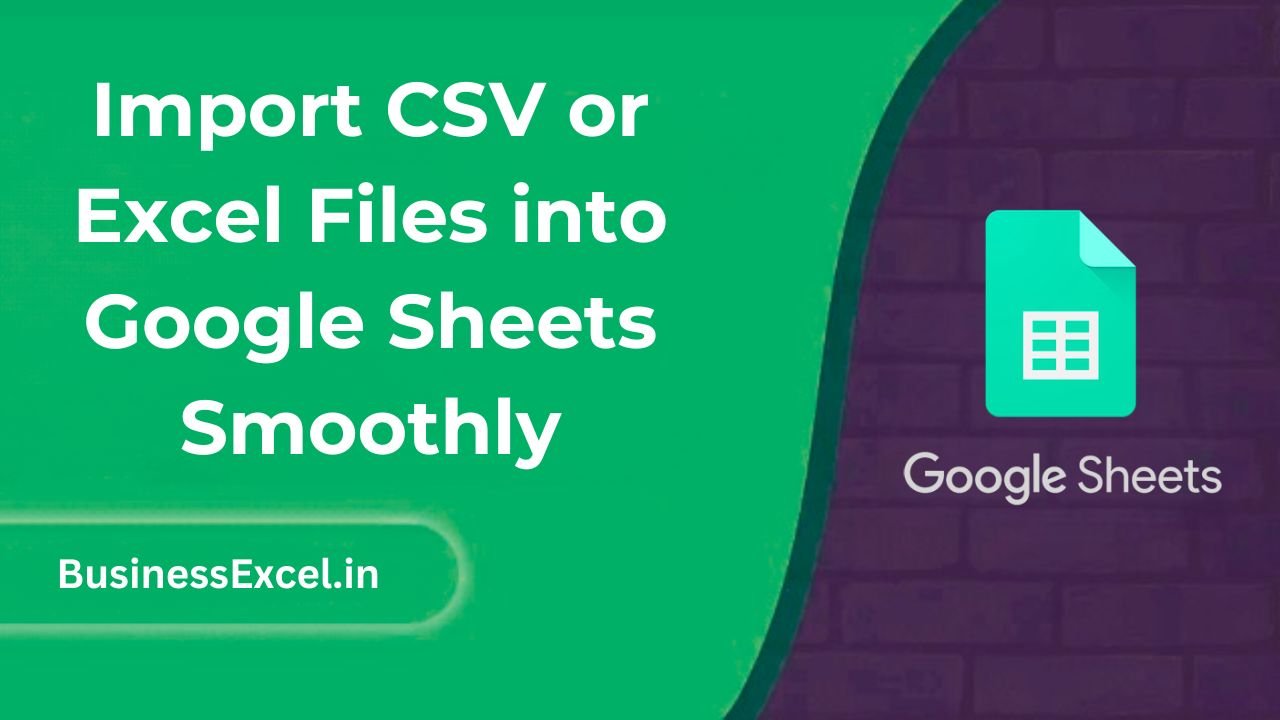
Why Importing CSV and Excel Files to Google Sheets is Useful
Google Sheets makes it easy to store, analyze, and share data from a variety of sources. Importing CSV and Excel files into Google Sheets allows you to:
- Save time: Quickly import large datasets without the need for manual entry.
- Maintain data integrity: Google Sheets preserves the formatting and structure of your data.
- Collaborate effectively: Share and edit files in real-time with colleagues or clients.
- Leverage Google Sheets features: Use built-in formulas, charts, and other tools to manipulate and analyze the imported data.
How to Import CSV or Excel Files into Google Sheets
Step-by-Step Guide for Importing a CSV File
CSV (Comma Separated Values) files are one of the most common formats for exporting data. Here’s how to import a CSV file into Google Sheets:
- Open your Google Sheets document where you want to import the CSV file.
- Click on File in the top menu and select Import from the dropdown menu.
- In the Import file window, click on the Upload tab.
- Click on the Select a file from your device button and browse your computer to find the CSV file you want to import.
- Once you’ve selected the file, click Open to upload it to Google Sheets.
- In the next window, you’ll be prompted to choose how to import the data. For most cases, select Replace current sheet to replace the existing sheet with the imported data, or Append to current sheet if you want to add the data to the existing sheet.
- Click Import data to complete the process.
Step-by-Step Guide for Importing an Excel File
Importing an Excel file into Google Sheets is just as simple. Follow these steps:
- Open Google Sheets and go to the document where you want to import the Excel file.
- Click on File and then Import.
- In the Import file window, click the Upload tab.
- Select Select a file from your device, then browse to find the Excel file (.xls or .xlsx) you wish to import.
- Click Open to upload the file.
- Choose how you want to import the data: Create new spreadsheet (to place the data in a new sheet), Replace current sheet (to overwrite the current sheet), or Append to current sheet (to add the data to the existing sheet).
- Click Import data to finish the process.
Real-Life Example: Importing Customer Data for Analysis
Imagine you’re working with a large CSV file that contains customer data, and you want to analyze it using Google Sheets. Instead of manually entering each piece of information, you can simply import the CSV file and immediately start analyzing the data. Here’s an example of what your customer data might look like after importing it into Google Sheets:
Sample Data
| Customer Name | Email Address | Purchase Amount ($) | Date of Purchase |
|---|---|---|---|
| Alice Johnson | alice@example.com | 250.00 | 2025-04-01 |
| Bob Smith | bob@example.com | 320.50 | 2025-04-02 |
| Carla Davis | carla@example.com | 150.00 | 2025-04-03 |
After importing this data into Google Sheets, you can use built-in functions like SUM, AVERAGE, and COUNTIF to analyze the data. For instance, you can quickly calculate the total sales amount by using the SUM function:
=SUM(C2:C4)
This will give you the total purchase amount for all customers in the range.
Benefits of Importing CSV or Excel Files into Google Sheets
- Seamless Integration: Google Sheets handles both CSV and Excel files, making it easy to import data from a variety of sources.
- Data Analysis: Once the data is in Google Sheets, you can easily apply functions, filters, and charts to analyze it.
- Cloud Storage: Store your data securely in the cloud, making it accessible from anywhere with an internet connection.
- Collaboration: Google Sheets allows for real-time collaboration, meaning multiple people can work on the same data at the same time.
Common Issues and How to Resolve Them
- Data Formatting Issues: Sometimes, the formatting from Excel or CSV files may not match Google Sheets exactly. To fix this, use the Format options in Google Sheets to adjust cell formats.
- Missing Data: If some data is missing after import, double-check the file to ensure that the data is in the correct format and that there are no hidden characters.
- Large Files: Importing very large CSV or Excel files might cause delays. If you’re experiencing slowness, try breaking the file into smaller sections before importing.
Quick Reference Cheat Sheet for Importing CSV and Excel Files
- Import CSV: File > Import > Upload > Select CSV file > Choose import option
- Import Excel: File > Import > Upload > Select Excel file > Choose import option
- Import Options: Replace current sheet, append to current sheet, or create new sheet
- Data Formatting: Use the Format menu to adjust the data appearance after import
Importing CSV or Excel files into Google Sheets is an essential skill for anyone working with large datasets or collaborating on data-driven projects. With just a few clicks, you can bring in your data and start working with it immediately—whether you need to analyze it, visualize trends, or share it with others. By following the simple steps outlined in this guide, you’ll be able to smoothly import data into Google Sheets and make the most of its powerful tools to analyze and collaborate effectively.