Google Sheets is a versatile tool that can handle a variety of data-related tasks. One of its lesser-known yet powerful functions is the SEQUENCE function. This function allows you to easily generate a series of numbers or dates with just a few simple inputs. Whether you need to create numbered lists, series of dates, or rows of incrementing numbers for calculations, the SEQUENCE function can save you time and effort compared to manual entry.
This article will guide you through the SEQUENCE function in Google Sheets, explaining what it is, how it works, and how to use it effectively. By the end, you’ll be able to quickly generate number series in your sheets, making your data tasks much easier to manage.
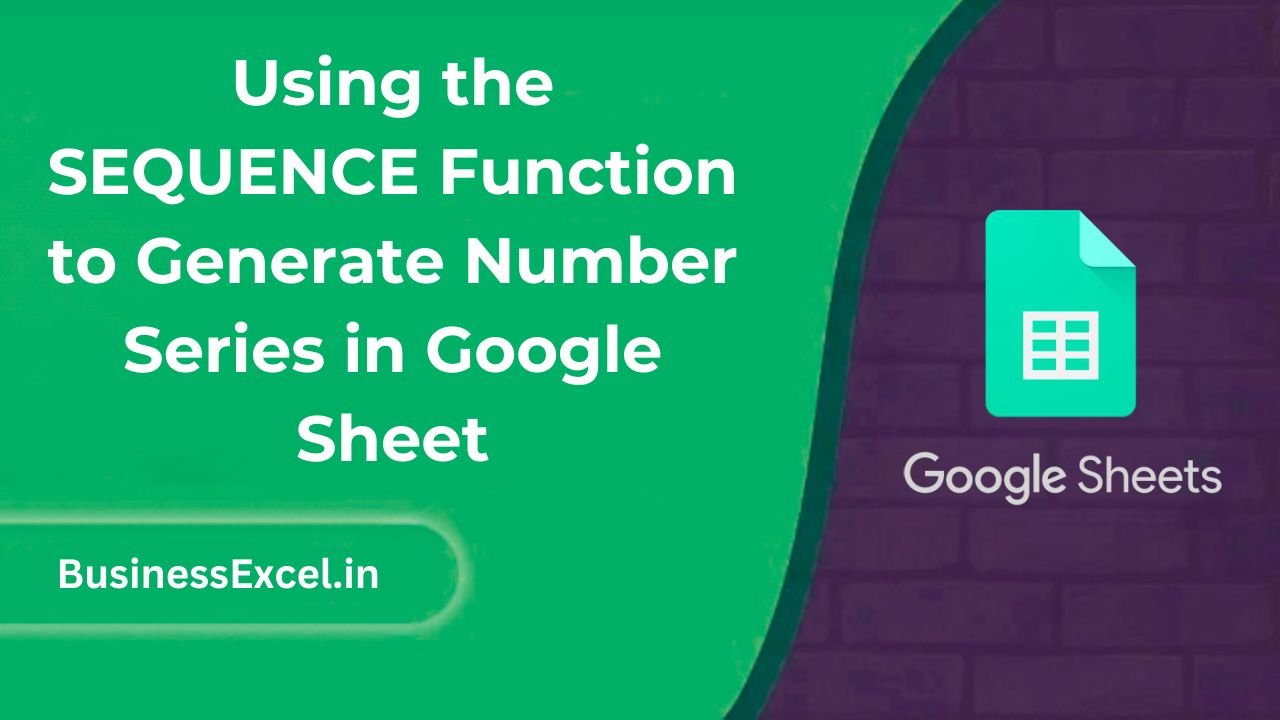
What is the SEQUENCE Function?
The SEQUENCE function in Google Sheets allows you to automatically generate a series of numbers in either a row or a column. You can specify how many numbers you want in the series, the starting number, and the step between each number. This function is particularly useful for creating lists, tables, and even more complex data structures like time schedules or financial models.
The basic syntax for the SEQUENCE function is:
=SEQUENCE(rows, columns, start, step)
- rows: The number of rows in the sequence.
- columns: The number of columns in the sequence.
- start: The starting number of the series. If omitted, it defaults to 1.
- step: The amount to increment each number by. If omitted, it defaults to 1.
How to Use the SEQUENCE Function in Google Sheets
Step 1: Basic Number Series
The simplest use of the SEQUENCE function is to generate a series of numbers in either rows or columns. For example, if you want to generate numbers from 1 to 10 in a column, use the following formula:
=SEQUENCE(10, 1)
This formula will create 10 numbers in a single column, starting from 1 and increasing by 1.
Step 2: Generate a Sequence with a Custom Step
If you want the numbers to increase by something other than 1, you can specify a step. For example, to generate numbers from 1 to 20, incrementing by 2, you can use the following formula:
=SEQUENCE(10, 1, 1, 2)
This will generate the numbers: 1, 3, 5, 7, 9, 11, 13, 15, 17, 19 in a single column.
Step 3: Generate a Horizontal Sequence
The SEQUENCE function doesn’t have to create numbers in a column. You can generate a horizontal series of numbers by changing the number of columns. For example, to create a sequence of numbers from 1 to 10 in a row, use the following formula:
=SEQUENCE(1, 10)
This will generate a horizontal series: 1, 2, 3, 4, 5, 6, 7, 8, 9, 10 in a single row.
Step 4: Using SEQUENCE for Dates
You can also use the SEQUENCE function to generate a series of dates. To do this, simply start with a date and adjust the step value to create a date series. For example, to generate a series of dates starting from January 1, 2025, with a step of 7 days (one week), use the following formula:
=SEQUENCE(10, 1, DATE(2025,1,1), 7)
This will generate a series of dates, starting from January 1, 2025, and increasing by 7 days each time.
Real-Life Example: Creating a Numbered List for Task Tracking
Let’s say you’re managing a project and need to create a list of tasks with numbers assigned to them. Instead of manually entering the numbers, you can use the SEQUENCE function to generate the task numbers quickly.
Sample Task List
| Task Number | Task Description |
|---|---|
| 1 | Research and Planning |
| 2 | Design Phase |
| 3 | Development |
| 4 | Testing |
Instead of entering the task numbers manually, use the SEQUENCE function to generate a list like this:
=SEQUENCE(4, 1, 1, 1)
This will create a numbered list (1, 2, 3, 4) that you can pair with your task descriptions. It’s a simple yet effective way to automate the creation of lists in Google Sheets.
Benefits of Using the SEQUENCE Function in Google Sheets
- Automation: Quickly generate number series without having to type them manually, saving time and reducing errors.
- Flexibility: You can easily create both vertical and horizontal series of numbers, or even dates, to suit your specific needs.
- Customization: The function allows you to control the start value, step size, and total number of rows and columns, making it highly adaptable.
- Data Organization: Automatically number your data sets, making it easier to organize and reference items like tasks, steps in a process, or financial entries.
Quick Reference Cheat Sheet for the SEQUENCE Function
- Basic Number Series:
=SEQUENCE(10, 1)(Generates numbers 1-10 in a column). - Custom Step Size:
=SEQUENCE(10, 1, 1, 2)(Generates numbers 1, 3, 5, 7, 9 in a column with a step of 2). - Horizontal Sequence:
=SEQUENCE(1, 10)(Generates numbers 1-10 in a row). - Date Series:
=SEQUENCE(10, 1, DATE(2025,1,1), 7)(Generates dates starting from January 1, 2025, with a 7-day interval).
The SEQUENCE function in Google Sheets is a simple yet powerful tool for generating number and date series with ease. Whether you need a quick list of numbers for task tracking, a series of dates for scheduling, or a structured dataset for analysis, the SEQUENCE function can help you save time and automate the process. By mastering this function, you can make your Google Sheets workflow more efficient and accurate, even when working with large datasets.