Google Sheets is an incredibly versatile tool for managing and analyzing data, and one of its most powerful features is Conditional Formatting. With this feature, you can automatically change the appearance of cells based on specific conditions, making it easier to visualize trends and highlight important data. While basic conditional formatting is useful, advanced conditional formatting with custom formulas takes your sheets to the next level, giving you more control over how your data is presented and analyzed.
In this article, we’ll explore how to use advanced conditional formatting with custom formulas in Google Sheets. You’ll learn how to set up custom formulas for formatting cells based on your unique criteria. Whether you’re a beginner or more experienced with Google Sheets, mastering this feature can help you create dynamic and visually appealing spreadsheets that save time and enhance your data analysis.
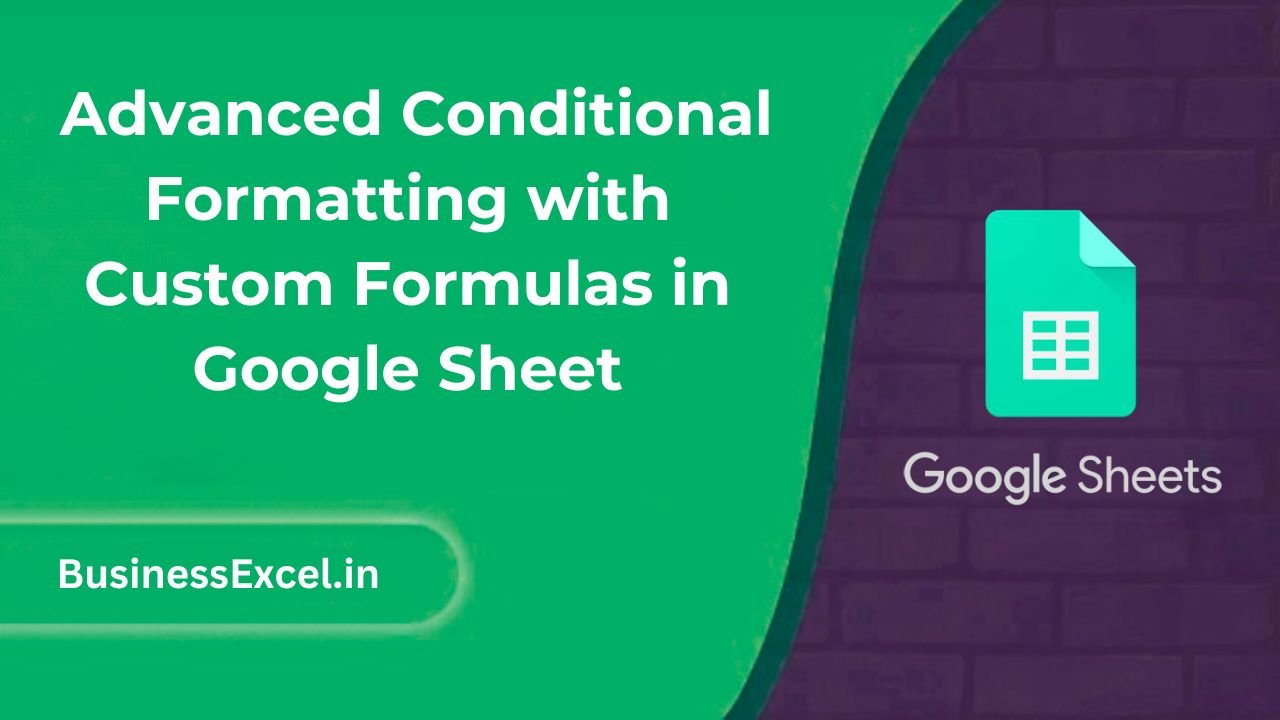
What is Conditional Formatting in Google Sheets?
Conditional formatting in Google Sheets allows you to automatically apply formatting (like color changes, bold text, or different fonts) to cells based on the values or conditions within those cells. This feature is helpful for making data more readable and visually informative, especially when you’re working with large datasets.
While basic conditional formatting uses simple rules (like highlighting cells greater than a certain number), advanced conditional formatting involves using custom formulas. With custom formulas, you can apply more complex formatting rules that depend on a variety of conditions across multiple cells or ranges.
Why Use Custom Formulas for Conditional Formatting?
Custom formulas allow you to create more dynamic and sophisticated formatting rules that go beyond the default options provided by Google Sheets. Here’s why you might want to use them:
- Greater Flexibility: You can create custom rules based on more complex criteria, such as comparing values in different cells or using logical expressions.
- Dynamic Formatting: Custom formulas allow you to apply formatting rules that automatically adjust as your data changes, making your sheets more interactive.
- Improved Data Visualization: By using custom formulas, you can highlight trends, anomalies, or key data points, making your sheets easier to understand at a glance.
How to Use Custom Formulas for Conditional Formatting in Google Sheets
Step 1: Select the Range of Cells
To apply conditional formatting with a custom formula, you first need to select the range of cells you want to format. For example, you may want to highlight all sales figures greater than a certain threshold or flag any dates that are past due.
Step 2: Open the Conditional Formatting Menu
Once you’ve selected the range of cells, follow these steps:
- Click on the Format menu at the top of your screen.
- Select Conditional formatting from the dropdown.
- This will open the conditional formatting rules panel on the right side of the screen.
Step 3: Choose the “Custom Formula” Option
In the conditional formatting panel, you’ll see various formatting options. Here’s what you need to do:
- Under the “Format cells if” section, select Custom formula is from the dropdown.
- Now you can enter a custom formula that will determine when the formatting should be applied.
Step 4: Enter Your Custom Formula
Your custom formula should be designed to return a TRUE or FALSE value. When the formula returns TRUE, the formatting will be applied. Here are a few examples of how to use custom formulas in conditional formatting:
Example 1: Highlight Cells Greater Than a Specific Value
Let’s say you have a column of sales figures and want to highlight all cells greater than $1,000. The formula would look like this:
=A1>1000
In this case, the formula checks if the value in cell A1 is greater than 1000, and if it is, the cell is formatted according to your chosen style.
Example 2: Highlight Dates That Are More Than 30 Days Past
If you have a column of dates and want to highlight those that are more than 30 days past the current date, you could use the following formula:
=A1<TODAY()-30
This formula checks if the date in cell A1 is older than 30 days from the current date, and if so, it will apply the formatting.
Example 3: Apply Formatting Based on Another Cell’s Value
Suppose you want to highlight a sales figure if it is above a target value, but the target value is stored in another cell (let’s say cell B1). You could use this formula:
=A1>B1
This formula compares the value in cell A1 with the value in cell B1, and applies the formatting if A1 is greater than B1.
Step 5: Choose Your Formatting Style
Once you’ve entered your custom formula, you can select the formatting style you want to apply when the formula returns TRUE. You can choose:
- Text color
- Cell background color
- Bold, italic, or underline text
- Borders and other formatting styles
Choose the style that best helps you highlight the data you want to focus on.
Step 6: Apply and Review
After selecting your desired formatting, click Done to apply the rule. Your custom conditional formatting will now be active, and any data that meets the conditions of your formula will be automatically formatted according to your chosen style.
Real-Life Example: Using Custom Conditional Formatting in a Sales Tracker
Imagine you’re managing a sales tracker in Google Sheets and you want to highlight sales figures that are greater than the target set for each month. You could set up a custom conditional formatting rule to automatically apply a green fill color to any cells where the sales figure exceeds the target value.
Sample Sales Tracker Data
| Month | Sales | Target |
|---|---|---|
| January | 1200 | 1000 |
| February | 800 | 1000 |
| March | 1500 | 1000 |
To highlight the months where sales exceeded the target, use the following custom formula:
=B2>C2
This formula compares the sales figure in column B with the target in column C and applies formatting when the sales figure is greater than the target. Now, the cells in the “Sales” column will be highlighted in green whenever sales exceed the target.
Benefits of Using Advanced Conditional Formatting with Custom Formulas
- Customizability: You have full control over how data is formatted, allowing you to create highly specific rules based on your needs.
- Increased Productivity: Automatically highlight important data points without needing to manually check for changes or trends.
- Better Data Insights: Use color and formatting to quickly spot trends, anomalies, or areas that require attention.
- Time-Saving: Automate visual alerts for key changes or conditions, making it easier to stay on top of large datasets.
Quick Reference Cheat Sheet for Custom Conditional Formatting
- Formula to highlight values greater than a specific number:
=A1>1000 - Formula to highlight dates older than 30 days:
=A1<TODAY()-30 - Formula to highlight based on another cell’s value:
=A1>B1 - Apply formatting styles: Select text color, background color, borders, etc., in the “Formatting style” section.
Advanced conditional formatting with custom formulas in Google Sheets opens up a wide range of possibilities for managing, visualizing, and analyzing your data. By applying formatting rules based on complex conditions, you can create dynamic and visually informative spreadsheets that help you make better decisions. Whether you’re tracking sales, analyzing project timelines, or managing a budget, mastering custom conditional formatting will enhance your data presentation and improve your workflow.