In Google Sheets, referencing cells and sheets dynamically can save you time and make your spreadsheet more flexible. The INDIRECT function is a powerful tool that allows you to reference cells or ranges using text strings. This can be especially helpful when you want to create formulas that adjust based on different conditions or when dealing with large datasets that require multiple references.
In this article, we’ll explore the INDIRECT function, explain how it works, and show you how to use it for dynamic cell and sheet references. Whether you’re working with financial models, dashboards, or just trying to organize your data more efficiently, mastering the INDIRECT function can take your Google Sheets skills to the next level.
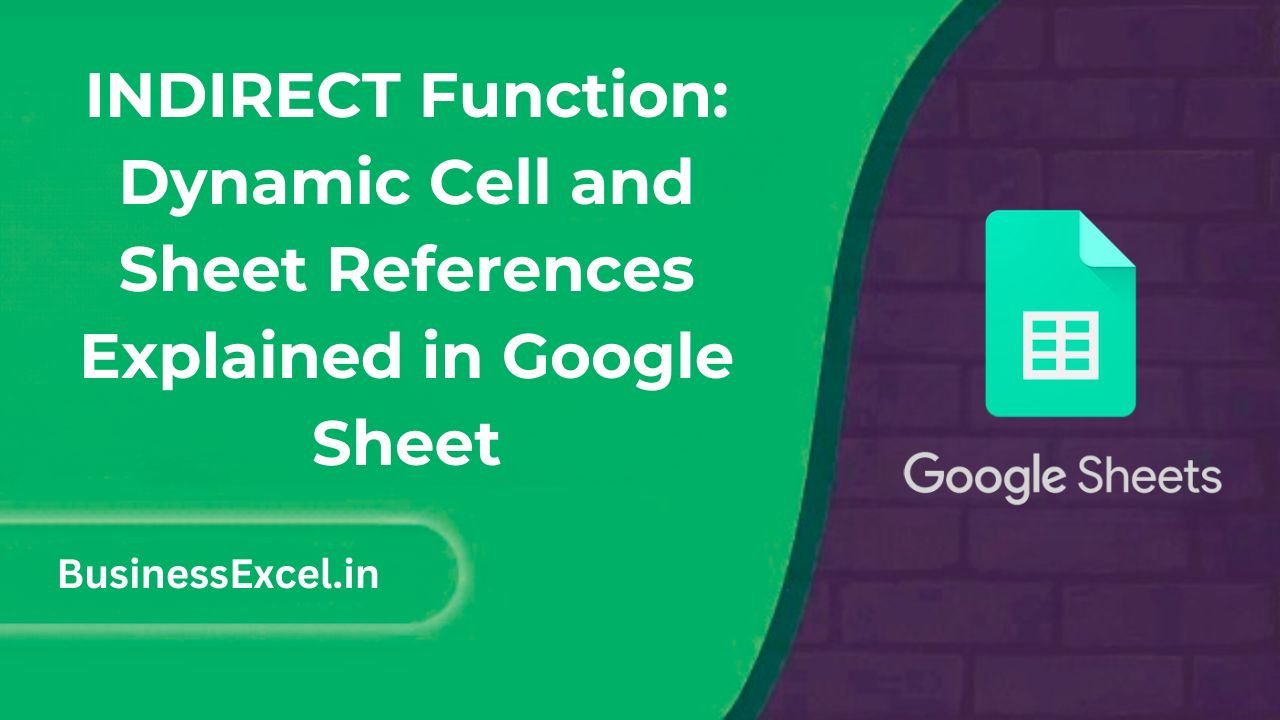
What is the INDIRECT Function in Google Sheets?
The INDIRECT function in Google Sheets returns the reference specified by a text string. In other words, it lets you dynamically change the cell or range reference used in your formulas. Instead of manually typing a cell reference like A1, B2, or Sheet1!A1, you can use a text string that points to that reference, allowing for more flexibility in your formulas.
Syntax of the INDIRECT Function
The syntax for the INDIRECT function is:
=INDIRECT(ref_text, [is_a1])
- ref_text: A reference to a cell or range in the form of a text string. This could be a simple cell reference like “A1” or a more complex reference like “Sheet1!A1”.
- is_a1: An optional argument. If TRUE or omitted, the reference is interpreted as an A1-style reference. If FALSE, it’s treated as an R1C1-style reference (this is rarely needed).
Let’s take a look at some practical examples to understand how INDIRECT can be used in different scenarios.
Using INDIRECT for Dynamic Cell References
The most common use of the INDIRECT function is to create dynamic references to cells based on the value of another cell. This is particularly useful if you need to reference a different cell depending on user input or other variables.
Example 1: Referencing Cells Dynamically Based on User Input
Let’s say you have a list of sales data in cells A1:A10 and you want to allow users to dynamically select a row to view the corresponding sales figure. You can use the INDIRECT function to reference the selected row number dynamically.
Sample Sales Data
| Row Number | Sales |
|---|---|
| 1 | 200 |
| 2 | 150 |
| 3 | 300 |
| 4 | 400 |
In cell C1, the user enters the row number they want to view (for example, 3 for the third row). In cell C2, you can use the following formula to dynamically reference the sales figure for the selected row:
=INDIRECT("B" & C1)
In this formula, C1 contains the row number, and the INDIRECT function dynamically constructs a reference like B3, which points to the sales value of 300. If the user enters “2” in cell C1, the formula will return 150 (the sales for row 2).
Using INDIRECT to Reference Data Across Different Sheets
Another powerful feature of the INDIRECT function is the ability to reference data from different sheets within the same spreadsheet. This is particularly useful when working with multiple sheets that contain related data but need to be referenced dynamically based on user input or conditions.
Example 2: Referencing Data from a Different Sheet Dynamically
Let’s say you have two sheets: Sales and Expenses. You want to dynamically reference sales data from the Sales sheet based on user input. The user enters the sheet name in cell C1, and the formula should pull data from cell B3 on that sheet.
Sample Data in Sheets
Sales Sheet
| Month | Sales |
|---|---|
| January | 2000 |
| February | 2500 |
| March | 3000 |
Expenses Sheet
| Month | Expenses |
|---|---|
| January | 1500 |
| February | 1700 |
| March | 1800 |
If the user enters Sales in cell C1, you can use the following formula in cell D2 to pull the sales figure for January (from cell B2 on the Sales sheet):
=INDIRECT(C1 & "!B2")
This formula combines the sheet name entered in C1 with the cell reference B2 to pull the data from the appropriate sheet. If the user changes the value in C1 to “Expenses”, the formula will pull the corresponding data from the Expenses sheet.
Benefits of Using the INDIRECT Function
- Dynamic References: The INDIRECT function allows for flexible references to cells, ranges, or entire sheets based on conditions or user input, making it ideal for dashboards and dynamic reports.
- Efficient Data Management: Instead of manually changing cell references or sheet names, INDIRECT automatically adjusts the reference, saving time and reducing errors.
- Enhanced Flexibility: Use INDIRECT to reference different ranges across multiple sheets without the need to update formulas each time the data changes.
- Customizable Data Retrieval: The ability to dynamically reference data based on text strings means you can create custom reports, track progress, and pull data across multiple sheets effortlessly.
Quick Reference Cheat Sheet for the INDIRECT Function
- Basic Syntax:
=INDIRECT(ref_text, [is_a1]) - Example for Dynamic Cell Reference:
=INDIRECT("B" & C1)(References cell B3 when C1 contains “3”) - Example for Dynamic Sheet Reference:
=INDIRECT(C1 & "!B2")(References cell B2 from the sheet name entered in C1) - Use with Named Ranges:
=INDIRECT("SalesData")(References a named range “SalesData”)
The INDIRECT function in Google Sheets is an incredibly versatile tool that allows for dynamic references to cells, ranges, and even different sheets. Whether you’re building dashboards, creating dynamic reports, or simply managing large datasets, learning how to use INDIRECT effectively can streamline your workflow and improve your spreadsheet’s flexibility. Try using it in your next project to see how it can help automate and simplify your Google Sheets tasks!