Have you ever wanted to combine information from two different Google Sheets without having to manually copy and paste it every time? That’s exactly what the IMPORTRANGE function lets you do! It helps you link data between multiple Google Sheets files and automatically updates whenever the source sheet changes. In this guide, I’ll show you how easy it is to set up — even if you’re totally new to Google Sheets.
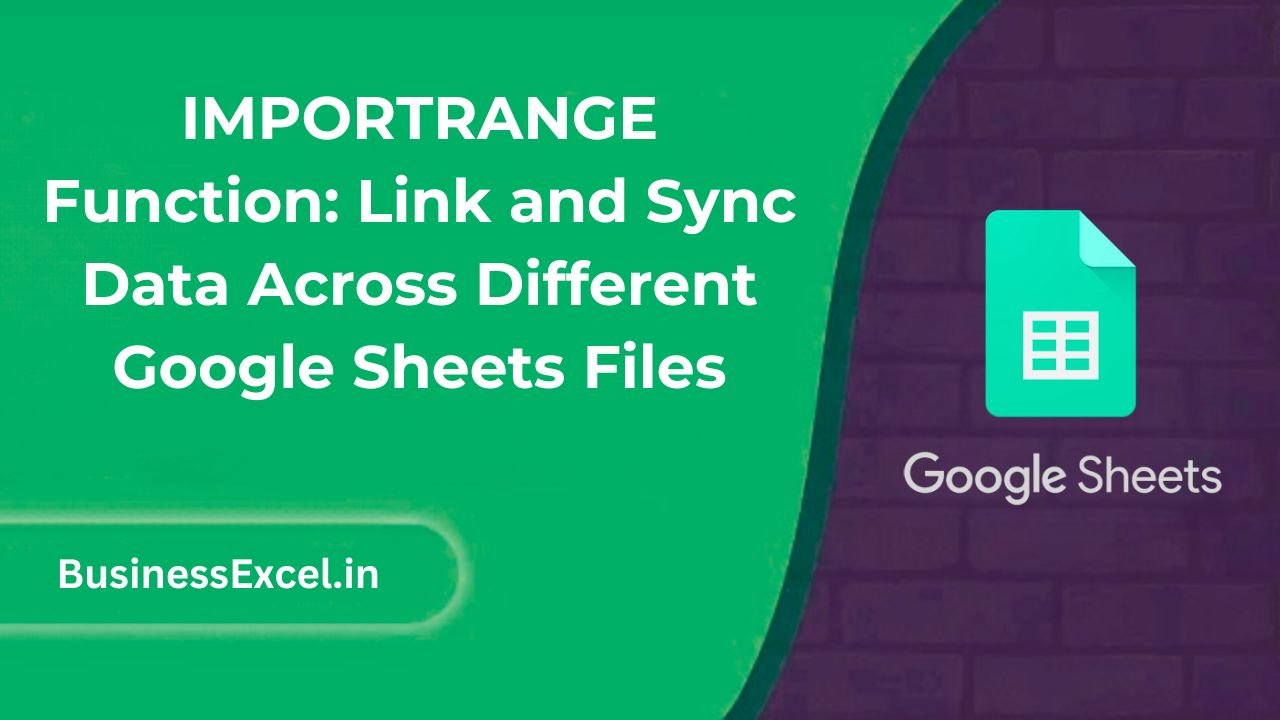
What is the IMPORTRANGE Function in Google Sheets?
The IMPORTRANGE function allows you to import a range of cells from one Google Sheet file into another. You simply provide two things: the URL of the source file and the specific range you want to pull in (like A1:C10). It’s like building a live connection between your spreadsheets!
Why Is It Useful?
Instead of copying data every day, IMPORTRANGE automatically syncs any changes. This is perfect for tracking team projects, pulling sales reports, managing schedules, and much more — all while keeping everything up-to-date automatically.
Real-Life Example: Tracking a Shared Team Task List
Imagine your marketing team updates a shared Google Sheet with daily tasks. Instead of checking their sheet manually, you can pull the task list directly into your own project tracker using IMPORTRANGE. It saves you time and keeps your own Sheet current without any extra work!
Sample Data from Source Sheet
| Task | Owner | Status |
|---|---|---|
| Write Blog Post | Alice | In Progress |
| Design Infographic | Bob | Completed |
| Update Website | Carol | Not Started |
Step-by-Step Instructions: How to Use IMPORTRANGE
1. Copy the Source Sheet URL
- Open the Google Sheet you want to pull data from.
- Copy the full URL from your browser’s address bar.
2. Build the IMPORTRANGE Formula
- Open your destination Google Sheet (where you want the data to appear).
- Click on the cell where you want the imported data to start.
- Enter the formula like this:
=IMPORTRANGE("URL", "SheetName!Range") - Replace URL with the link you copied and SheetName!Range with the specific range (like
Tasks!A1:C10).
Example Formula
=IMPORTRANGE("https://docs.google.com/spreadsheets/d/abc1234567890xyz/edit", "Tasks!A1:C10")
3. Grant Permission
- The first time you use IMPORTRANGE between two Sheets, Google will ask you to “Allow Access.”
- Click “Allow Access” to connect the files.
Key Benefits of Using IMPORTRANGE
- Automatic Updates: Changes in the source file instantly reflect in your destination file.
- Link Across Accounts: You can connect Sheets even if they belong to different Google accounts (with permission).
- Flexible Data Pull: Import full sheets, partial ranges, or specific columns based on your needs.
- No Copy-Paste Needed: Avoid manual work and prevent mistakes from outdated data.
Pro Tips for Using IMPORTRANGE
- Consistency Matters: If the source sheet’s structure changes (like columns being moved), the link might break — so plan your sheets carefully.
- Use with QUERY: You can combine IMPORTRANGE with the
QUERYfunction to filter and organize imported data smartly. - Permissions are Key: Ensure the source sheet is shared with your Google account if you run into access errors.
Quick-Reference Cheat Sheet
| Element | Details |
|---|---|
| Formula Syntax | =IMPORTRANGE(“URL”, “SheetName!Range”) |
| First Use | Requires permission to link Sheets |
| Best For | Syncing live data between different files |
| Common Error | “#REF!” error if access is not granted |
| Pro Tip | Use with QUERY for filtered imports |
The IMPORTRANGE function is a game-changer for anyone juggling multiple Google Sheets. Whether you’re managing projects, pulling reports, or collaborating across teams, linking your files together saves time, reduces errors, and keeps everything updated automatically. Give it a try today — you’ll wonder how you ever lived without it!