Ever wish you could search, filter, and organize your spreadsheet data just like you would in a database? That’s exactly what the QUERY function in Google Sheets does! It allows you to use simple, SQL-like commands to quickly find and reshape your data — without needing complicated formulas. Perfect for beginners who want powerful results without writing long functions.
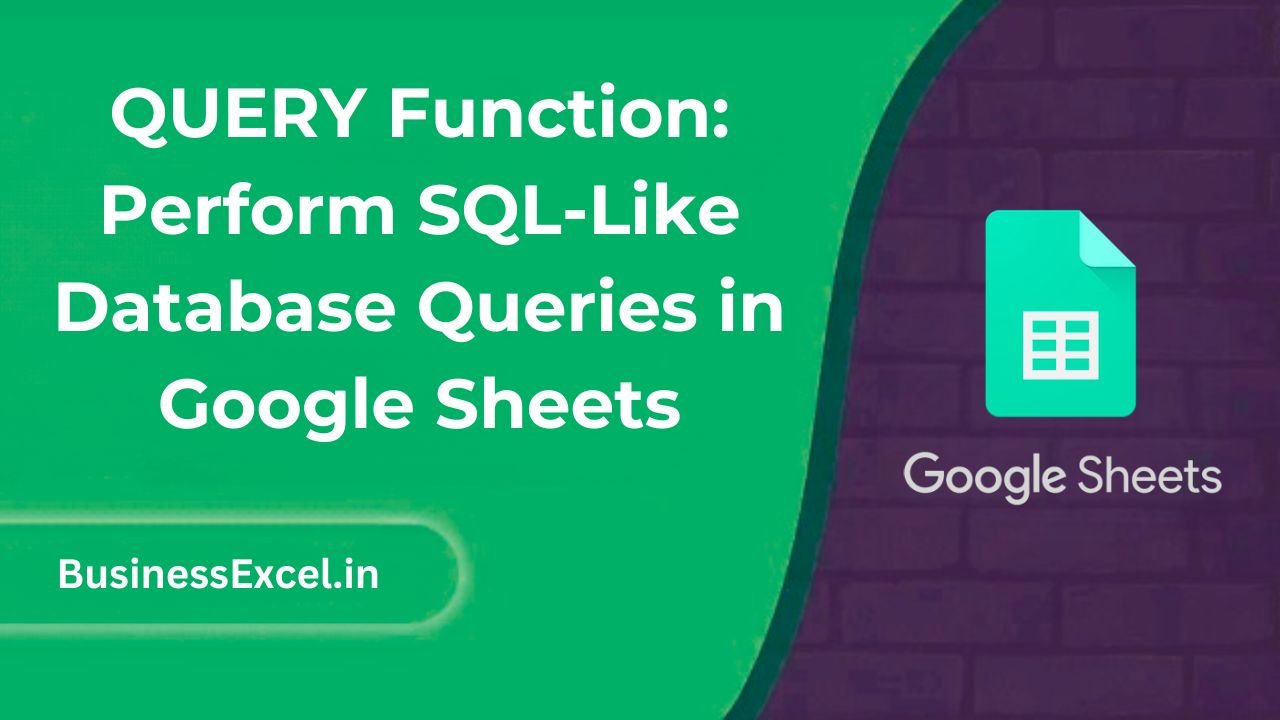
What is the QUERY Function in Google Sheets?
The QUERY function lets you retrieve, filter, and manipulate data using a language similar to SQL (Structured Query Language). In plain English: it’s like asking your spreadsheet a smart question — and getting exactly the answer you want, neatly organized.
Why Is It Useful?
Instead of manually sorting, filtering, and copying data, QUERY automates it all in one formula. It’s fast, powerful, and perfect when working with big spreadsheets where manual work would be overwhelming.
Real-Life Example: Filter Sales by Product
Let’s say you track monthly sales. Here’s a sample table:
| Product | Month | Sales |
|---|---|---|
| Shirts | January | 120 |
| Hats | January | 80 |
| Shirts | February | 140 |
| Shoes | January | 200 |
Now imagine you want to pull only the sales for “Shirts”. Instead of manually filtering, you can use a QUERY formula like:
=QUERY(A1:C5, "SELECT A, B, C WHERE A = 'Shirts'", 1)
This will instantly show only the rows where the product is “Shirts”!
Step-by-Step Instructions: How to Use QUERY
1. Understand the Basic Syntax
Here’s the basic structure of QUERY:
=QUERY(data, query, [headers])
- Data: The range of your table (like A1:C5).
- Query: The question you ask (like “SELECT A, B WHERE C > 100”).
- Headers: (Optional) A number showing how many header rows your table has.
2. Write a Simple Query
- Click an empty cell where you want your filtered data to appear.
- Type:
=QUERY(A1:C5, "SELECT A, B WHERE C > 100", 1)
- Press Enter — and voilà! Only products with sales over 100 will appear.
3. Other Useful Query Examples
- Sort Data:
=QUERY(A1:C5, "SELECT A, B, C ORDER BY C DESC", 1)
- Filter by Month:
=QUERY(A1:C5, "SELECT A, C WHERE B = 'January'", 1)
- Show Specific Columns:
=QUERY(A1:C5, "SELECT A, C", 1)
Key Benefits of Using QUERY
- Powerful Filtering: Instantly pull only the rows you need.
- Sorting Made Easy: Sort any table without using manual sort tools.
- Flexible: Combine multiple conditions in one command.
- Cleaner Sheets: Display only the important data, keeping your spreadsheets neat and focused.
Pro Tips for Working with QUERY
- Use Double Quotes: Always wrap your query inside double quotes (“”).
- Column Labels: In QUERY, you use column letters (A, B, C) instead of column names.
- Combine Conditions: Use AND or OR inside your query to be even more specific.
- Dynamic Queries: Combine QUERY with dropdown menus or input fields for interactive filtering!
Quick-Reference Cheat Sheet
| Task | QUERY Formula |
|---|---|
| Select Specific Columns | =QUERY(A1:C5, “SELECT A, B”, 1) |
| Filter Rows | =QUERY(A1:C5, “SELECT * WHERE A = ‘Shirts'”, 1) |
| Sort Rows Descending | =QUERY(A1:C5, “SELECT * ORDER BY C DESC”, 1) |
| Combine Conditions | =QUERY(A1:C5, “SELECT * WHERE B = ‘January’ AND C > 100”, 1) |
If you often find yourself sifting through huge spreadsheets trying to find specific information, the QUERY function is your new best friend. It saves time, cuts down on errors, and makes your data work for you — not the other way around. Once you start using QUERY, you’ll unlock a whole new level of power in Google Sheets. Give it a try, and you’ll wonder how you ever managed without it!