Google Sheets is a powerful tool for managing data, but did you know that you can make it even more powerful with add-ons? Add-ons are third-party extensions that you can install directly into Google Sheets to automate tasks, streamline workflows, and boost productivity. Whether you’re a beginner or an experienced user, these add-ons can help you save time and get more done. In this article, we’ll introduce some of the best Google Sheets add-ons and show you how they can enhance your spreadsheet experience.
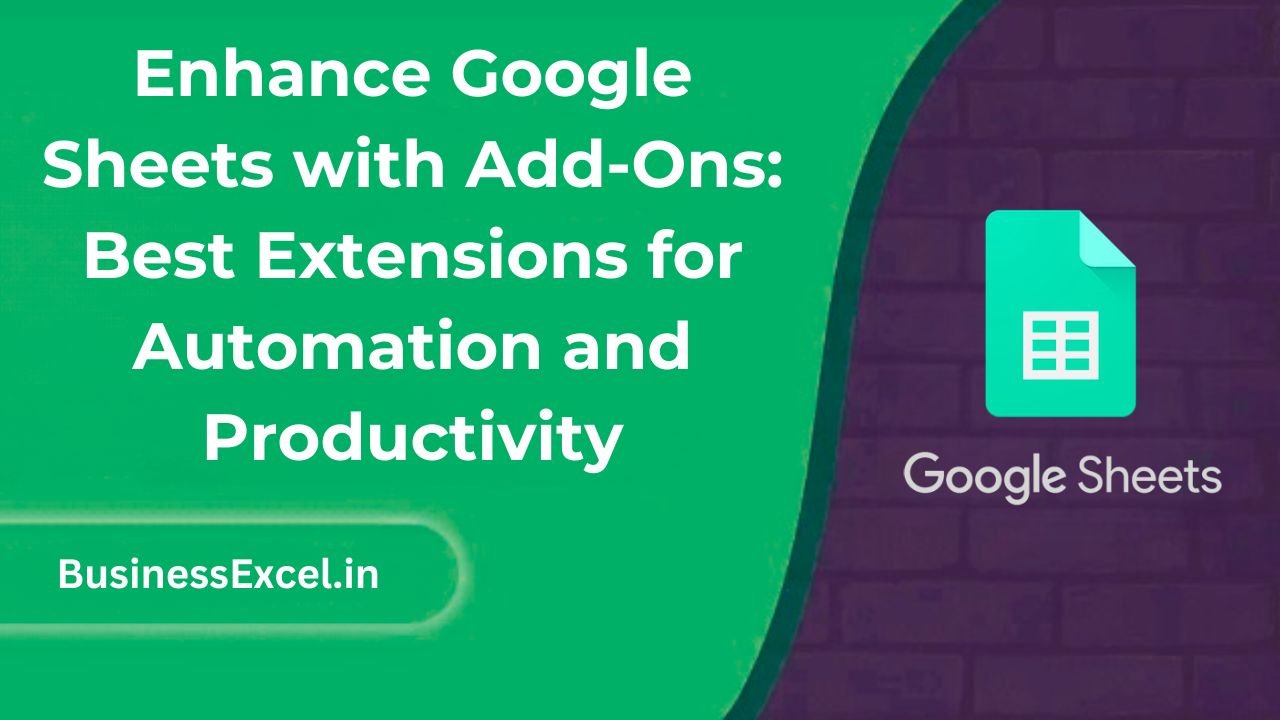
What Are Google Sheets Add-Ons?
Google Sheets add-ons are additional features and tools that you can install to extend the functionality of your spreadsheet. These add-ons are built by third-party developers and can help you automate tasks, connect to other apps, and enhance your data analysis capabilities. With just a few clicks, you can add them to your Google Sheets, making it easier to perform repetitive tasks or work more efficiently.
Why Should You Use Google Sheets Add-Ons?
Add-ons can make your life easier in several ways. Here’s why they’re so useful:
- Automation: Automate time-consuming tasks like data entry, formatting, and reporting.
- Integration: Connect Google Sheets with other apps like Gmail, Slack, and more to streamline workflows.
- Enhanced Functionality: Add advanced features like custom reporting, data analysis, and project management tools that Google Sheets doesn’t have by default.
- Productivity Boost: Save time on repetitive tasks and free up your day to focus on more important things.
Top Google Sheets Add-Ons for Automation and Productivity
Here are some of the best add-ons that can help you automate tasks and boost your productivity in Google Sheets:
1. Supermetrics
Supermetrics is a powerful tool for marketers and analysts. It allows you to pull data from platforms like Google Analytics, Facebook, and more directly into Google Sheets. With Supermetrics, you can automate data imports and create custom reports without needing to manually copy-paste information.
- Benefits: Automatic data imports, seamless integration with marketing platforms, customizable reporting.
- How it Helps: Instead of manually collecting data from various sources, Supermetrics does it for you, saving you time and effort.
2. Zapier
Zapier is an automation tool that connects Google Sheets to over 2,000 other apps. With Zapier, you can create automated workflows (called “Zaps”) that perform actions between apps. For example, you can set up a Zap to automatically add new Google Sheets rows based on data received from a form, email, or CRM system.
- Benefits: Automates repetitive tasks, connects multiple apps, improves team collaboration.
- How it Helps: Zapier eliminates manual work by triggering actions in one app based on events in another, streamlining your workflows.
3. Power Tools
Power Tools is a must-have for anyone who needs to perform advanced operations in Google Sheets. This add-on includes a suite of tools for tasks like removing duplicates, cleaning up data, splitting text, and more. It’s perfect for users who frequently work with large datasets and need to automate tedious tasks.
- Benefits: Clean and organize data quickly, automate repetitive actions, powerful data manipulation tools.
- How it Helps: Save hours of manual data cleaning and processing with Power Tools’ one-click solutions.
4. Mail Merge with attachments
Mail Merge with attachments is an add-on that lets you send personalized emails to multiple recipients directly from Google Sheets. You can attach files, customize subject lines, and even track the emails you send. This is great for bulk email marketing or communication with clients.
- Benefits: Send personalized emails, attach files, track sent emails.
- How it Helps: Automate email marketing or communication tasks without needing to use a separate email client.
5. Sheetgo
Sheetgo is an add-on that allows you to connect and automate data transfers between different Google Sheets, Excel files, and even cloud storage apps. It’s ideal for businesses and teams that need to sync data across multiple sheets or systems without manual effort.
- Benefits: Seamlessly transfers data between multiple sheets, connects to cloud apps, easy to set up and use.
- How it Helps: Save time by automating the movement of data between different systems and reducing the risk of manual errors.
Real-Life Example: Streamlining a Sales Report
Let’s say you’re a sales manager who needs to generate weekly sales reports from multiple sources. With the right add-ons, this process can be automated, saving you hours of manual work.
| Salesperson | Sales Amount | Commission | Status |
|---|---|---|---|
| John Doe | $5,000 | $500 | Approved |
| Jane Smith | $7,500 | $750 | Approved |
| Mark Johnson | $6,000 | $600 | Pending |
Using Supermetrics, you can automatically pull in the sales data from your CRM. Then, use Zapier to send the report to your team, and Mail Merge to send personalized emails to each salesperson with their commission details. By automating these tasks, you’ll have more time to focus on strategy and less time spent on manual data entry.
Step-by-Step Guide: Installing Google Sheets Add-Ons
Here’s how you can install and use add-ons in Google Sheets:
- Open your Google Sheets document.
- Click on Extensions in the top menu.
- Select Add-ons and then click Get add-ons.
- In the Google Workspace Marketplace, search for the add-on you want (e.g., Supermetrics, Zapier).
- Click on the add-on and then click Install to add it to your Google Sheets.
- Once installed, go back to Extensions > Add-ons to find and open the add-on.
Pro Tips for Maximizing the Benefits of Google Sheets Add-Ons
- Combine Add-Ons: Use multiple add-ons together to create powerful workflows. For example, combine Zapier with Google Sheets and Gmail for automated emails.
- Test New Add-Ons: Explore the Google Workspace Marketplace for new and useful add-ons. They’re updated regularly with new features and improvements.
- Set Up Triggers: Use add-ons like Zapier to set triggers that automatically perform actions in your other apps, saving you even more time.
Quick-Reference Cheat Sheet
| Task | Steps |
|---|---|
| Install Add-Ons | Go to Extensions > Add-ons > Get add-ons and choose the add-on. |
| Set Up Automation | Use tools like Zapier or Sheetgo to create workflows that automatically move data between apps. |
| Use Version History | Track changes made by add-ons by going to File > Version History > See Version History. |
Google Sheets add-ons are a fantastic way to automate your tasks, boost productivity, and integrate your spreadsheets with other apps. By using these powerful extensions, you can streamline your workflows, save time, and enhance your overall spreadsheet experience. Whether you’re managing data, automating emails, or pulling in analytics, there’s an add-on to help you get the job done. Try some of the top add-ons today and see how they can transform your Google Sheets experience!