Ever wish your spreadsheet could just “guess” what you’re trying to type? With Smart Fill in Google Sheets, it almost can! Smart Fill automatically detects patterns in your data and suggests the rest for you. It’s like having a mini assistant built right into your sheet. In this guide, I’ll show you how to use Smart Fill to save time, reduce errors, and work smarter — even if you’re brand new to Google Sheets.
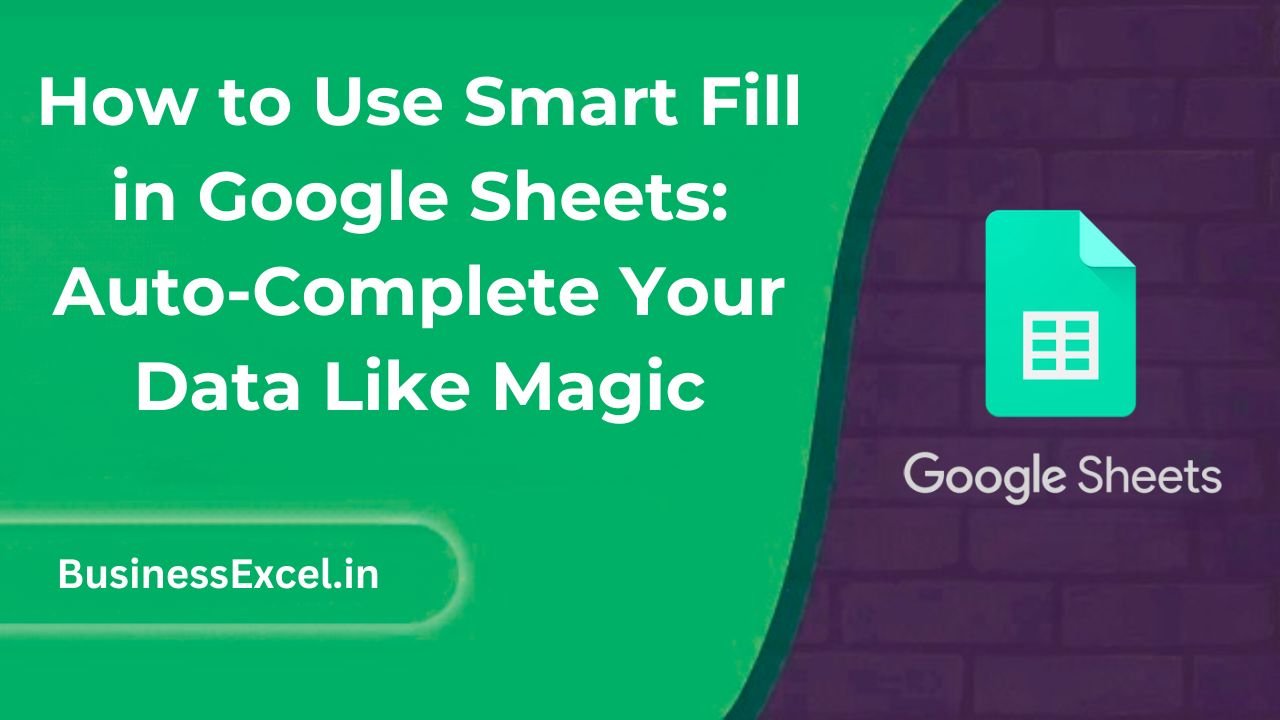
What Is Smart Fill in Google Sheets?
Smart Fill is a powerful tool that helps you auto-complete data based on patterns it recognizes. For example, if you’re trying to split full names into first and last names, or create email addresses from names, Smart Fill can fill in the missing data for you — automatically!
Real-Life Example: Save Hours of Typing!
Imagine you have a list of employees’ full names, and you need to create email addresses for everyone. Instead of typing them one by one, Smart Fill can detect the pattern and fill in the entire list for you.
Sample Table: Before and After Using Smart Fill
| Full Name | Email (Before) | Email (After Smart Fill) |
|---|---|---|
| John Doe | john.doe@example.com | |
| Jane Smith | jane.smith@example.com | |
| Michael Brown | michael.brown@example.com |
Step-by-Step: How to Use Smart Fill in Google Sheets
- Open your Google Sheets file.
- Enter a few examples manually to show the pattern (e.g., the first 1–2 email addresses).
- Click the cell where you want the pattern to continue.
- Google Sheets will automatically suggest a pattern using Smart Fill.
- If the preview looks good, press Enter to accept.
- If you don’t see a suggestion, you can also go to Data → Smart Fill manually.
Key Benefits of Using Smart Fill
- Save Time: No need to type repetitive data manually.
- Reduce Mistakes: Consistent formatting means fewer human errors.
- Boost Productivity: Quickly handle large datasets with minimal effort.
Pro Tips for Mastering Smart Fill
- Provide clear examples: Smart Fill works best when the pattern is obvious from the first 1–2 rows.
- Use consistent formatting: Avoid typos or inconsistencies in the sample rows.
- If Smart Fill doesn’t appear, manually trigger it via the Data menu.
- Use it along with formulas — Smart Fill can sometimes suggest a formula based on your pattern!
Quick Cheat Sheet: Smart Fill in Google Sheets
| Task | How Smart Fill Helps |
|---|---|
| Creating Email Addresses | Auto-generates based on name patterns |
| Splitting First and Last Names | Separates full names into two columns |
| Filling in Cities, Departments, or Codes | Recognizes repetitive data and suggests fills |
| Predicting Formulas | Suggests formulas like CONCATENATE or SPLIT |
Smart Fill truly feels like magic when you first see it in action. It saves you from the tedious, repetitive parts of working with data and lets you focus on what really matters. Try using Smart Fill today — once you get the hang of it, you’ll wonder how you ever managed without it!