Google Sheets and Microsoft Excel are two of the most powerful spreadsheet tools available, but they aren’t identical. Whether you’re a beginner trying to decide which one to use or an Excel veteran exploring Google Sheets for collaboration, understanding the key differences can save you hours of frustration.
Google Sheets is entirely cloud-based, free, and perfect for real-time collaboration. Excel, on the other hand, has decades of advanced functionality built-in. This article breaks down exactly what you can and can’t do in Google Sheets, how it compares to Excel, and what unique features it brings to the table — including some smart tools that Excel doesn’t have.
Let’s break it all down — side by side.
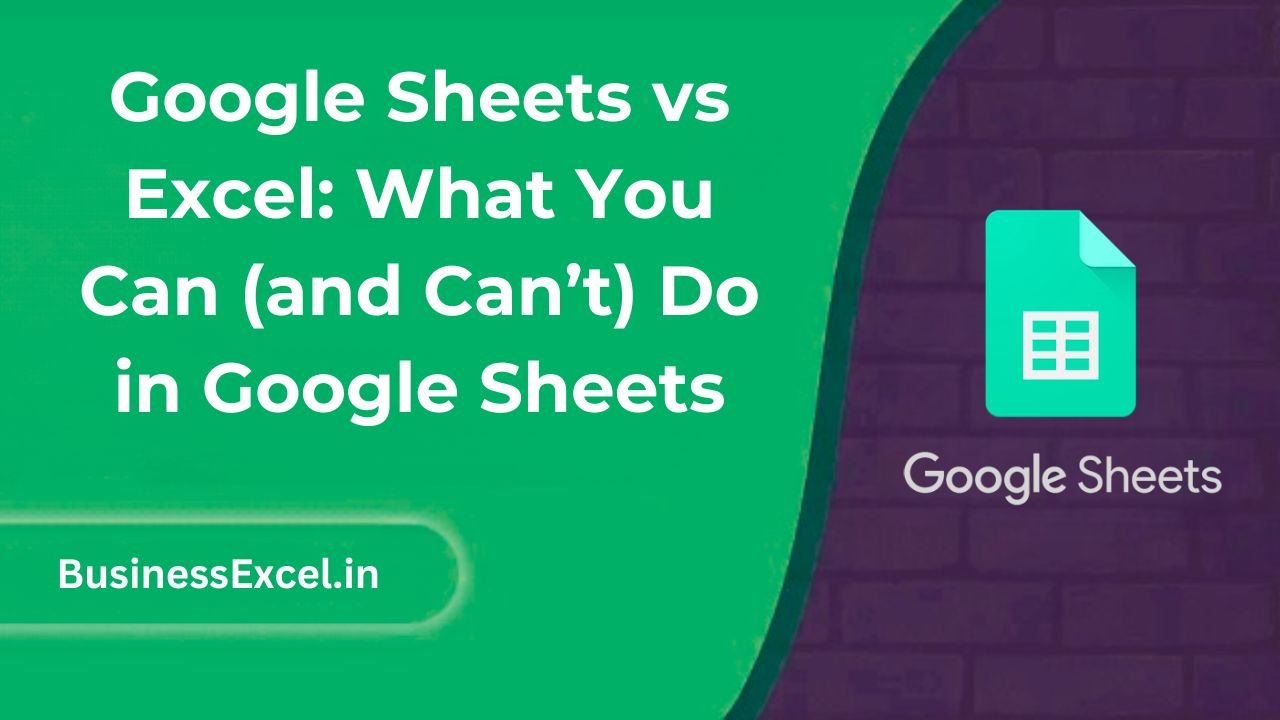
Google Sheets vs Excel: Key Comparison
| Feature | Google Sheets | Microsoft Excel |
|---|---|---|
| Real-Time Collaboration | ✔️ Built-in with comments and history | ✔️ In 365 only, not in desktop version |
| Offline Access | ✔️ With Chrome extension | ✔️ Native in desktop version |
| Advanced Charting | Limited | ✔️ Extensive customization |
| Scripting | ✔️ Google Apps Script (JavaScript) | ✔️ VBA (Visual Basic) |
| AI/Smart Features | ✔️ Explore, Smart Fill | ✔️ Excel Copilot (365 only) |
| Live Web Integration | ✔️ With IMPORTXML, IMPORTHTML | ❌ Requires Power Query or scripts |
| Function Availability | New Google-only functions like XLOOKUP, TEXTJOIN |
✔️ More traditional built-in functions |
Real-Life Scenario: Tracking Student Grades with Live Updates
Let’s say you’re a teacher tracking student test scores. With Excel, you create the gradebook, save it, and email it to your team. With Google Sheets, you simply share the link and collaborate live — no version control headaches, no messy file renaming.
Sample Data
| Student | Test 1 | Test 2 | Average |
|---|---|---|---|
| Alice | 90 | 85 | |
| Bob | 80 | 82 | |
| Charlie | 95 | 92 |
Formula (Google Sheets Exclusive: LAMBDA-like Custom Function using Apps Script)
=ARRAYFORMULA(ROUND((B2:B4 + C2:C4)/2, 1))
This dynamic formula fills the Average column without dragging — and updates automatically when new data is added.
Step-by-Step: Use Google Sheets Like a Pro
- Create a Sheet: Go to sheets.google.com and start a new sheet.
- Share: Click the
Sharebutton and invite collaborators by email. - Use Smart Formulas: Try
=XLOOKUP(),=ARRAYFORMULA(), or=FILTER()for advanced automation. - Pull Live Data: Use
=IMPORTHTML()to fetch data from tables on websites. - Script: Create a menu with Apps Script to auto-email grade reports.
Key Benefits of Google Sheets
- Collaboration: Multiple people can edit at once with comments and version history.
- Always Up-to-Date: No software installations, updates happen automatically.
- Cloud Storage: Access your files anywhere with just a link.
- Google Integration: Easily connect with Forms, Docs, and Gmail.
Pro Tips: Unlocking Google Sheets’ Unique Power
- Use
FILTER()to return entire rows based on a condition — a feature Excel only recently added. - Try
IMPORTRANGE()to fetch data from another Google Sheet live — great for dashboards. - Create dropdowns with
Data Validationfor cleaner input. - Use
REGEXMATCH()andREGEXREPLACE()to clean up data with pattern matching. - Use
GOOGLEFINANCE()to pull real-time stock market data.
What Google Sheets Can’t Do (Yet)
- Advanced PivotTable customizations and slicers like in Excel
- Power Query-style ETL (Extract, Transform, Load) tools
- Highly formatted charting for presentations
- Macros for complex desktop automation — though Apps Script can do many of these
Google Sheets Cheat Sheet: What You Can and Can’t Do
| Function or Feature | Available in Google Sheets? | Available in Excel? |
|---|---|---|
| ARRAYFORMULA | ✔️ | ❌ (No direct equivalent) |
| XLOOKUP | ✔️ | ✔️ (Excel 365 only) |
| FILTER | ✔️ | ✔️ (Recently added) |
| IMPORTRANGE | ✔️ | ❌ |
| IMPORTHTML/XML | ✔️ | ❌ (Requires Power Query) |
| Macros | Basic (via Apps Script) | ✔️ Full VBA support |
| Offline Use | ✔️ With Chrome | ✔️ Desktop App |
Google Sheets is perfect for beginners, collaborators, and anyone who values simplicity and real-time editing. While it may lack some of the high-powered tools in Excel, it makes up for it with live sharing, cloud convenience, and unique functions like ARRAYFORMULA, FILTER, and IMPORTRANGE.
If you’re just starting out or need to work with others seamlessly, Google Sheets is your go-to. And the best part? It’s completely free.
Try both and see what works best for your workflow — because in the end, the right tool is the one that helps you get things done, smarter and faster.