Have you ever wanted a drop-down list in Google Sheets that lets you start typing and instantly narrows your choices? That’s what a searchable drop-down list does — and it’s a game-changer, especially for long lists of options like product names, employee names, or cities.
Unlike Excel’s static dropdown, Google Sheets lets you create a dynamic, searchable version using smart formulas. It feels like autocomplete — and makes your spreadsheet faster, cleaner, and easier to use. Whether you’re tracking inventory, managing attendance, or creating a form, this tool can simplify data entry in a big way.
Let’s walk through it step-by-step — with a real-life example and ready-to-use formulas.
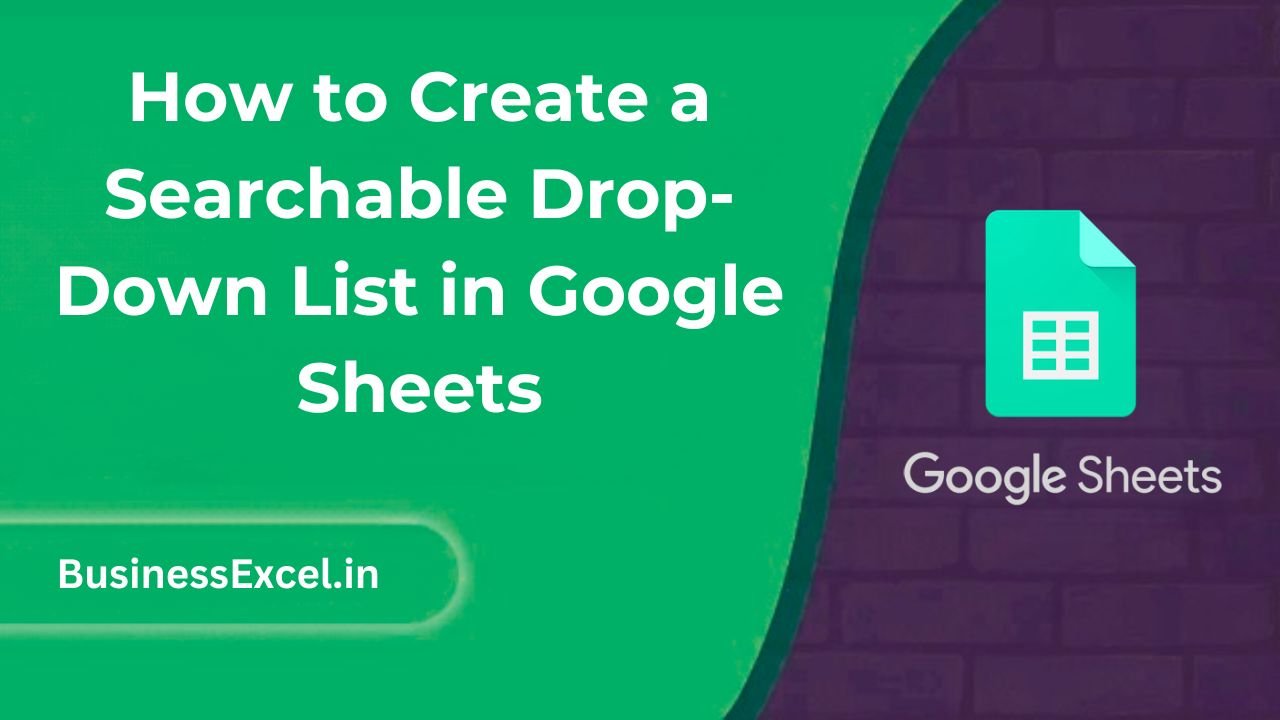
What is a Searchable Drop-Down List?
A searchable drop-down list allows users to start typing into a cell and instantly filter options based on what they’ve typed. It mimics the behavior of autocomplete, using formulas and helper columns to dynamically generate matching options.
Real-Life Example: Searching Product Names
Imagine you’re managing a small store and want to create an invoice sheet. You have a long list of 100+ product names. Instead of scrolling through a massive drop-down, you want to start typing and have matching products show up instantly. This technique solves that problem beautifully.
Product List Table (Sheet: ProductList)
| Product Name |
|---|
| Apple Juice |
| Orange Juice |
| Banana Smoothie |
| Ginger Ale |
| Apple Cider |
| Grape Soda |
How to Build a Searchable Drop-Down List in Google Sheets
Step-by-Step Instructions
- Create a search cell: In any empty cell (say A2), let the user type a search keyword (e.g., “apple”).
- Set up your product list: Put all your products in a new sheet called
ProductListstarting from A2. - Create a filtered list using this formula (in B2):
=FILTER(ProductList!A2:A, REGEXMATCH(LOWER(ProductList!A2:A), LOWER(A2)))
This formula filters the list based on whatever the user types in A2. - Create a named range for the filtered list:
Select a range likeSheet1!B2:B20where the filtered results appear and name itFilteredList(go to Data → Named ranges). - Apply Data Validation:
Select the target input cell (e.g., D2), go to Data → Data validation, and chooseList from a range→=FilteredList.
How It Works
Now, when someone types in A2, the list in D2 is limited only to matching results. If they type “apple,” only “Apple Juice” and “Apple Cider” show up. Magic!
Key Benefits
- Cleaner UI: No need to scroll through hundreds of items
- Faster data entry: Just type and select
- Dynamic & Flexible: Update product names in one place — everything updates automatically
- More powerful than Excel: Excel requires VBA for this; Sheets does it with formulas alone
Pro Tips
- Use
SORT()withFILTER()for alphabetized dropdowns:
=SORT(FILTER(...)) - Wrap with
IFERROR()to prevent errors when no match is found:
=IFERROR(FILTER(...), "No match found") - Use
UNIQUE()if your list contains duplicates - Allow blank input: Combine with
IF(A2="", ProductList!A2:A, FILTER(...))
Advanced Bonus: Auto-Complete With Dynamic Drop-Down
You can go a step further and use Google Apps Script to create a custom auto-complete feature in real time. But for most users, the formula-based method is easier, faster, and works perfectly.
Cheat Sheet: Searchable Drop-Down in Google Sheets
| Step | Action |
|---|---|
| 1 | Create your source list (e.g., ProductList!A2:A) |
| 2 | Use a search cell (e.g., A2) to type keywords |
| 3 | In B2, add =FILTER(ProductList!A2:A, REGEXMATCH(LOWER(ProductList!A2:A), LOWER(A2))) |
| 4 | Name range B2:B20 as FilteredList |
| 5 | Apply data validation to D2: List from a range =FilteredList |
Searchable drop-down lists make data entry a breeze, especially when dealing with large datasets. While Excel requires complex VBA scripts, Google Sheets does it all with simple formulas. Whether you’re a beginner or just looking to work smarter, this technique will instantly upgrade your Sheets game.
Give it a try in your next project — your future self will thank you!