Descriptive statistics are a set of simple calculations that help you understand the main characteristics of a dataset, like the average, middle point, most common value, and how spread out the numbers are. In Google Sheets, you can easily calculate these with built-in formulas — no advanced math knowledge needed! Learning how to calculate the mean, median, mode, and standard deviation can help you summarize large data sets, spot trends, and make smarter decisions. This guide will walk you through the process, even if you’re brand new to spreadsheets.
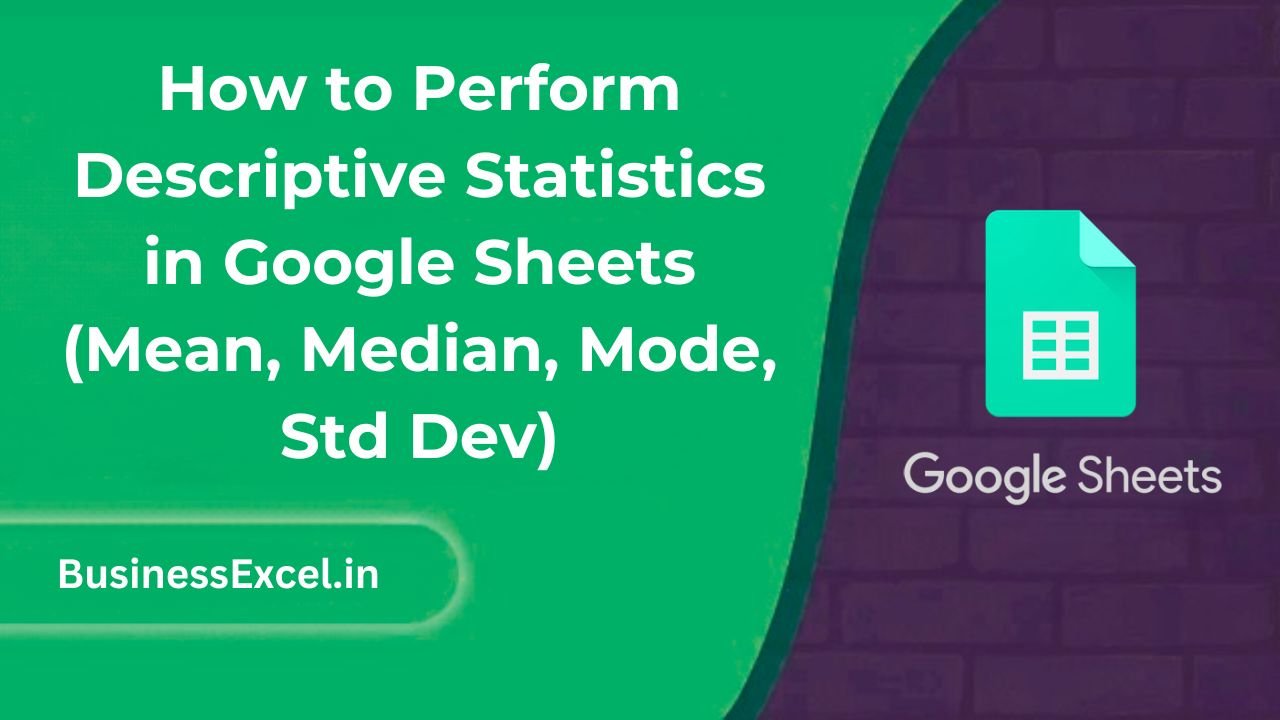
What Are Descriptive Statistics?
Descriptive statistics summarize and describe the main features of a data set. Here’s a quick breakdown:
- Mean: The average of all numbers.
- Median: The middle number when data is sorted.
- Mode: The most frequently occurring number.
- Standard Deviation (Std Dev): How much the numbers vary or spread out from the average.
Real-Life Example: Analyzing Monthly Sales
Imagine you’re tracking monthly sales for a small business. You want to know the average sales, the typical middle value, the most common sales figure, and how much your sales fluctuate each month. Here’s a sample table:
| Month | Sales ($) |
|---|---|
| January | 5000 |
| February | 5200 |
| March | 5100 |
| April | 5000 |
| May | 5300 |
Step-by-Step Instructions
1. Calculate the Mean (Average)
- Click the cell where you want the average to appear.
- Type
=AVERAGE(B2:B6)(assuming sales are in cells B2 to B6). - Press Enter. You’ll get the average sales.
2. Find the Median
- Click the cell for the median result.
- Type
=MEDIAN(B2:B6). - Press Enter.
3. Identify the Mode
- Click the cell for the mode result.
- Type
=MODE(B2:B6). - Press Enter.
4. Calculate Standard Deviation
- Click the cell for standard deviation.
- Type
=STDEVP(B2:B6)(for population) or=STDEV(B2:B6)(for sample). - Press Enter.
Key Benefits of Using Descriptive Statistics in Google Sheets
- Quickly summarize large datasets without manual calculations.
- Spot trends, patterns, or outliers in your data.
- Make data-driven decisions with confidence.
- Save time compared to calculating stats manually.
Pro Tips
- Use
=ROUND()around your formulas to limit decimal places for cleaner reports. - Combine formulas inside one cell (e.g.,
=ROUND(AVERAGE(B2:B6),2)to round to two decimals). - Use conditional formatting to highlight high or low values automatically.
Quick-Reference Cheat Sheet
| Statistic | Formula |
|---|---|
| Mean (Average) | =AVERAGE(range) |
| Median | =MEDIAN(range) |
| Mode | =MODE(range) |
| Standard Deviation (Population) | =STDEVP(range) |
| Standard Deviation (Sample) | =STDEV(range) |
Descriptive statistics are an easy yet powerful way to understand your data in Google Sheets. By mastering functions like AVERAGE, MEDIAN, MODE, and STDEVP, you can quickly turn raw numbers into meaningful insights. Whether you’re tracking sales, survey results, or personal budgets, these tools will save you time and help you avoid manual errors.