Ever wished you could collect answers from a form and see them neatly organized in a spreadsheet without lifting a finger? With Google Forms and Google Sheets, that’s exactly what you get. As soon as someone submits a form, the responses can instantly appear in a connected Google Sheet—no copy-pasting, no manual entry.
This simple integration is incredibly powerful for beginners and pros alike. Whether you’re managing event registrations, customer feedback, surveys, or classroom quizzes, having responses flow straight into Sheets saves time and keeps your data organized and ready for analysis.
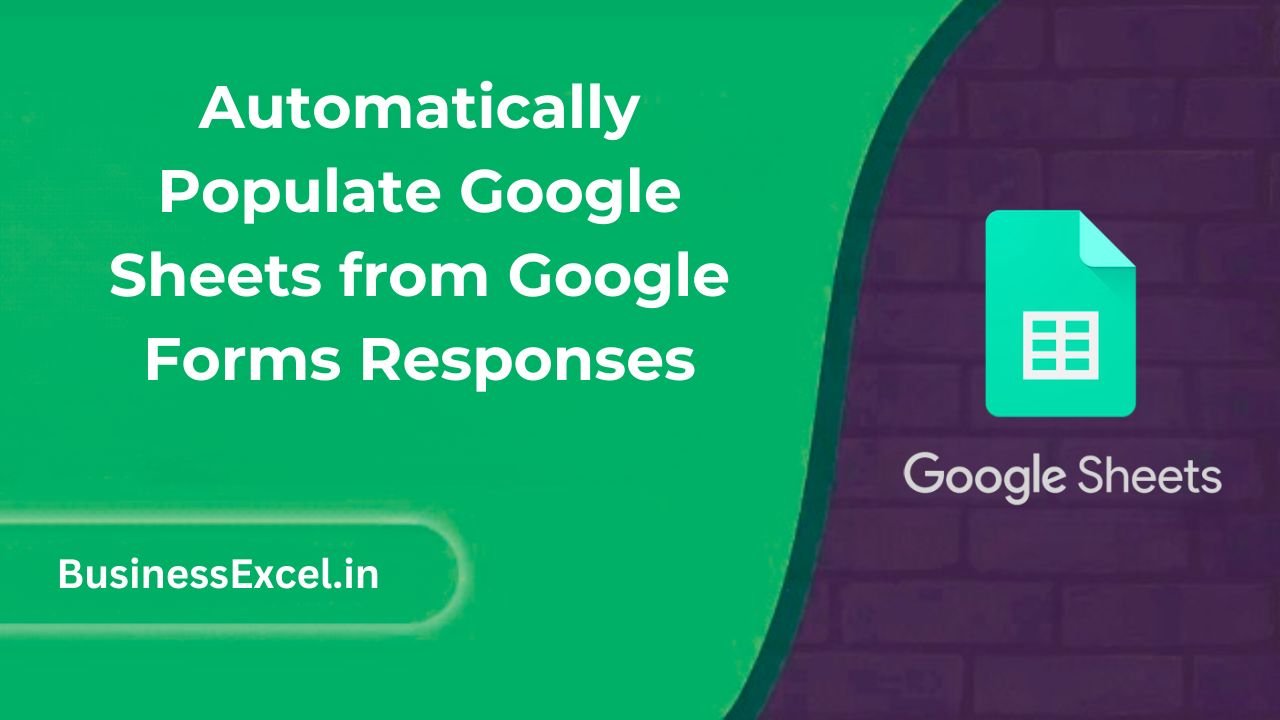
Why Connect Google Forms to Google Sheets?
When you create a Google Form, you can link it directly to a Sheet. Each response is added as a new row automatically—date-stamped and perfectly aligned with your form questions. This gives you:
- Live, up-to-date response tracking
- Easy data filtering, sorting, and analysis
- The ability to create charts, pivot tables, or dashboards from your data
- A backup of all responses in case your form is deleted
How to Automatically Send Google Forms Responses to Sheets
- Open your Google Form.
- Click on the Responses tab at the top.
- Click the green Google Sheets icon.
- Select “Create a new spreadsheet” or “Select existing spreadsheet.”
- Click Create or Select.
That’s it! Your form is now connected to a spreadsheet. Every new response will instantly appear in a new row.
Real-Life Example: Event Registration Tracker
Imagine you’re organizing a workshop. You use Google Forms to collect sign-ups and want to track them in real time. Here’s how the data flows into your Sheet:
| Timestamp | Full Name | Workshop Date | |
|---|---|---|---|
| 4/7/2025 10:32 AM | Sarah Martinez | sarah@example.com | April 10, 2025 |
| 4/7/2025 10:40 AM | David Kim | davidk@example.com | April 12, 2025 |
With this setup, you can now filter by workshop date, sort alphabetically, or send email confirmations using Apps Script.
Tips for Managing Form Responses in Sheets
- Do not delete or move the original response sheet tab. It will break the form connection.
- If you want to process or clean data, create a second sheet within the same file and use formulas like
QUERYorFILTER. - Use conditional formatting to highlight duplicate emails or blank entries.
Advanced: Trigger Workflows with Apps Script or Add-ons
Once you have responses in your sheet, you can use Google Apps Script or add-ons to:
- Send email notifications when a form is submitted
- Automatically sort or move data to another tab
- Generate PDFs or reports from the responses
This opens the door to automation without needing to touch the responses manually.
Quick Cheat Sheet
- To link a form to a sheet: Go to Responses → Sheets icon
- To view responses: Open the linked Google Sheet
- To stop accepting responses: Toggle the switch in the Responses tab
- To analyze data: Use built-in Sheets features like charts, filters, pivot tables
Automatically populating Google Sheets from Google Forms responses is one of the easiest yet most powerful features in the Google Workspace toolkit. It keeps your workflow smooth, data organized, and saves hours of manual work. Whether you’re a teacher, small business owner, or team lead, this setup is a must-know for streamlining any type of data collection.
Try it out with your next form—you’ll never want to go back to spreadsheets without automation!