Combo charts in Google Sheets are a great way to visualize different types of data on a single chart. Whether you’re tracking sales and growth trends, comparing revenue and expenses, or showcasing performance metrics, combining a bar and line chart can bring clarity to complex datasets. Best of all, Google Sheets makes it surprisingly easy—even for beginners!
In this guide, you’ll learn exactly how to create a combo chart in Google Sheets, step-by-step. We’ll walk through a real-life example and give you simple tips to make your charts more meaningful and professional-looking. Let’s get started!
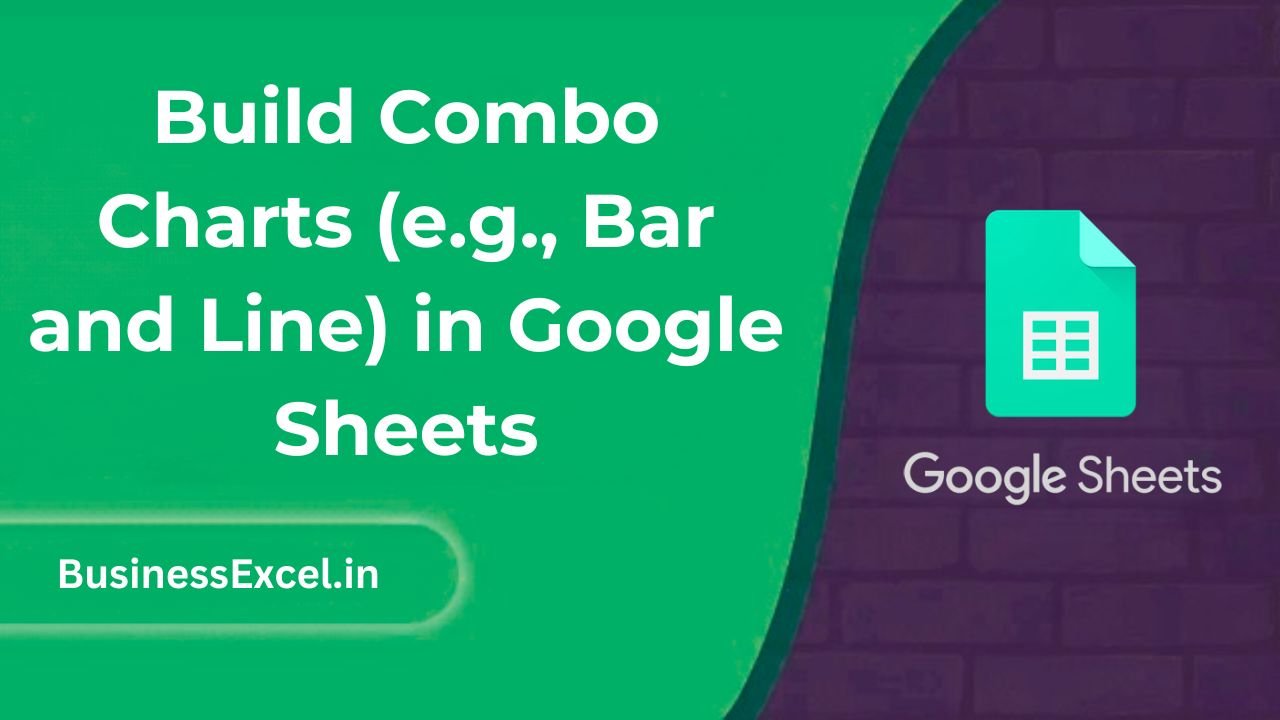
What Is a Combo Chart?
A combo chart is a single chart that displays two or more types of chart styles—usually a bar chart and a line chart—on the same graph. This lets you compare different data series with distinct visual styles, helping you quickly spot patterns, differences, or trends.
Why Use a Combo Chart?
- Compare different data types: Show values (bars) alongside trends (lines).
- Make insights clearer: Spot correlations or outliers more easily.
- Save space: Combine multiple charts into one for a cleaner view.
Real-Life Example: Sales vs. Monthly Growth
Imagine you manage a small online store. You want to track total monthly sales (in dollars) and the percentage growth from the previous month. A combo chart is perfect for this!
Sample Data
| Month | Total Sales ($) | Growth (%) |
|---|---|---|
| January | 5000 | — |
| February | 6500 | 30% |
| March | 7000 | 7.7% |
| April | 8500 | 21.4% |
| May | 8000 | -5.9% |
How to Build a Combo Chart in Google Sheets
Step-by-Step Instructions
- Enter your data into Google Sheets, just like the table above.
- Select the full range of your data (including headers).
- Click Insert in the top menu, then choose Chart.
- In the Chart Editor panel that appears on the right, click the Chart Type dropdown.
- Scroll down and select Combo chart.
Customize the Combo Chart
Once your combo chart appears, you can make it clearer by assigning the correct chart type to each data series:
- Click the Customize tab in the Chart Editor.
- Expand the Series section.
- Use the “Apply to” dropdown to select Total Sales and set it to Column.
- Select Growth (%) and set it to Line.
- (Optional) Add a right axis for Growth % to improve readability.
Pro Tips
- Use contrasting colors for the bar and line to make them stand out.
- Label your axes clearly—this helps viewers quickly understand your data.
- Add a chart title and legend for context.
Common Use Cases for Combo Charts
- Sales vs. Profit Margin
- Website Visitors vs. Conversion Rate
- Inventory Volume vs. Stockout Incidents
- Temperature vs. Rainfall (for weather tracking)
Combo Chart Cheat Sheet (Quick Reference)
- Combo chart = bar + line (or other types) in one chart
- Best for: Comparing quantity vs. trend or two related datasets
- How to create: Insert chart → Change chart type to “Combo” → Customize each series
- Tips: Use a second axis if your scales differ significantly
Combo charts are an easy but powerful way to enhance your data storytelling in Google Sheets. Whether you’re presenting to your team or analyzing trends for yourself, they help connect the dots between raw numbers and real insights. With just a few clicks, you can turn your spreadsheet into a visual dashboard that actually makes sense—no design skills required!