If you’ve ever wondered how two sets of data relate to each other, calculating the correlation coefficient can provide some valuable insights. In Google Sheets, you can easily calculate this with the CORREL function. This function measures the strength and direction of the linear relationship between two variables. Whether you’re analyzing sales data, stock prices, or any other kind of dataset, the correlation coefficient helps you understand how strongly different factors are connected.
In this article, we’ll walk you through the process of calculating correlation coefficients in Google Sheets using the CORREL function. With clear steps and a real-life example, you’ll learn how to quickly calculate and interpret correlations, making data analysis easier and more effective.
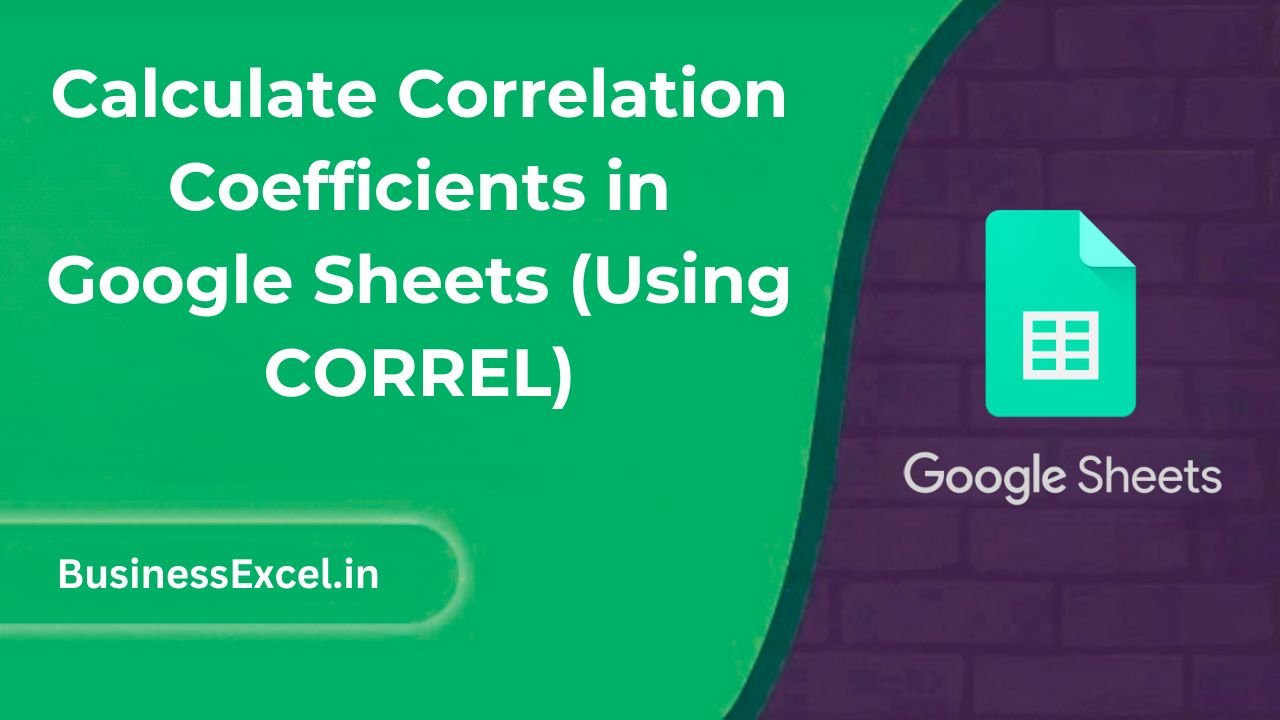
What is a Correlation Coefficient?
A correlation coefficient is a statistical measure that describes the strength and direction of the relationship between two variables. The value of the correlation coefficient ranges from -1 to +1:
- +1: A perfect positive correlation (as one variable increases, the other increases).
- -1: A perfect negative correlation (as one variable increases, the other decreases).
- 0: No correlation (no relationship between the variables).
In simple terms, the correlation coefficient shows how closely two datasets are related. In Google Sheets, the CORREL function makes it easy to calculate this value, helping you spot patterns in your data.
Real-Life Example: Analyzing Sales and Advertising Spend
Let’s say you’re a business owner and you want to know how closely your advertising spend correlates with your monthly sales. By calculating the correlation coefficient between the two variables, you can understand whether there is a strong relationship between how much you spend on ads and how much revenue you generate.
Step-by-Step Instructions: Calculating the Correlation Coefficient
1. Prepare Your Data
First, you’ll need two sets of data that you want to analyze. Let’s assume you have the following data in Google Sheets, with column A representing the advertising spend and column B representing the sales for each month:
| Month | Advertising Spend ($) | Sales ($) |
|---|---|---|
| January | 1000 | 5000 |
| February | 1200 | 5500 |
| March | 1500 | 6000 |
| April | 1800 | 6500 |
| May | 2000 | 7000 |
2. Use the CORREL Function
To calculate the correlation coefficient between the advertising spend and sales, use the CORREL function. Here’s the formula you need:
=CORREL(A2:A6, B2:B6)This formula compares the data in columns A (Advertising Spend) and B (Sales) from rows 2 to 6. The result will be a number between -1 and +1, indicating the strength and direction of the correlation between the two variables.
3. Interpret the Result
After entering the formula, Google Sheets will return a correlation coefficient. Let’s assume the result is 0.99. This indicates a very strong positive correlation, meaning that as your advertising spend increases, your sales also tend to increase significantly. A result of 0 would indicate no correlation, and a negative number (e.g., -0.8) would suggest a negative relationship between the two variables.
Key Benefits of Calculating the Correlation Coefficient
- Understand Relationships: Helps you see how closely two sets of data are connected.
- Data-Driven Decisions: Makes it easier to make decisions based on the strength of the relationships between variables.
- Visualize Patterns: Quickly spot trends and patterns that can inform future strategies.
- Improved Forecasting: When there’s a strong correlation, you can use past data to predict future trends.
Pro Tips for Using the CORREL Function
- Multiple Datasets: You can calculate correlations between more than two variables, as long as your data is organized in columns or rows.
- Scatter Plots: If you want to visualize the relationship between two variables, create a scatter plot to accompany your correlation analysis. A strong correlation will show a clear upward or downward trend in the plot.
- Handling Outliers: Be cautious of outliers, as they can skew the correlation coefficient. It may be helpful to remove outliers or use other methods (like regression analysis) for more accurate results.
- Non-Linear Relationships: Keep in mind that the CORREL function only measures linear relationships. For non-linear relationships, other statistical methods may be needed.
Quick Reference: Cheat Sheet for Using CORREL
| Action | Formula Example | Description |
|---|---|---|
| Calculate Correlation Coefficient | =CORREL(A2:A6, B2:B6) |
Measures the strength and direction of the relationship between two sets of data. |
| Find Positive Correlation | =CORREL(A2:A6, B2:B6) |
Positive result (close to +1) indicates that as one variable increases, the other increases as well. |
| Find Negative Correlation | =CORREL(A2:A6, B2:B6) |
Negative result (close to -1) indicates that as one variable increases, the other decreases. |
| Find No Correlation | =CORREL(A2:A6, B2:B6) |
Result near 0 indicates no significant relationship between the two variables. |
Understanding the relationship between different variables is crucial for making informed decisions in both business and research. The CORREL function in Google Sheets offers a simple yet powerful way to calculate the correlation coefficient and assess how closely two datasets are linked. With just a few clicks, you can gain insights that help you predict trends, optimize strategies, and make better data-driven decisions.
So next time you’re analyzing data in Google Sheets, try using the CORREL function to uncover relationships that could be the key to your next breakthrough!