When working with data in Google Sheets, understanding its distribution can be crucial for making informed decisions. Two useful statistical measures for analyzing data distribution are percentiles and quartiles. These measures help you understand how individual data points relate to the overall dataset. Fortunately, Google Sheets provides built-in functions like PERCENTILE and QUARTILE to help you calculate these values with ease. In this article, we’ll explore how to use these functions, why they’re important, and provide practical examples for better understanding.
Whether you’re analyzing test scores, sales data, or any other set of numbers, calculating percentiles and quartiles can give you valuable insights into trends, outliers, and central tendencies within your data. Let’s dive in!
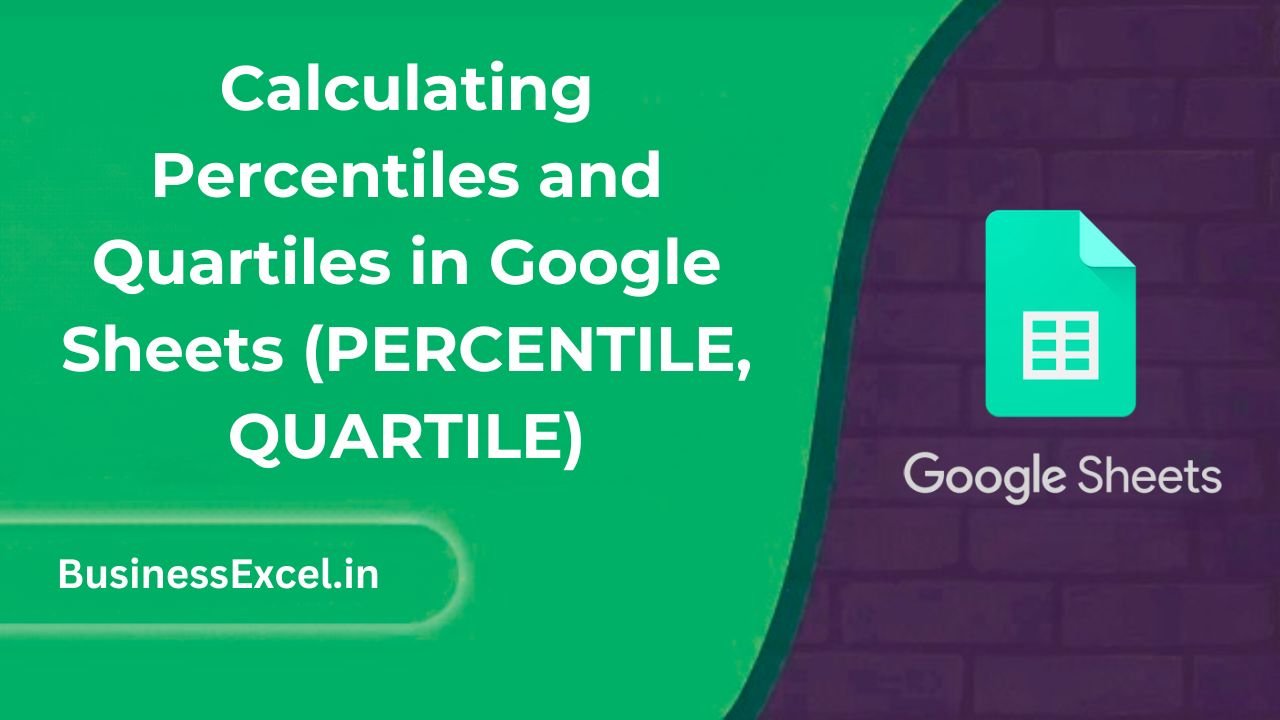
What Are Percentiles and Quartiles?
Before we look at the specific functions in Google Sheets, it’s important to understand what percentiles and quartiles are:
- Percentiles: Percentiles divide your data into 100 equal parts. For example, the 50th percentile (also known as the median) represents the middle value of your dataset. A percentile indicates the value below which a given percentage of observations fall.
- Quartiles: Quartiles divide your data into four equal parts. The three quartiles are the 25th percentile (Q1), the 50th percentile (Q2, the median), and the 75th percentile (Q3). These values are used to understand the spread and central tendency of the data.
Both percentiles and quartiles help you interpret large datasets by providing more granular insights into data distribution.
How to Calculate Percentiles in Google Sheets
The PERCENTILE function in Google Sheets allows you to calculate the k-th percentile of a dataset. The function has the following syntax:
=PERCENTILE(range, k)
- range: The range of data you want to calculate the percentile for.
- k: The percentile value you want to calculate. It should be between 0 and 1 (e.g., 0.90 for the 90th percentile).
Example 1: Calculating the 90th Percentile of Sales Data
Let’s say you have the following sales data for the past month:
Sample Sales Data
| Day | Sales |
|---|---|
| 1 | 100 |
| 2 | 150 |
| 3 | 200 |
| 4 | 250 |
| 5 | 300 |
To calculate the 90th percentile for this dataset, use the following formula:
=PERCENTILE(B2:B6, 0.90)
This formula will return the 90th percentile of the sales data, which is the value below which 90% of the sales fall. In this case, it will give you the sales figure that marks the 90th percentile point in the dataset.
How to Calculate Quartiles in Google Sheets
Google Sheets provides the QUARTILE function, which allows you to calculate the quartiles of a dataset. Quartiles are a special case of percentiles, specifically dividing the data into four equal parts. The QUARTILE function works as follows:
=QUARTILE(range, quart)
- range: The range of data you want to calculate the quartile for.
- quart: The quartile you want to calculate:
- 0: Minimum value (Q0)
- 1: 25th percentile (Q1)
- 2: Median (Q2)
- 3: 75th percentile (Q3)
- 4: Maximum value (Q4)
Example 2: Calculating the Quartiles of Sales Data
Using the same sales data, let’s calculate the first quartile (Q1), median (Q2), and third quartile (Q3) to get a better understanding of the distribution of sales.
=QUARTILE(B2:B6, 1) // First Quartile (Q1)
=QUARTILE(B2:B6, 2) // Median (Q2)
=QUARTILE(B2:B6, 3) // Third Quartile (Q3)
These formulas will give you the following results:
- First Quartile (Q1): 150
- Median (Q2): 200
- Third Quartile (Q3): 250
Visualizing Quartiles
Understanding these quartiles can give you valuable insights into your data distribution. For example, if your sales figures are well distributed between Q1 and Q3, you can assume your sales process is stable. If there’s a large gap between Q1 and Q3, there might be room for improvement or more targeted strategies.
Benefits of Using Percentiles and Quartiles in Google Sheets
- Identify Outliers: Percentiles and quartiles can help you spot outliers or unusual data points. For example, if your 90th percentile sales figure is significantly higher than the rest, it indicates a potential outlier.
- Understand Data Distribution: Quartiles provide a clear picture of how your data is spread across different ranges. They allow you to understand the middle 50% of your data more effectively.
- Make Data-Driven Decisions: Knowing the percentiles and quartiles helps you make better decisions. For instance, you can set sales targets based on your 75th percentile to aim for higher performance.
- Measure Performance: By calculating the percentiles and quartiles of various metrics (such as sales, test scores, or profit margins), you can measure and compare performance more effectively over time.
Quick Reference Cheat Sheet for PERCENTILE and QUARTILE
- PERCENTILE Syntax:
=PERCENTILE(range, k)where k is the percentile value (e.g., 0.90 for the 90th percentile). - QUARTILE Syntax:
=QUARTILE(range, quart)where quart can be:- 0: Minimum (Q0)
- 1: First Quartile (Q1)
- 2: Median (Q2)
- 3: Third Quartile (Q3)
- 4: Maximum (Q4)
- Example for Percentile:
=PERCENTILE(B2:B6, 0.90)to calculate the 90th percentile. - Example for Quartile:
=QUARTILE(B2:B6, 1)to calculate the first quartile (Q1).
Calculating percentiles and quartiles in Google Sheets is an essential skill for anyone working with large datasets. These functions help you understand data distributions, identify trends, and make data-driven decisions. By using the PERCENTILE and QUARTILE functions, you can gain deeper insights into your data, whether you’re analyzing sales, performance metrics, or any other dataset. Start using these functions today to get a clearer picture of your data and make smarter decisions.