If you’ve ever found yourself scanning rows and rows of data in Google Sheets, trying to spot trends or outliers, then conditional formatting is your new best friend. This powerful feature allows you to automatically highlight cells based on specific rules—so the important stuff practically jumps out at you.
Whether you’re managing a budget, tracking student grades, or overseeing project deadlines, conditional formatting lets you apply colors, bold text, and other visual cues to make data easier to interpret. It’s simple to set up and incredibly useful, especially for beginners looking to level up their spreadsheet game.
In this guide, we’ll walk you through everything from the basics to more advanced formatting rules. You’ll even see a real-world example that shows conditional formatting in action.
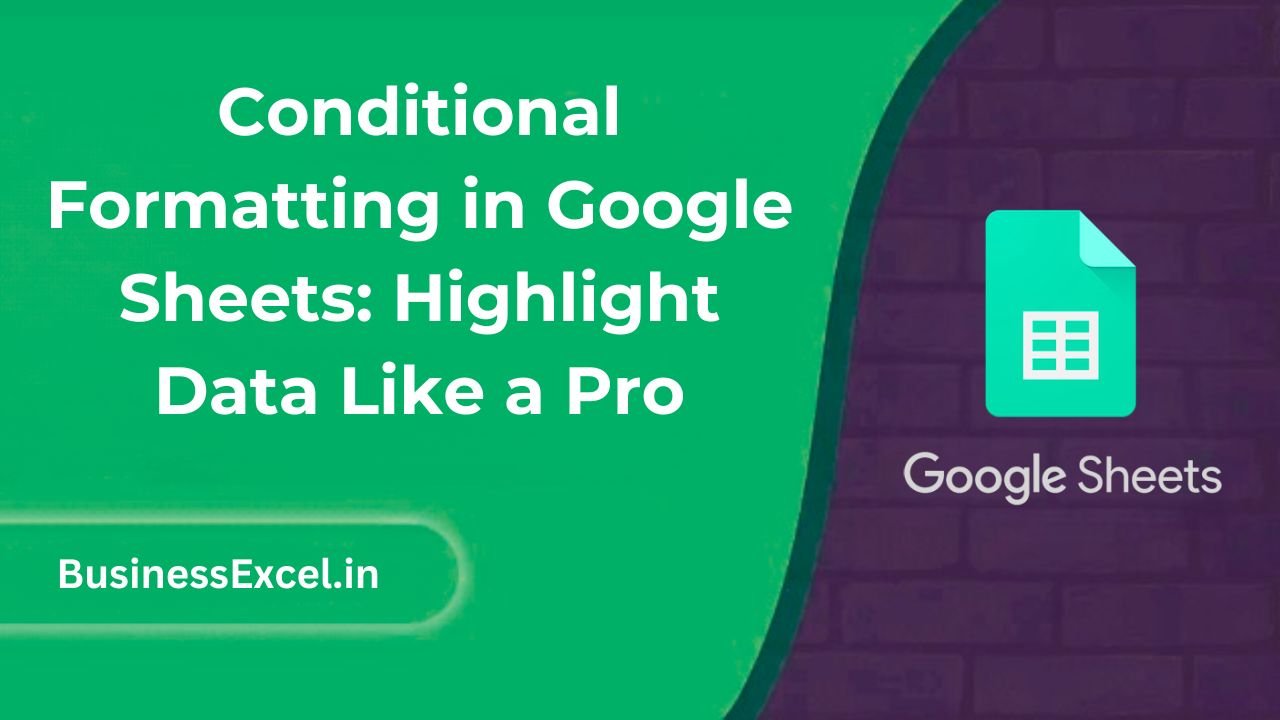
What Is Conditional Formatting?
Conditional formatting is a feature that automatically changes how cells look—based on the value in the cell or a custom formula. You can use it to:
- Highlight numbers above or below a threshold
- Color-code categories
- Track due dates with different colors
- Apply heatmaps to show highs and lows visually
This makes your spreadsheet much easier to scan and understand at a glance.
How to Use Conditional Formatting in Google Sheets
Step-by-Step: Basic Setup
- Select the range of cells you want to format (e.g.,
B2:B10). - Click Format → Conditional formatting.
- Choose your rule, such as “Greater than” or “Text contains.”
- Set the value and formatting style (e.g., bold text, green fill).
- Click “Done.”
Types of Rules You Can Apply
- Number-based rules: Greater than, less than, equal to, etc.
- Text-based rules: Contains, starts with, ends with
- Date rules: Before, after, exact date, today
- Custom formula: Use your own logic to format cells dynamically
Real-Life Example: Track Project Deadlines
Imagine you’re managing a list of tasks and want to highlight deadlines that are overdue, due today, or coming soon.
| Task | Due Date |
|---|---|
| Submit report | 2025-04-01 |
| Client meeting | 2025-04-07 |
| Invoice review | 2025-04-10 |
Apply These Rules:
- Overdue tasks (Red):
=B2<TODAY() - Due today (Orange):
=B2=TODAY() - Due in next 3 days (Yellow):
=AND(B2>TODAY(), B2<=TODAY()+3)
Apply these formulas as custom conditional formatting rules in the “Format cells if…” section. Now your deadlines are visually tracked—without needing to manually check dates!
Using Conditional Formatting with QUERY
If you’re using the QUERY function to pull filtered or sorted data, conditional formatting still works on the result range. For example, if your query displays only orders over $500, you can use formatting to:
- Highlight amounts over $1000 in bold green
- Mark orders from a specific region in a different color
- Apply alternating row colors for better readability
Conditional formatting doesn’t just make data pretty—it adds real-time insights without the need for extra formulas.
Pro Tips for Conditional Formatting
- Use custom formulas for complex rules across columns.
- Apply formatting to entire rows by locking columns (e.g., use
$B2instead ofB2). - Use color scales (heatmaps) to visually represent data intensity.
- Combine with
ISBLANK()orISERROR()to flag missing or broken data.
Quick Cheat Sheet: Common Conditional Formulas
| Condition | Formula |
|---|---|
| Highlight empty cells | =ISBLANK(A1) |
| Value greater than 100 | =A1>100 |
| Text equals “Urgent” | =A1="Urgent" |
| Date is today | =A1=TODAY() |
| Alternate row color | =ISEVEN(ROW()) |
Conditional formatting in Google Sheets is more than just a cosmetic upgrade—it’s a productivity booster. It helps you spot trends, catch errors, and manage your data with confidence. Once you get the hang of custom formulas, you’ll be able to format your sheets like a pro.
So go ahead—add some color, logic, and automation to your spreadsheets. Your future self (and your team) will thank you!