Google Sheets isn’t just for simple spreadsheets anymore—it can also be a powerful tool for creating interactive dashboards. Whether you’re tracking sales, monitoring project progress, or organising school data, dashboards bring your information to life with visual clarity and real-time updates. The best part? You don’t need to be a tech wizard to get started.In this guide, we’ll walk you through how to build an interactive dashboard inside Google Sheets step by step. You’ll learn how to use charts, filters, drop-downs, and other built-in tools to make your data not only easier to understand but also more engaging.
Let’s jump in and turn your spreadsheet into a dynamic, decision-driving dashboard!
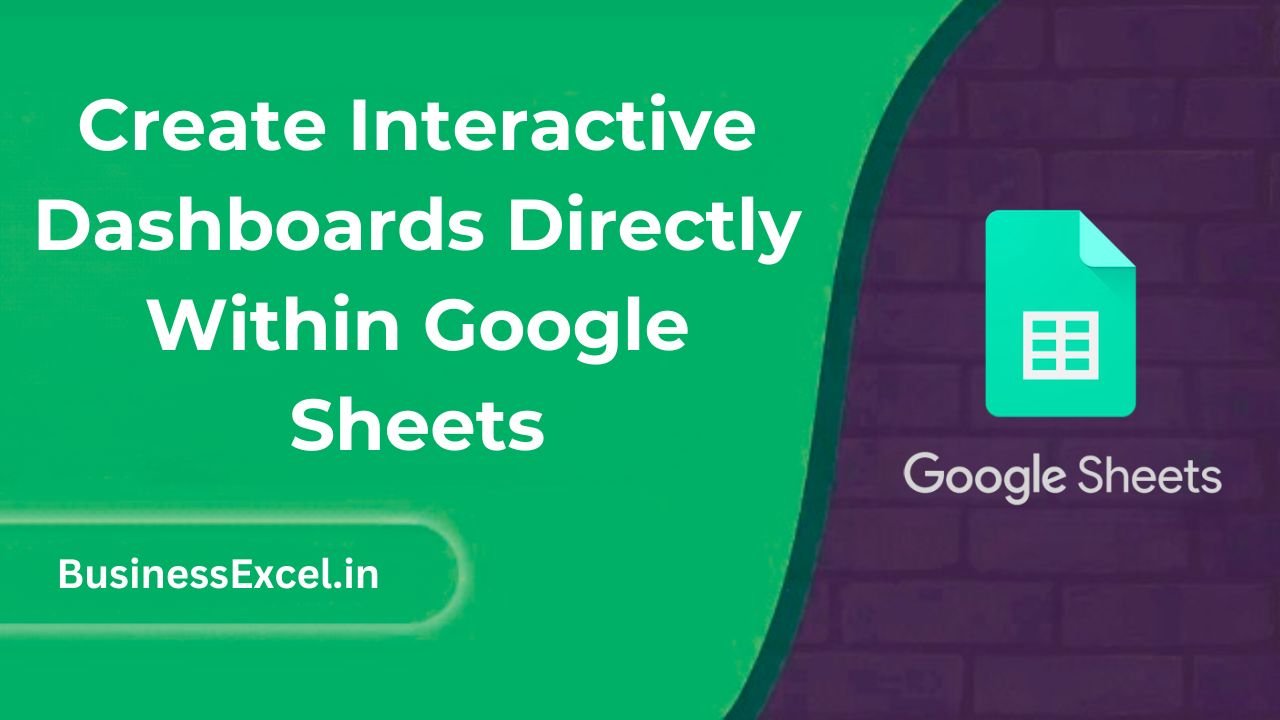
What Is an Interactive Dashboard in Google Sheets?
An interactive dashboard is a visual summary of your data that updates automatically when your data changes. It usually includes charts, tables, filters, and controls (like drop-downs or sliders) that let users explore the data without needing to touch the raw numbers.
Why Use Dashboards?
- Instant insights: Quickly spot trends, compare metrics, and understand performance.
- Easy to share: Collaborate with your team in real-time, right inside Google Sheets.
- No extra tools needed: Everything happens in the cloud—no downloads, no special software.
Real-Life Example: Sales Dashboard for a Small Business
Imagine you run a small online store and track your sales manually in Google Sheets. You’re tired of scanning rows and rows of data to find out how each product is performing. By building a simple dashboard, you can:
- View total sales by product category
- See daily revenue trends
- Filter data by date or product using drop-down menus
Sample Data
| Date | Product | Category | Units Sold | Revenue |
|---|---|---|---|---|
| 2025-04-01 | Wireless Mouse | Electronics | 15 | 300 |
| 2025-04-01 | Notebook | Stationery | 30 | 90 |
| 2025-04-02 | Desk Lamp | Electronics | 10 | 200 |
Step-by-Step: How to Create an Interactive Dashboard
1. Organize Your Data
- Place your raw data in a separate sheet (e.g., “Sales Data”).
- Make sure your data is clean—no blank rows, consistent headers, and correct formatting.
2. Use Pivot Tables
- Go to Insert > Pivot table.
- Select your data range and create a new sheet for the pivot table.
- Example: Show total revenue by category.
3. Add Charts
- Select the data you want to visualize.
- Click Insert > Chart.
- Choose a chart type (e.g., bar, line, pie).
- Move charts to a dedicated “Dashboard” sheet.
4. Add Drop-Down Filters with Data Validation
- Create a cell with a drop-down list using Data > Data validation.
- Reference a list of categories or dates.
- Use formulas like
=FILTER()or=QUERY()to show data based on the selection.
5. Layout Your Dashboard
- Create a new sheet named “Dashboard”.
- Place your drop-down controls at the top.
- Add charts and tables below in a clean layout.
- Use merged cells and borders for clarity.
Tips to Make Your Dashboard User-Friendly
- Use clear labels and titles on charts.
- Color-code data for better visual contrast.
- Freeze header rows for easier navigation.
- Keep it simple—focus on key metrics.
Beginner Cheat Sheet
| Feature | What It Does | How to Use |
|---|---|---|
| Pivot Table | Summarizes data | Insert → Pivot table |
| Chart | Visualizes data | Insert → Chart |
| Data Validation | Creates drop-downs | Data → Data validation |
| QUERY() | Filters & transforms data | =QUERY(range, “SELECT …”) |
| FILTER() | Displays rows based on condition | =FILTER(range, condition) |
Interactive dashboards in Google Sheets make your data come alive—no coding, no fuss. Whether you’re managing a business, a classroom, or your personal finances, dashboards help you see what matters most at a glance. Start with small datasets, practice with filters and charts, and soon you’ll be creating impressive dashboards that work like magic.
Try building your own today, and transform your spreadsheet from static to stunning!