Google Sheets isn’t just for numbers—it’s also a powerful tool for turning those numbers into beautiful, informative visuals. While many beginners use the QUERY function to pull and organize data, sometimes the best way to understand your data is through a chart. Charts and graphs let you instantly spot trends, compare values, and present data in a way that’s easy to understand—even at a glance.
Whether you’re creating a budget report, analyzing sales data, or tracking survey results, this guide will walk you through how to make professional-looking charts in Google Sheets—no design skills required.
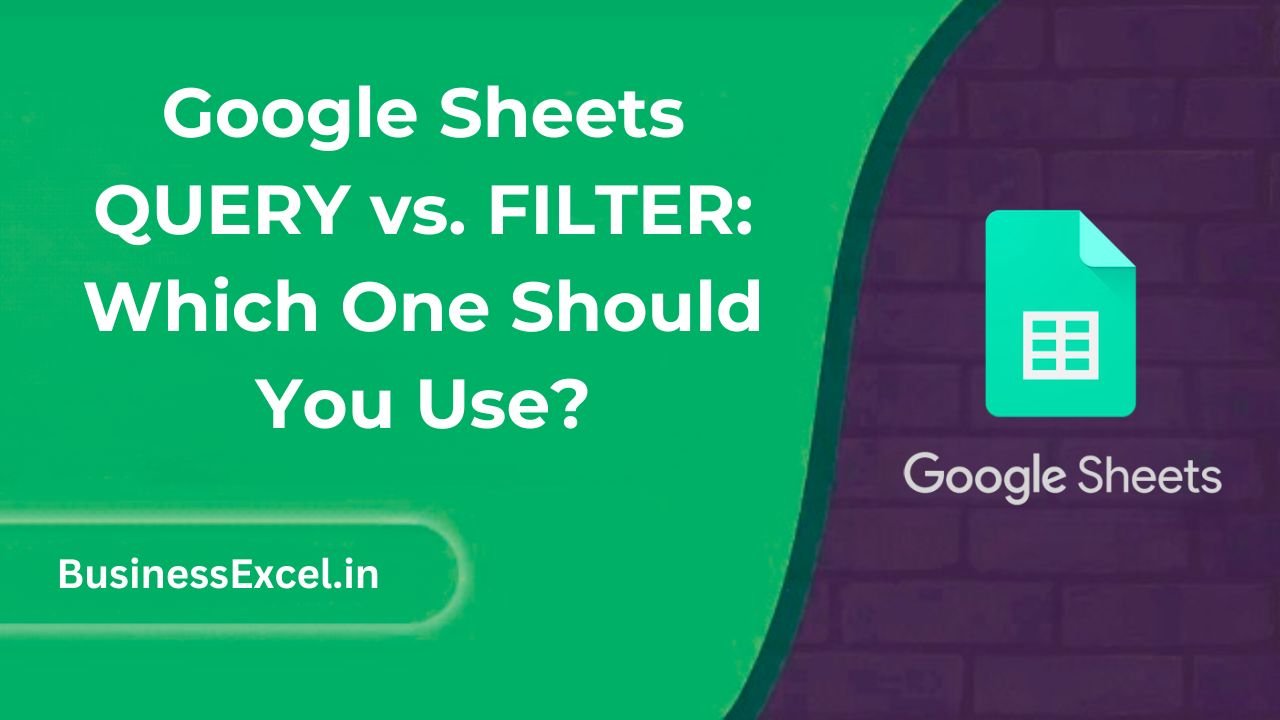
Why Use Charts in Google Sheets?
- Instant Visual Insights: Spot patterns, outliers, and trends in seconds.
- Easy to Customize: Change colors, labels, and chart types with just a few clicks.
- Dynamic Updates: Charts automatically update when your data changes.
- Presentation-Ready: Perfect for reports, dashboards, and team reviews.
Sample Scenario: Track Monthly Sales by Region
Let’s say you manage a team that sells products across three regions. You’ve been using Google Sheets to track sales data, like this:
| Month | North | South | East |
|---|---|---|---|
| January | 12000 | 8000 | 9500 |
| February | 13500 | 8900 | 9800 |
| March | 14000 | 9200 | 10200 |
How to Create a Chart in Google Sheets
Step-by-Step Guide
- Select your entire data range, including headers (A1:D4 in the example).
- Click Insert → Chart.
- Google Sheets will automatically suggest a chart type (usually Column Chart).
- Use the Chart Editor on the right to:
- Change the chart type (e.g., Line, Bar, Pie, Combo)
- Switch rows/columns if needed
- Customize colors, legends, and gridlines
Best Chart Types for Your Data
- Column Chart: Compare categories side by side (e.g., sales by region)
- Line Chart: Track trends over time (e.g., monthly growth)
- Pie Chart: Show percentages of a whole (e.g., revenue share)
- Bar Chart: Useful for longer labels and horizontal comparisons
- Combo Chart: Mix bar and line data in one visual
Using QUERY Function Before Charting
The QUERY function is great for preparing your data before charting. For example, let’s say your raw data has multiple entries per region per month. You can use QUERY to summarize total sales per region like this:
=QUERY(A2:D, "SELECT A, SUM(B), SUM(C), SUM(D) GROUP BY A", 1)
This will give you a clean dataset, perfect for creating a chart.
Customizing Your Charts
In the Chart Editor:
- Click the Customize tab
- Update the chart title and axis labels
- Choose custom colors for each series
- Add data labels or trendlines
- Decide whether to show gridlines or not
Pro Tip:
Hover over chart elements like bars or lines to see exact values. Click on chart elements to adjust only that specific item.
Export and Share Your Chart
- Click on the chart and click the three-dot menu (⋮)
- Select Download → choose from PNG, PDF, or SVG
- Or simply copy and paste the chart into Google Slides, Docs, or an email
Charting Cheat Sheet
- Insert a chart: Select data → Insert → Chart
- Summarize data with QUERY: Use QUERY to clean raw data
- Best for time-series: Line Chart
- Best for comparisons: Column or Bar Chart
- Best for parts of a whole: Pie Chart
- Download your chart: Click ⋮ → Download
Creating charts in Google Sheets is one of the easiest and most impactful ways to bring your data to life. Whether you’re making a quick visual for your team or building a full-scale dashboard, charts help communicate your data’s story clearly and effectively. Try different chart types, experiment with customization, and use the QUERY function to clean your data before charting—soon, you’ll be building dashboards like a pro!