Ever wish you could get a quick visual summary of your data—right inside a cell? That’s exactly what Sparklines in Google Sheets are for. These mini in-cell charts give you a fast, easy way to spot trends, patterns, or anomalies without having to insert full-sized charts that clutter your spreadsheet.
Whether you’re tracking sales, stock performance, or progress over time, sparklines are a game-changer for visualizing data at a glance. In this beginner-friendly guide, we’ll show you how to create and customize sparklines step-by-step, using real-life examples that make data analysis both smart and simple.
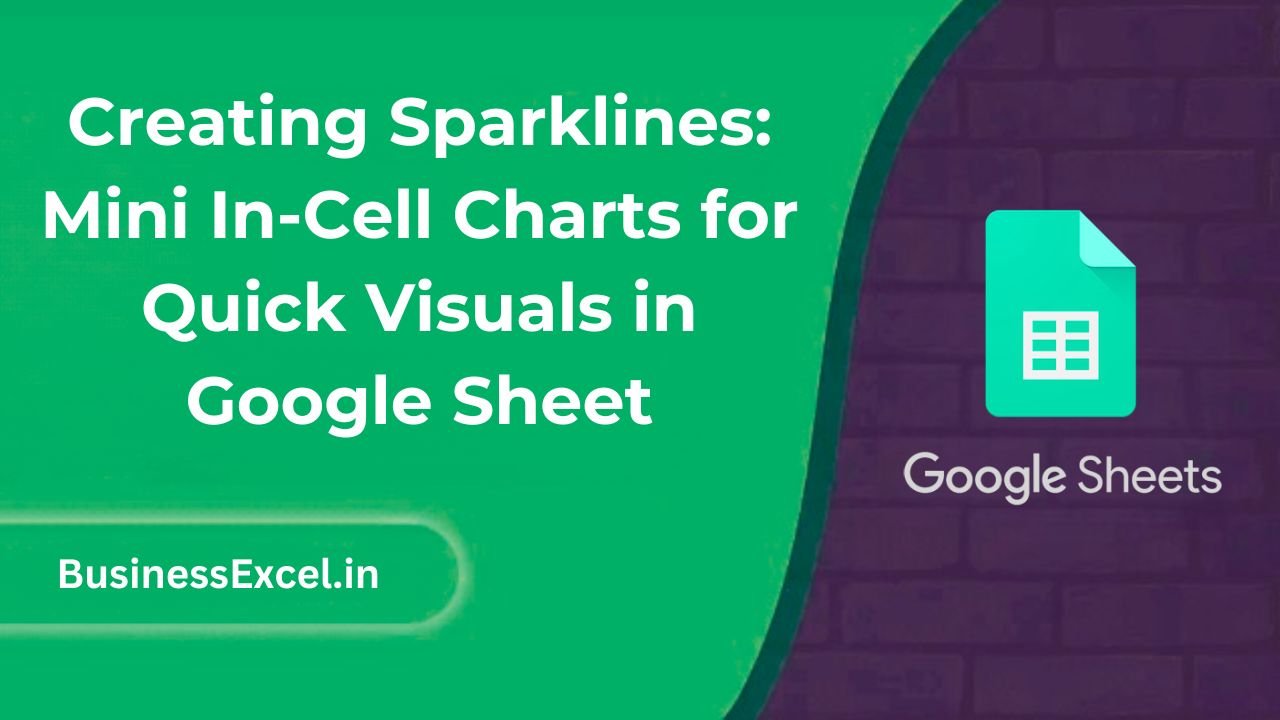
What Are Sparklines in Google Sheets?
Sparklines are tiny graphs that live inside a single cell. They’re perfect for displaying trends in a compact, lightweight way—especially useful when you have multiple rows of data and want a quick comparison between them.
The syntax to create a sparkline is:
=SPARKLINE(data, [options])
data is the range you want to visualize, and options are settings you can apply to customize the sparkline type, color, and more.
Why Use Sparklines?
- 📊 Visual Summary: See trends without adding large charts.
- ⚡ Quick Setup: Insert sparklines with one simple formula.
- 📋 Fits in a Cell: No need for extra space—perfect for compact dashboards.
- 🎯 Great for Comparisons: Easily compare multiple rows or items at once.
Types of Sparklines
Google Sheets supports different sparkline styles. You can specify the type using the {"charttype", "line"} option.
- Line: Shows data as a line chart (default)
- Column: Displays data as vertical bars
- Bar: Creates a single horizontal bar (good for progress tracking)
- Winloss: Indicates positive and negative values
Real-Life Example: Monthly Sales Trends
Suppose you’re managing sales data for a few products. Here’s how your table might look:
| Product | Jan | Feb | Mar | Apr | Trend |
|---|---|---|---|---|---|
| Product A | 500 | 650 | 700 | 850 | =SPARKLINE(B2:E2) |
| Product B | 800 | 780 | 790 | 810 | =SPARKLINE(B3:E3) |
This setup gives you a quick view of how each product is performing over time—without opening a single chart window.
How to Customize Sparklines
Change the Chart Type
=SPARKLINE(B2:E2, {"charttype", "column"})
Change Line or Bar Colors
=SPARKLINE(B2:E2, {"charttype", "line"; "color", "blue"})
Win/Loss View
=SPARKLINE(B2:E2, {"charttype", "winloss"})
Bar Type with Custom Max Value
=SPARKLINE(B2:E2, {"charttype", "bar"; "max", 1000})
Step-by-Step: Insert a Sparkline
- Select the cell where you want to insert the sparkline.
- Type
=SPARKLINE(range)or use options for more customization. - Press Enter—your mini chart appears instantly!
- Copy the formula down if you want sparklines for multiple rows.
Best Practices and Tips
- ✅ Use sparklines when you need a visual, but space is limited.
- ✅ Use color coding for quick data interpretation.
- 🚫 Don’t use sparklines for very detailed analysis—they’re for overviews only.
- ✅ Combine sparklines with conditional formatting for even more clarity.
Quick Reference Cheat Sheet
| Function | Usage |
|---|---|
| Basic Line Sparkline | =SPARKLINE(B2:E2) |
| Column Sparkline | =SPARKLINE(B2:E2, {“charttype”, “column”}) |
| Colored Line Sparkline | =SPARKLINE(B2:E2, {“color”, “green”}) |
| Win/Loss Sparkline | =SPARKLINE(B2:E2, {“charttype”, “winloss”}) |
| Horizontal Bar (Progress) | =SPARKLINE(B2, {“charttype”, “bar”}) |
Sparklines in Google Sheets are a hidden gem. They pack powerful visuals into a single cell, letting you spot trends and patterns without overwhelming your spreadsheet. Whether you’re managing a sales report, tracking progress, or analyzing performance, sparklines are an excellent way to make your data more dynamic and insightful—without the clutter of full-size charts.
Next time you’re staring at a sea of numbers, try adding a sparkline—it’s like turning on the lights!