Google Sheets is a fantastic tool for managing and analyzing data, but sometimes it’s easy to make mistakes when entering information. One of the best ways to ensure your data is accurate and consistent is by using data validation. This feature allows you to set rules for what kind of data can be entered into a cell, helping prevent errors and making sure the information you collect is reliable. Whether you want to restrict entries to dates, numbers, or even custom formulas, Google Sheets makes it easy to apply these rules to your data.
In this article, we’ll walk you through how to use data validation for dates, numbers, and custom formulas in Google Sheets. We’ll also explore how this can help streamline your data entry process and improve the accuracy of your work, especially for beginners.
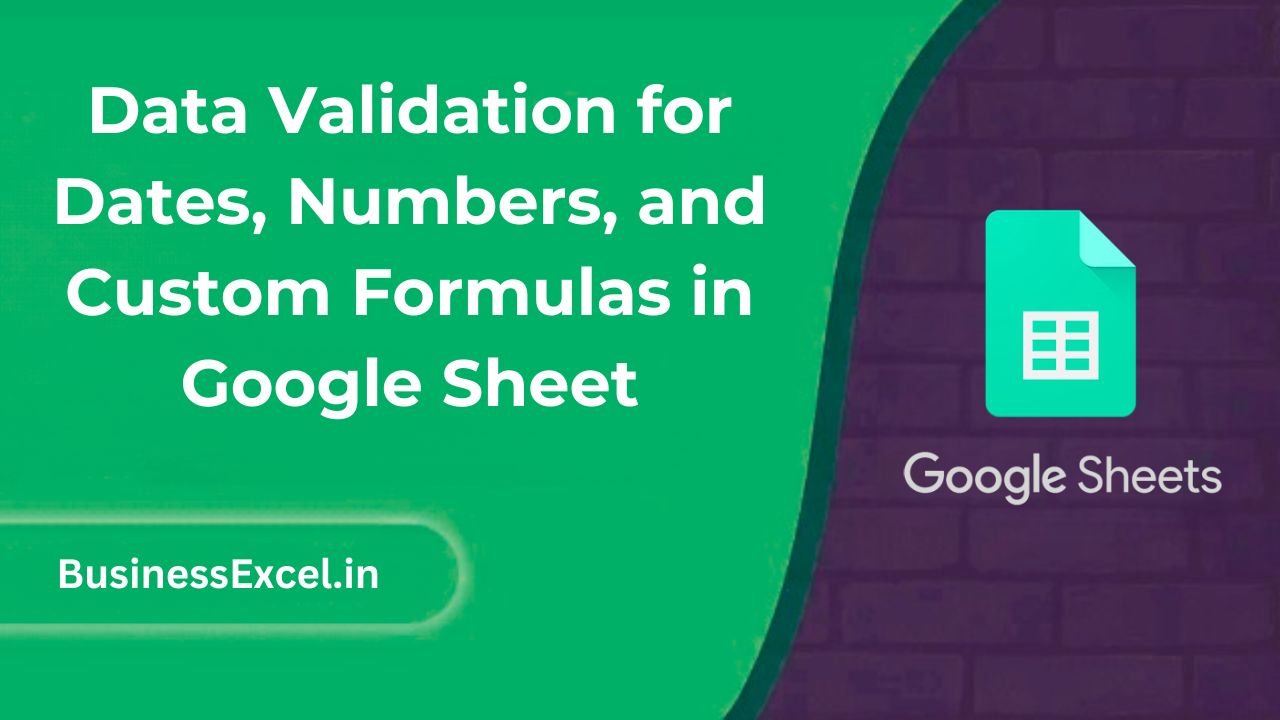
What Is Data Validation in Google Sheets?
Data validation in Google Sheets is a feature that allows you to set specific rules for what can be entered into a cell or range of cells. For example, you can restrict entries to dates, specific numbers, or custom criteria defined by formulas. This ensures that the data entered meets certain requirements, preventing common errors like entering text when numbers are expected or choosing an incorrect date format.
Why Use Data Validation?
- Reduce Errors: Automatically prevent users from entering invalid data, such as typing letters where numbers are expected.
- Improve Data Quality: Ensure all data entered conforms to predefined rules, making it more reliable and consistent.
- Easy Data Entry: With drop-down lists or automated checks, users can quickly select or enter the correct data without confusion.
- Streamline Workflows: By preventing incorrect data entries, you save time spent correcting mistakes later on.
How to Set Up Data Validation for Dates, Numbers, and Custom Formulas
Step 1: Accessing Data Validation in Google Sheets
To apply data validation to your cells, follow these simple steps:
- Open your Google Sheets document.
- Select the cell or range of cells where you want to apply data validation.
- Click on Data in the top menu, then choose Data validation from the dropdown.
- The Data Validation panel will appear on the right side of the screen, allowing you to set your validation rules.
Step 2: Setting Validation for Dates
If you need to ensure that users can only enter valid dates, you can set a rule to allow only date entries within a specific range or format. Here’s how:
- In the Data Validation panel, click on the dropdown under Criteria and select Date.
- You can then specify additional rules, such as allowing only dates after a certain date, between two dates, or before a specific date.
- If you’d like, you can also set a custom message that will appear when a user enters invalid data (e.g., “Please enter a valid date between January 1, 2022, and December 31, 2022”).
- Click Done to apply the validation rule.
Step 3: Setting Validation for Numbers
To restrict entries to numbers within a specific range, you can use the number validation option:
- In the Data Validation panel, click on the dropdown under Criteria and select Number.
- You can choose from options like “is equal to,” “greater than,” “less than,” or “between” to define the range of valid numbers.
- For example, if you want to allow only numbers between 1 and 100, choose the “between” option and enter 1 in the “Minimum” box and 100 in the “Maximum” box.
- Click Done to apply the rule.
Step 4: Using Custom Formulas for Validation
If you need to apply more complex rules that can’t be covered by basic date or number validation, you can use custom formulas. For example, let’s say you want to restrict a cell to accept only values that are divisible by 5:
- In the Data Validation panel, select Custom formula is</strong
- Enter a formula like
=MOD(A1,5) = 0, which checks if the value in cell A1 is divisible by 5. - Click Done to apply the custom formula.
Custom formulas allow you to create virtually any kind of validation rule, from checking if text contains specific characters to verifying complex conditions across multiple cells.
Real-Life Example: Tracking Employee Hours
Let’s say you’re using Google Sheets to track employee working hours and you want to ensure that the data entered is accurate. Here’s how you can use data validation to simplify the process:
Sample Data
| Employee Name | Hours Worked | Date |
|---|---|---|
| Alice | 35 | 2025-04-01 |
| Bob | 40 | 2025-04-01 |
| Carla | 38 | 2025-04-01 |
You could apply the following validation rules:
- For the Hours Worked column, use a number validation to only allow values between 0 and 100 (to prevent users from entering incorrect values like 500 hours).
- For the Date column, use date validation to ensure only valid dates are entered and set a rule to only allow dates within the current year.
By using data validation, you can ensure the integrity of your employee hours data, avoiding mistakes such as entering a negative number or an invalid date.
Benefits of Using Data Validation in Google Sheets
- Prevent Errors: Avoid common mistakes by setting clear rules for the type of data that can be entered.
- Ensure Data Consistency: Keep your data uniform by enforcing rules on date formats, number ranges, and text entry.
- Improve User Experience: With drop-down menus, error messages, and other validation options, you make it easier for users to enter the correct data.
- Automate Data Entry: Create smooth workflows with preset validation rules, reducing the need for manual checks and corrections.
Quick Reference Cheat Sheet for Data Validation in Google Sheets
- Apply Data Validation: Data > Data validation > Set criteria (Date, Number, Text, Custom formula)
- Criteria for Numbers: Greater than, Less than, Between, Equal to
- Criteria for Dates: Before, After, Between, Exact date
- Use Custom Formulas:
=MOD(A1,5) = 0(for values divisible by 5) - Drop-Down Lists: Use List of items to create a drop-down menu
Data validation is an incredibly useful tool in Google Sheets that helps you maintain the integrity of your data, reduce errors, and make data entry simpler and more efficient. By using the validation options for dates, numbers, and custom formulas, you can ensure that your data stays clean and consistent. Whether you’re managing budgets, tracking inventory, or handling employee data, applying data validation rules will save you time and help avoid costly mistakes.