Ever wished you could make your Google Sheets smarter? Dependent drop-down lists are a fantastic way to do just that. They allow you to display specific options in one drop-down based on what a user selects in another—making your spreadsheets dynamic, interactive, and error-proof.
This feature is perfect for forms, data entry, or managing structured information like product categories, regions, or team assignments. Don’t worry if you’re new—this guide walks you through everything step-by-step using a real-world example.
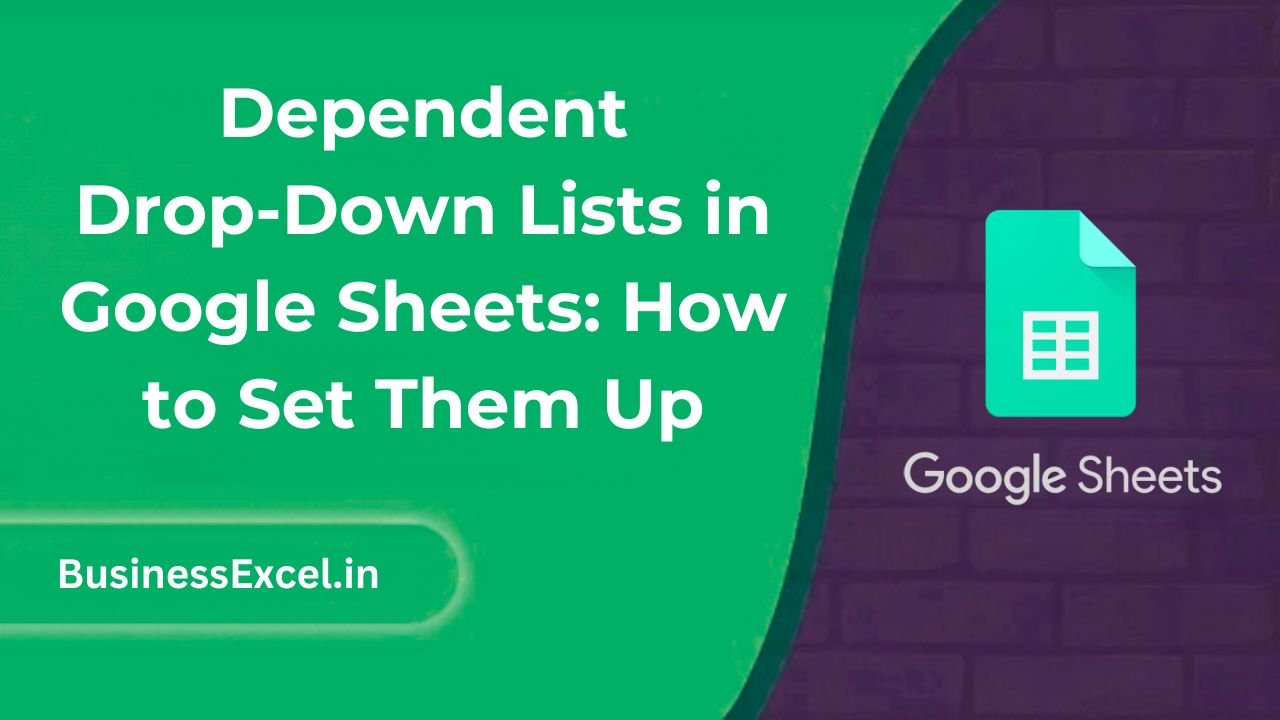
What Is a Dependent Drop-Down List?
A dependent drop-down list updates based on a selection from another drop-down. For instance, if you choose “USA” from one list, the next drop-down shows only cities in the USA—like New York, Los Angeles, or Chicago.
Real-World Example: Country and City Selection
Let’s say you’re collecting address information. First, the user selects a country. Based on that selection, a second list shows only cities relevant to that country. Here’s how to build it.
Step 1: Set Up Your Source Data
Start by creating a helper table that lists each country and its related cities:
| USA | Canada | India |
|---|---|---|
| New York | Toronto | Delhi |
| Los Angeles | Vancouver | Mumbai |
| Chicago | Calgary | Bangalore |
Put this data on a separate sheet, e.g., named DataSource.
Step 2: Create Named Ranges for Each Country
- Select all city names under the “USA” column and name this range
USA. - Repeat the same for
CanadaandIndia. - Go to Data > Named Ranges to name each selection.
Step 3: Add the First Drop-Down (Country)
- In your main sheet (say Sheet1), click the cell where you want the country drop-down (e.g., A2).
- Go to Data > Data Validation.
- Choose List of items and enter:
USA,Canada,India.
Step 4: Add the Dependent Drop-Down (City)
- Select the cell where you want the city drop-down (e.g., B2).
- Go to Data > Data Validation.
- Choose Custom formula is and use the formula:
=INDIRECT(A2)This formula looks at the country selected in A2 and uses that value to pull from the corresponding named range.
Tips for Flawless Setup
- Make sure named ranges exactly match country names (they are case-sensitive).
- Don’t use spaces or special characters in named ranges (e.g., use
United_Statesinstead ofUnited States). - You can create as many dependent lists as you want using this method.
Bonus Tip: Use ARRAYFORMULA to Auto-Expand
If you want your dropdowns to work for many rows, create data validation for the entire column (e.g., A2:A100), and the formula will adjust automatically. Just ensure each row’s dropdown points to the correct country-cell reference.
Quick Reference Guide
- Main formula:
=INDIRECT(reference) - Use case: Show sub-options based on a main selection
- Best for: Country/City, Category/Product, Department/Employee relationships
- Pro tip: Avoid special characters in named ranges
Dependent drop-down lists are a powerful way to make your Google Sheets cleaner, smarter, and easier to use—especially for anyone entering data. Whether you’re creating order forms, employee tracking sheets, or survey tools, they’re a simple addition that brings big results. Try the example above and see how much smoother your spreadsheets become!