Ever wondered what language a certain piece of text is written in? The DETECTLANGUAGE function in Google Sheets can instantly tell you! Whether you’re managing multilingual content, working with global customers, or just curious, this function makes it easy to identify languages — no special tools or apps needed. It’s simple, fast, and a must-know trick for beginners using Google Sheets.
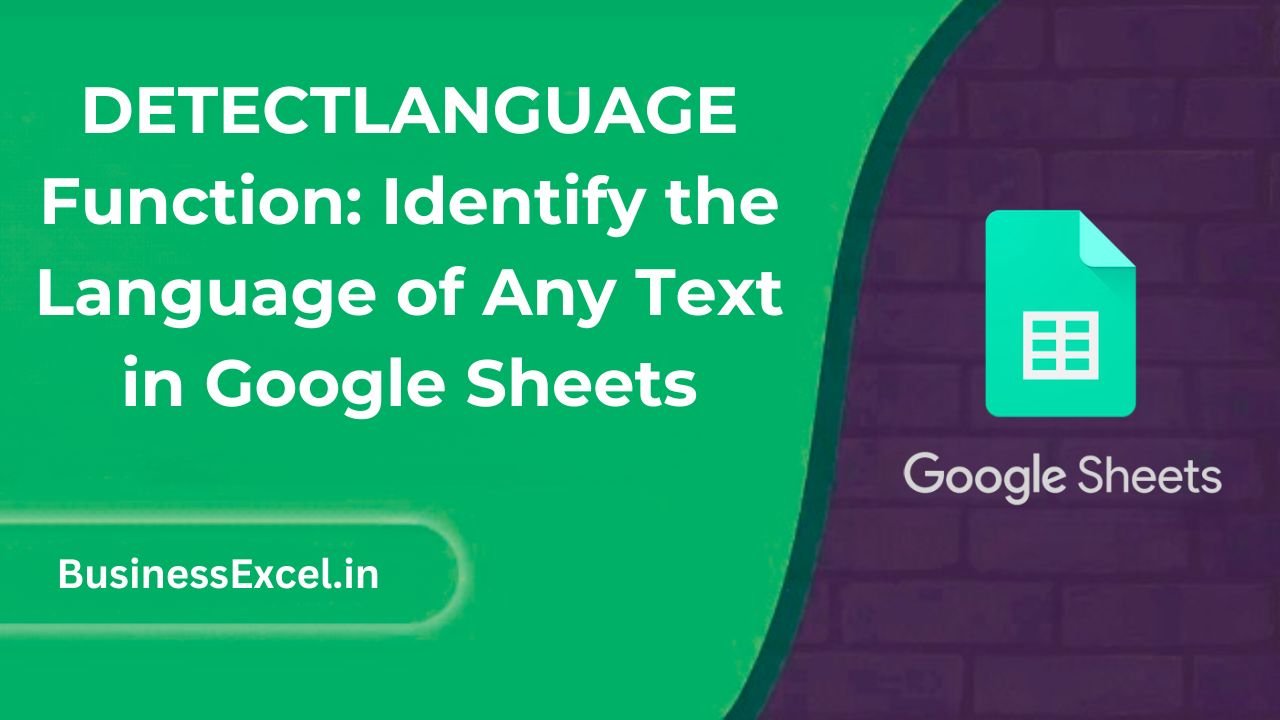
What is the DETECTLANGUAGE Function?
The DETECTLANGUAGE function automatically identifies the language of a piece of text. It uses Google’s language recognition engine and returns a two-letter language code (like “en” for English or “es” for Spanish).
Why Is It Useful?
If you deal with international data, emails, or customer reviews, knowing the language helps you organize and translate content correctly. Instead of guessing or using external translators, you can do it right inside your spreadsheet!
Real-Life Example: Sorting Customer Feedback
Imagine you collect feedback from customers around the world. Here’s a small sample:
| Customer Feedback |
|---|
| Hello, I loved your product! |
| ¡Me encantó el producto! |
| J’ai adoré le produit! |
| Das Produkt war großartig! |
You want to identify which feedback is in English, Spanish, French, or German. Instead of manually reading each one, you can use DETECTLANGUAGE to find out instantly!
Step-by-Step Instructions: How to Use DETECTLANGUAGE
1. Understand the Basic Syntax
Here’s the simple structure:
=DETECTLANGUAGE(text)
- text: The cell containing the text you want to analyze.
2. Apply the Function
- Click in the cell where you want the language code to appear.
- Type:
=DETECTLANGUAGE(A2)
(assuming A2 has the text you want to check)
- Press Enter — the cell will show a code like en (English) or es (Spanish).
3. Expand It to a Range
Drag the formula down to apply it to a whole list of feedback at once!
Sample Output Table
Using DETECTLANGUAGE on our feedback list:
| Customer Feedback | Detected Language |
|---|---|
| Hello, I loved your product! | en |
| ¡Me encantó el producto! | es |
| J’ai adoré le produit! | fr |
| Das Produkt war großartig! | de |
Key Benefits of Using DETECTLANGUAGE
- Save Time: Identify languages without needing separate software or websites.
- Better Organization: Sort or group texts by language for better management.
- Works Instantly: Detects language within seconds, even for large datasets.
- Supports Many Languages: Google’s detection covers dozens of major world languages.
Pro Tips for DETECTLANGUAGE
- Combine with IF: You can create smart workflows, like auto-assigning translations based on language.
- Use with ARRAYFORMULA: Detect languages for an entire column at once by combining it with
ARRAYFORMULA. - Short Texts: Very short text (1–2 words) may not detect accurately — try using full sentences for better results.
Quick-Reference Cheat Sheet
| Task | Formula |
|---|---|
| Detect language of one cell | =DETECTLANGUAGE(A2) |
| Detect languages across a range | =ARRAYFORMULA(DETECTLANGUAGE(A2:A10)) |
| Conditional action based on language | =IF(DETECTLANGUAGE(A2)=”es”,”Translate to English”,”No Action”) |
The DETECTLANGUAGE function is like having a language expert inside your spreadsheet. Whether you’re managing international business, sorting customer feedback, or simply curious about different languages, it’s a simple yet powerful tool. Try it out — you’ll be amazed at how easily Google Sheets can recognize languages with just one simple formula!