Google Sheets is a powerful tool for managing and sharing data, but did you know you can easily embed your Google Sheets directly into websites or Google Sites? This feature allows you to display live data, graphs, and charts right on your website, so viewers can interact with the information without needing access to the full document. Whether you’re managing a team, tracking performance, or displaying financial data, embedding Google Sheets makes it easy to keep everything updated and accessible to your audience.
In this article, we’ll walk you through how to embed Google Sheets in both websites and Google Sites. We’ll show you step-by-step instructions, real-life examples, and explain why this feature can be incredibly useful for both beginners and experienced users alike.
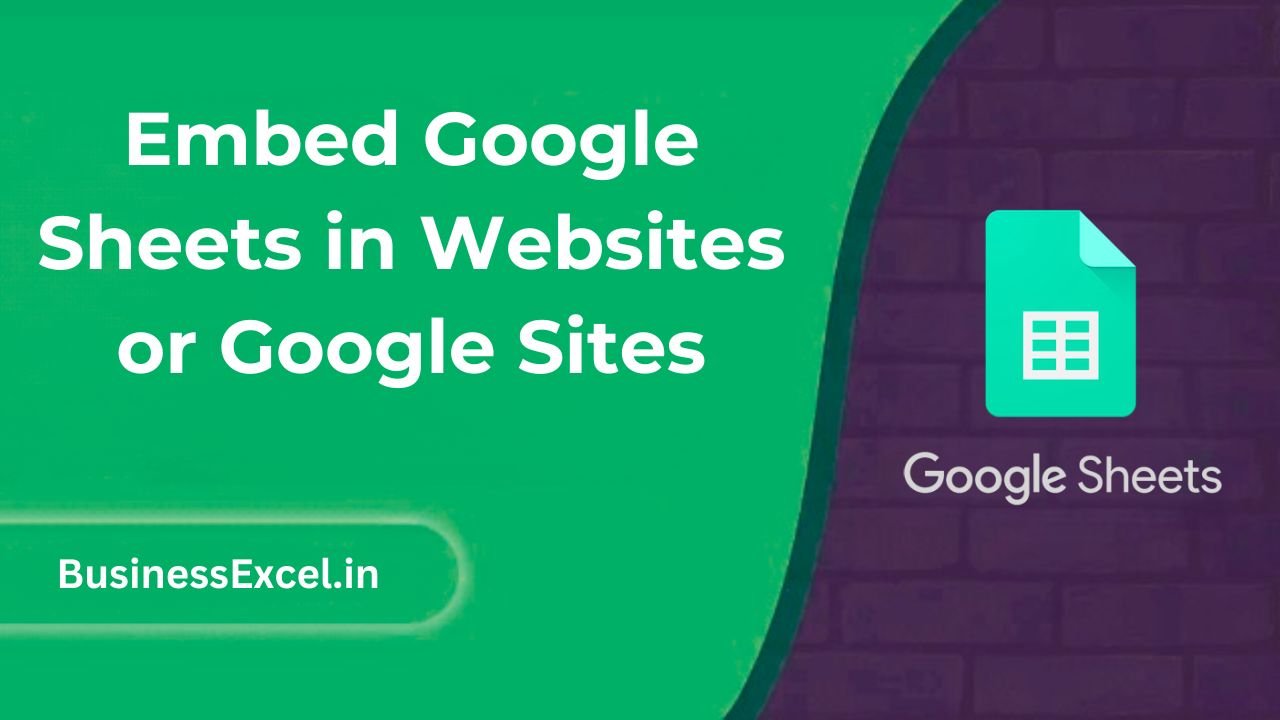
What Does It Mean to Embed Google Sheets?
Embedding a Google Sheet means making a live version of your sheet available on a website or Google Site. This allows visitors to view (and sometimes interact with) your data directly from the webpage. Unlike static images or screenshots, an embedded sheet updates automatically as you make changes to it, ensuring that the displayed information is always current.
Why Use Embedding in Google Sheets?
- Live Updates: Changes made in your Google Sheet are reflected on your website in real-time.
- Interactive Data: Viewers can scroll through, filter, or even sort the data depending on how the sheet is embedded.
- Easy Access: Embed your data without requiring visitors to have a Google account or access to the actual document.
- Enhanced Engagement: Make your content dynamic and interactive, which can improve user experience.
How to Embed Google Sheets in a Website
Step-by-Step Guide
- Open your Google Sheet.
- Click on File in the top menu, then select Publish to the web.
- In the pop-up window, choose either Entire Document or a specific Sheet you want to embed.
- Under the “Link” tab, select the Embed option.
- Click Publish. You will be provided with an HTML embed code.
- Copy the HTML embed code provided.
- Paste the embed code into the HTML section of your website where you want the Google Sheet to appear.
Once embedded, your Google Sheet will appear on your website as an interactive table. If you made the sheet public, anyone visiting your website will be able to view the data.
Example Scenario: Displaying Financial Data
Imagine you run a small business and maintain a Google Sheet to track monthly sales. You want to embed this sheet on your website so visitors can see your current financial performance. Instead of sharing a static screenshot or requiring users to download the sheet, you can embed the live Google Sheet right onto your webpage, making it easier for anyone to view and understand your data.
Sample Data
| Month | Sales ($) | Profit ($) |
|---|---|---|
| January | 5000 | 1500 |
| February | 6000 | 1800 |
| March | 5500 | 1600 |
Once embedded, this live data can be viewed directly on your website without any additional software or downloads, and it will update automatically as you make changes in the Google Sheet.
How to Embed Google Sheets in Google Sites
Step-by-Step Guide for Google Sites
- Open your Google Site where you want to embed the Google Sheet.
- Click on the Insert tab in the right sidebar.
- Under the “Embed” section, click on Embed Code.
- In the pop-up window, paste the HTML embed code that you got from Google Sheets.
- Click Insert, and your Google Sheet will appear as an interactive table within your Google Site.
Real-Life Example: Embedding a Project Tracker
If you’re managing a project and using Google Sheets to track progress, embedding your sheet directly into a Google Site is a great way to keep your team and stakeholders updated. For instance, you can embed a project timeline sheet into the Google Site, allowing everyone to see the project’s current status and upcoming deadlines, all in one place.
Sample Project Tracker Data
| Task | Assigned To | Due Date | Status |
|---|---|---|---|
| Design Phase | Alice | 2025-04-10 | In Progress |
| Development | Bob | 2025-04-20 | Not Started |
| Testing | Carla | 2025-04-25 | Not Started |
Embedding this sheet into your Google Site ensures that all project stakeholders can see the live status of the project without needing separate access to the Google Sheet itself.
Benefits of Embedding Google Sheets
- Real-Time Data: Changes made in Google Sheets are reflected immediately on your website or Google Site.
- Interactive and Engaging: Visitors can interact with the embedded sheet, sorting data, or filtering information as needed.
- Easy Integration: The process is simple and doesn’t require any complex code or additional tools.
- Share Dynamic Content: Share data without worrying about outdated information or static screenshots.
Quick Reference Cheat Sheet for Embedding Google Sheets
- Publish to Web: File > Publish to the web > Embed code
- Embed Code for Website: Paste the HTML code into the website’s HTML section
- Embed in Google Sites: Insert > Embed > Paste HTML embed code
- Live Data Updates: Automatically reflects changes in the Google Sheet
Embedding Google Sheets into websites and Google Sites is a fantastic way to share live data in an interactive and user-friendly format. Whether you’re displaying sales figures, tracking project progress, or presenting financial reports, this feature helps you keep your audience engaged with up-to-date information. By following the steps outlined in this guide, you’ll be able to easily embed your Google Sheets into any website or Google Site, making your data accessible and actionable for anyone who needs it.