Google Sheets is a powerful and versatile tool for managing data, but sometimes you need to share or store your information in different formats. Whether you need to convert your Google Sheets document into an Excel file for a client, export it as a PDF for printing, or save it as a CSV for importing into another program, Google Sheets makes it easy. This ability to export your work into various formats is incredibly useful, especially when working with teams, clients, or other software applications.
In this article, we’ll walk you through the different methods of exporting your Google Sheets data to Excel, PDF, and CSV formats. Whether you’re a beginner or an experienced user, this guide will help you navigate the export process effortlessly.
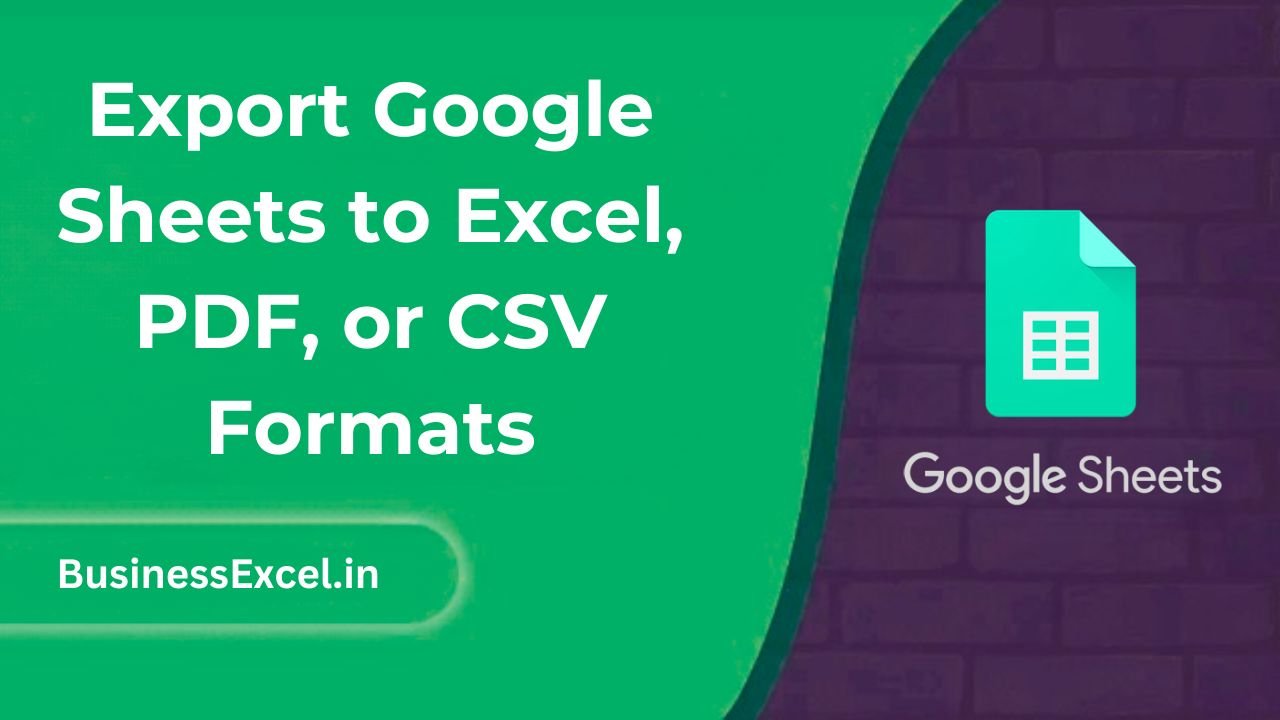
Why Export Google Sheets to Different Formats?
Exporting your Google Sheets data allows you to share it in a format that’s best suited to your needs. Here are some reasons why this feature is so useful:
- Easy Sharing: Share your data in universally recognized formats like Excel (XLSX) or CSV, which can be opened in other programs or shared with users who don’t have a Google account.
- Print-friendly: Export as a PDF to create a clean, print-ready document for reports, presentations, or physical records.
- Data Integration: CSV format is perfect for importing into databases or other data management systems.
- Collaboration: Work with others who use different software without worrying about compatibility issues.
How to Export Google Sheets to Different Formats
Export Google Sheets to Excel (XLSX)
Excel is one of the most widely used spreadsheet programs, and you may need to export your Google Sheets document to Excel if you want to share it with someone who prefers working with Excel. Here’s how to do it:
- Open your Google Sheets document.
- Click on File in the top menu.
- Hover over Download in the dropdown menu.
- Select Microsoft Excel (.xlsx) from the list of options.
- The Excel file will automatically download to your computer, and you can now open it in Excel or share it with others.
Export Google Sheets to PDF
If you need to print your Google Sheets document or send it as a PDF, Google Sheets makes it simple. Here’s how you can export your sheet as a PDF:
- Open your Google Sheets document.
- Click on File in the top menu.
- Hover over Download and select PDF document (.pdf) from the list.
- A settings window will appear where you can adjust the page size, orientation, and other options like whether to include gridlines or the sheet name.
- Click Export when you’re ready, and your document will be downloaded as a PDF.
Export Google Sheets to CSV (Comma-Separated Values)
CSV is a simple text format used for storing tabular data, and it’s often used for importing and exporting data between different applications. To export your Google Sheets document to CSV:
- Open your Google Sheets document.
- Click on File in the top menu.
- Hover over Download and select Comma-separated values (.csv) from the list.
- The CSV file will be downloaded to your computer, which you can then import into another application or database.
Real-Life Example: Exporting Sales Data for Reporting
Imagine you’re tracking sales data in Google Sheets, and you need to share it with your accounting team in Excel, print it as a PDF for a meeting, and send it as a CSV file to your database. Here’s how you can use each format:
Sample Sales Data
| Sales Rep | Product | Amount ($) | Sale Date |
|---|---|---|---|
| Alice | Product A | 500 | 2025-04-01 |
| Bob | Product B | 350 | 2025-04-02 |
| Carla | Product A | 700 | 2025-04-03 |
For the accounting team, you’ll export the data to Excel (.xlsx) so they can use Excel’s advanced formulas. For the meeting, you’ll export the data to PDF so it’s easy to print. And for the database, you’ll use the CSV export to import the data seamlessly.
Benefits of Exporting Google Sheets to Different Formats
- Versatility: Easily share and work with your data in multiple formats that suit different needs (Excel, PDF, CSV).
- Compatibility: Ensure your data is accessible to others regardless of the software they use (Excel for accountants, PDF for printing, CSV for importing into other systems).
- Convenience: Export your sheets quickly and easily, saving time and effort when sharing or using your data.
- Professionalism: Send clean, well-organized data in the format that makes the most sense for your audience.
Quick Reference Cheat Sheet for Exporting Google Sheets
- Excel: File > Download > Microsoft Excel (.xlsx)
- PDF: File > Download > PDF document (.pdf)
- CSV: File > Download > Comma-separated values (.csv)
- Customization Options: Adjust page settings for PDF export (page size, orientation, gridlines, etc.)
Exporting Google Sheets to different formats like Excel, PDF, and CSV is an essential skill for anyone working with data. Whether you’re sharing sales reports with a client, sending invoices to customers, or importing data into another program, Google Sheets makes it easy to export your data in the format that best suits your needs. By following the steps outlined in this guide, you’ll be able to quickly and efficiently export your Google Sheets documents and work with your data across multiple platforms.