The formula bar in Excel is an essential tool for viewing and editing formulas. However, sometimes it may disappear due to accidental changes in settings. This guide will help you restore the formula bar in a few simple steps.
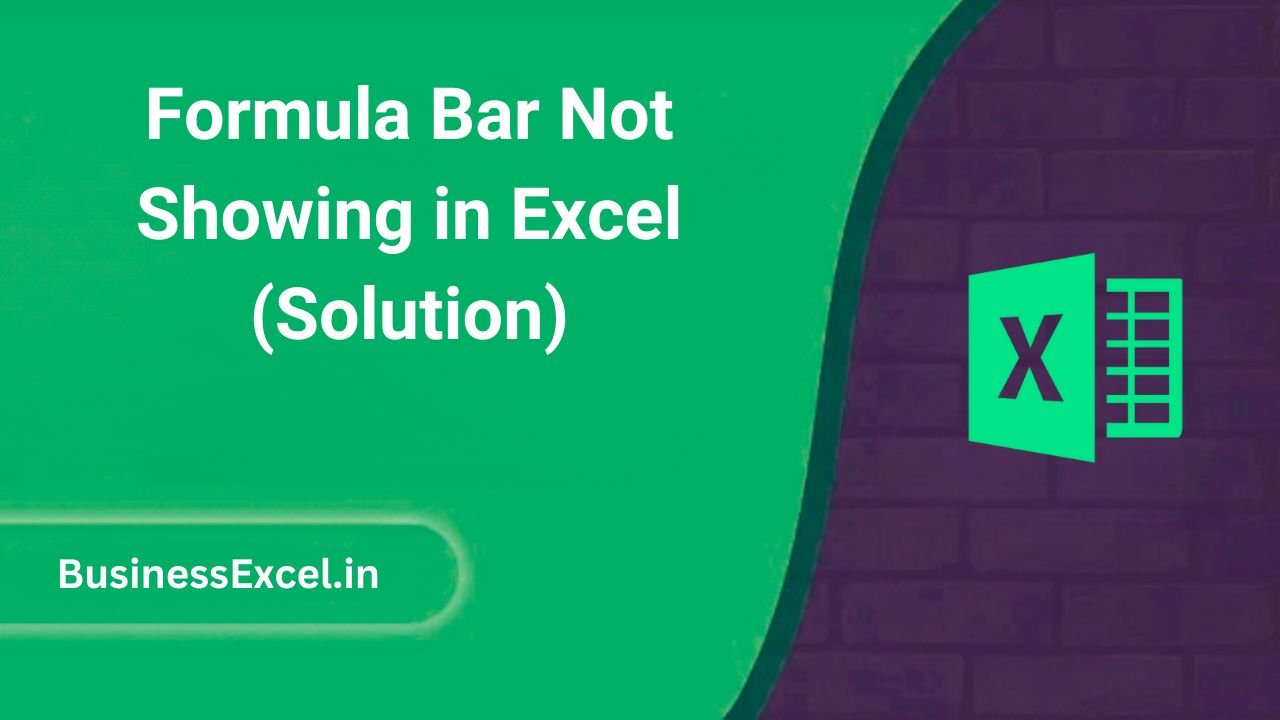
Reasons Why the Formula Bar is Missing
- Formula bar is hidden in Excel settings.
- Excel is in full-screen mode.
- The window size is reduced, hiding the formula bar.
Solutions to Restore the Formula Bar
1. Enable the Formula Bar from Excel Options
To make the formula bar visible again:
- Open Excel.
- Click on the View tab in the ribbon.
- Check the Formula Bar option.
2. Use Excel Settings to Enable the Formula Bar
If the formula bar is still not visible, try this method:
- Go to File → Options.
- Click on Advanced.
- Scroll down to the Display section.
- Check the box for Show formula bar.
- Click OK.
3. Exit Full-Screen Mode
If Excel is in full-screen mode, press Esc or click the Restore Down button in the top-right corner.
4. Resize the Excel Window
Sometimes, reducing the window size hides the formula bar. Try maximizing Excel or adjusting the window size.
If your formula bar is missing in Excel, you can easily restore it by enabling the option in settings, exiting full-screen mode, or resizing the window. Following these steps will ensure a smoother Excel experience.