If you’re working with large datasets in Google Sheets, you know how quickly things can get overwhelming. Scrolling through endless rows or columns can make it hard to stay focused or see the big picture. That’s where grouping rows and columns comes in handy. It allows you to collapse or expand sections of your data, creating a cleaner, more organized outline view that’s perfect for analysis and presentations.
In this beginner-friendly guide, we’ll explore how to group rows and columns in Google Sheets, walk through a practical example, and highlight useful tips to help you get the most out of this simple yet powerful feature.
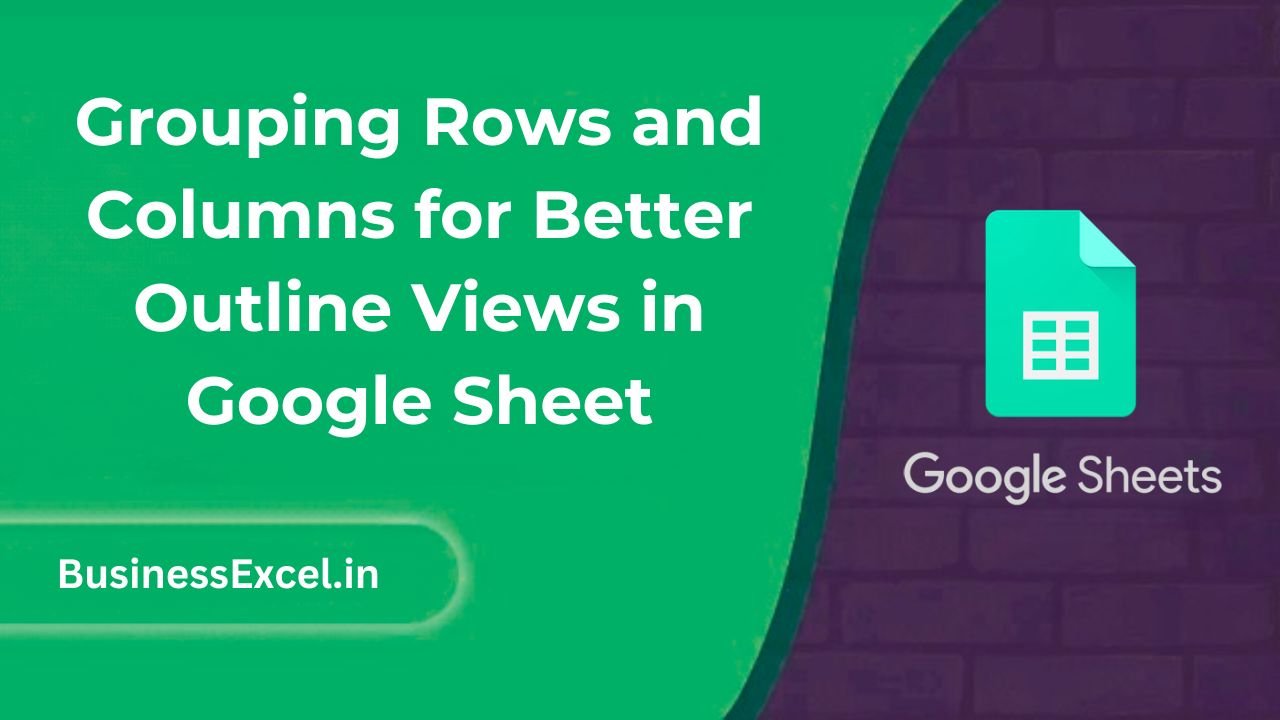
What Is Grouping in Google Sheets?
Grouping is a feature in Google Sheets that lets you collapse or expand rows or columns to make your spreadsheet easier to read. It’s particularly useful when working with:
- Monthly or quarterly reports
- Department-wise summaries
- Nested data structures
- Large tables with subtotals
Think of it like folding and unfolding sections in a notebook—you can focus only on what you need and hide the rest with a click.
How to Group Rows in Google Sheets
Step-by-Step Instructions
- Select the rows you want to group (click and drag row numbers).
- Right-click the selection and choose “Group rows X–Y”.
- A small button (with a minus sign) will appear next to the grouped rows—click it to collapse the group.
- Click the plus sign to expand the group again.
How to Group Columns in Google Sheets
- Select the columns you want to group (click and drag column letters).
- Right-click the selection and choose “Group columns A–D”.
- Use the plus/minus toggle above the columns to collapse or expand.
Real-Life Example: Quarterly Sales Summary
Let’s say you’re tracking quarterly sales for different products and want to create a clean, summarized view. Here’s your starting data:
| Product | Q1 | Q2 | Q3 | Q4 | Total |
|---|---|---|---|---|---|
| Widget A | 1200 | 1500 | 1600 | 1800 | =SUM(B2:E2) |
| Widget B | 900 | 1100 | 1050 | 1150 | =SUM(B3:E3) |
To reduce clutter, you can group columns Q1 to Q4 (columns B to E), leaving just Product and Total visible until expanded. This makes it easier to present high-level summaries without deleting or hiding data manually.
Benefits of Grouping in Google Sheets
- Cleaner Layout: Hide details and show only summaries when needed.
- Better Organization: Visually separate sections (like regions, departments, or time periods).
- Efficient Navigation: Quickly collapse unused sections to focus on relevant data.
- Presentation-Ready: Makes your sheet more professional for sharing or printing.
How to Remove Grouping
- Click on the plus or minus icon to expand the group.
- Right-click on the bracket line (on the left for rows, on top for columns).
- Select “Remove group”.
Tips for Using Grouping Effectively
- Use grouping instead of hiding rows or columns—you won’t lose data and it’s easier to manage.
- Use keyboard shortcuts like Ctrl + Z to undo a grouping action quickly.
- Combine grouping with filters or frozen rows for maximum control over large datasets.
Quick Reference Cheat Sheet
| Task | How To |
|---|---|
| Group Rows | Select rows, right-click > “Group rows X–Y” |
| Group Columns | Select columns, right-click > “Group columns A–D” |
| Expand/Collapse | Click + (expand) or – (collapse) near the group |
| Remove Group | Right-click bracket > “Remove group” |
Grouping rows and columns in Google Sheets is a simple yet incredibly useful way to organize and declutter your data. Whether you’re managing sales reports, project tasks, or financial statements, grouping helps you focus on what matters most—without losing access to the details. Give it a try in your next spreadsheet and transform how you work with complex data!