Ever typed the same thing over and over in Google Sheets — only to make a small typo that messes up your entire data analysis? That’s where drop-down lists come to the rescue. These handy tools let you predefine a list of options, so users can simply select the correct value instead of typing it out manually. They’re perfect for keeping your data clean, consistent, and error-free. In this beginner-friendly guide, we’ll show you how to create and customize drop-down lists step-by-step — no tech skills required!
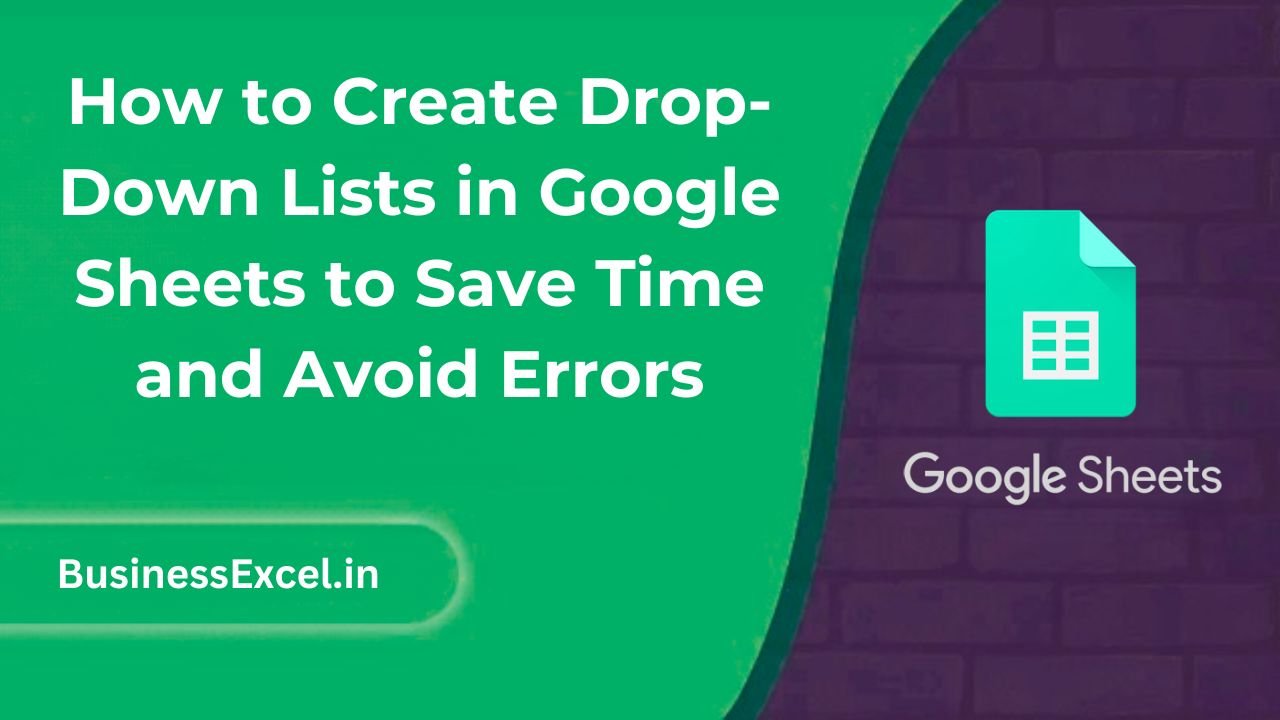
What is a Drop-Down List in Google Sheets?
A drop-down list lets you limit the values someone can enter in a cell to a list of choices you define. Instead of typing manually, users simply choose from a list. This is called data validation — a way to control what data gets entered into a spreadsheet.
Real-Life Example: Tracking Employee Departments
Let’s say you’re managing a team and want each row to show an employee’s department. To avoid typos like “Marketingg” or “HRR,” you can use a drop-down list so only correct department names can be selected.
Sample Table: Employee List
| Employee Name | Department |
|---|---|
| John Smith | Marketing |
| Jane Doe | Finance |
| Mike Brown | IT |
Step-by-Step: How to Create a Drop-Down List
- Select the cell or range of cells where you want the drop-down list.
- Click Data in the top menu, then choose Data validation.
- In the sidebar or popup, under Criteria, choose:
- Dropdown
- Then select Enter items manually or Select from a range
- If entering manually, type each option separated by a comma (e.g.,
HR, IT, Marketing, Finance). - Click Done.
Now when you click the cell, you’ll see a dropdown icon to choose a value!
Using a Range for Dynamic Drop-Downs
Instead of typing your options manually, you can pull them from another part of your sheet. This is helpful if your list changes often.
- Type your options somewhere else in the sheet, like in column G:
| Departments |
|---|
| HR |
| Finance |
| IT |
| Marketing |
- Now go to your target cells (e.g., B2:B10) → Data → Data validation.
- Under Criteria, choose Dropdown > Select data range.
- Choose the range, for example:
G2:G5. - Click Done.
Why Use Drop-Down Lists?
- Prevent typing errors like misspelled entries
- Ensure data consistency across your sheets
- Speed up data entry with ready-to-select options
- Make your sheets more user-friendly — great for teams
Pro Tips
- Use named ranges for better organization if your list is on another sheet.
- Color-code cells based on drop-down choices using conditional formatting.
- Allow blank cells if you want the choice to be optional — uncheck “Show warning” in validation.
- Use dependent drop-downs (advanced) to show a second drop-down based on the first one’s selection.
Drop-Down Example with Dependent Lists (Advanced)
Let’s say if someone selects “IT” in column B, you want column C to show a list of IT team members. This requires a bit more setup using named ranges and the INDIRECT() function. Beginners can skip this — but it’s good to know it’s possible!
Example Structure
| Department (B) | Team Member (C) |
|---|---|
| IT | [Drop-down of IT names] |
| HR | [Drop-down of HR names] |
Quick-Reference Cheat Sheet
| Task | Steps |
|---|---|
| Create a basic drop-down | Data → Data validation → Enter items manually |
| Create a drop-down from a range | Data → Data validation → Select range (e.g., G2:G5) |
| Edit drop-down options | Change the items or the data range and click Done |
| Clear drop-down | Right-click cell → Data validation → Remove rule |
Drop-down lists in Google Sheets are a simple yet powerful way to keep your data clean, reduce manual mistakes, and make spreadsheets easier for everyone to use. Whether you’re managing tasks, assigning departments, or collecting responses, drop-downs add structure and speed. Try adding one to your next spreadsheet and see the difference it makes!