If you’re working with data in Google Sheets and want to make trends or patterns stand out visually, creating a heatmap can be a game-changer. A heatmap uses color gradients to represent data values, where higher values are often shown in warmer colors (like red or yellow), and lower values are represented by cooler colors (like blue or green). This makes it easier to spot trends, outliers, or areas that need attention.
In this guide, we’ll walk you through the steps to create a heatmap in Google Sheets using Conditional Formatting. By the end of this tutorial, you’ll be able to apply this powerful visual tool to your own data, helping you make better-informed decisions.
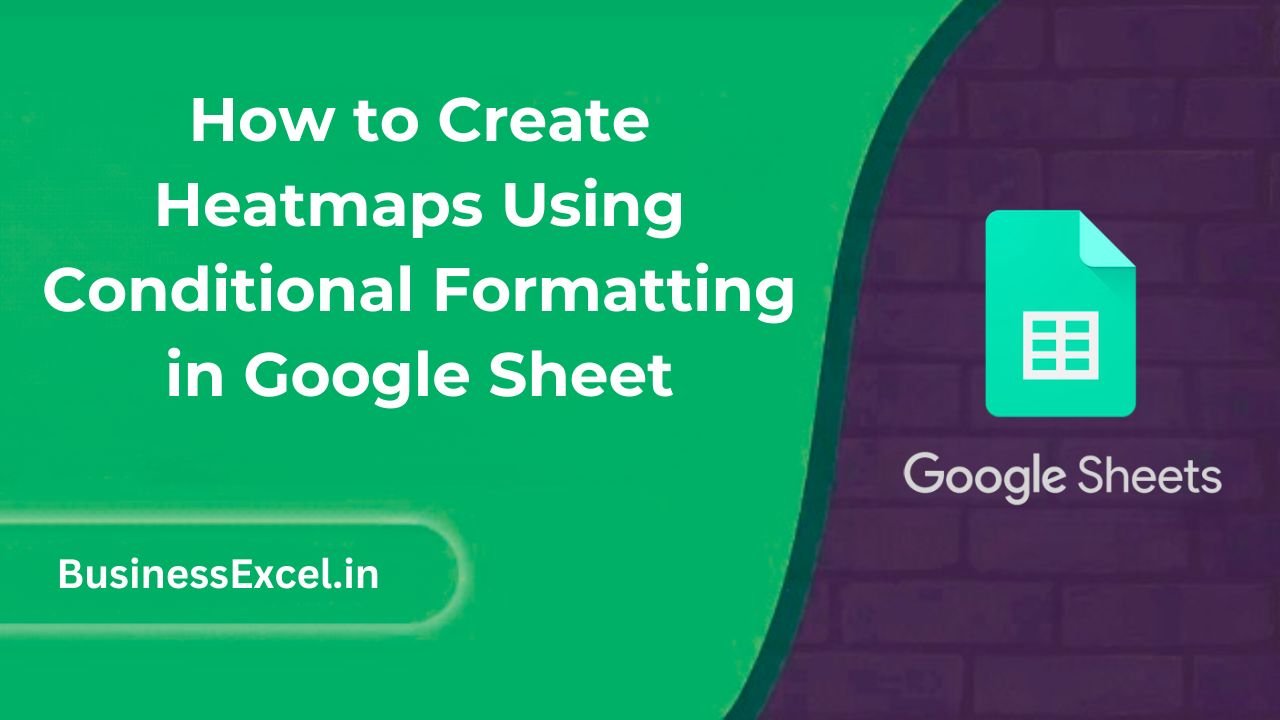
What Is a Heatmap in Google Sheets?
A heatmap is a graphical representation of data where individual values are represented by a color scale. In Google Sheets, this is done through Conditional Formatting, which automatically changes the background color of cells based on their values. This type of visualization makes it easier to identify patterns, trends, and outliers within large datasets.
Why Use a Heatmap?
- Instant Visual Insights: Easily spot trends and outliers at a glance.
- Enhance Data Interpretation: Color-coding helps you quickly interpret complex data.
- Improve Presentation: Makes reports and dashboards more visually engaging and easier to understand.
Real-Life Example: Sales Performance Heatmap
Imagine you’re managing sales data for a team of sales reps. You want to visually highlight the highest and lowest sales performance across different months to identify patterns. Creating a heatmap can quickly show you which months had the highest sales and which need improvement.
Sample Data
| Sales Rep | January | February | March | April | May |
|---|---|---|---|---|---|
| Alice | 5000 | 5500 | 4800 | 5200 | 5300 |
| Bob | 4200 | 4600 | 4500 | 4700 | 4400 |
| Carla | 6000 | 6200 | 6400 | 6000 | 6200 |
| David | 3500 | 4000 | 3900 | 4100 | 4300 |
In this example, you’d like to highlight the highest and lowest sales values for each month so that you can easily track which months were the best or worst for each sales rep.
How to Create a Heatmap Using Conditional Formatting
Step-by-Step Instructions
- Open your Google Sheets document with the data you want to create a heatmap for.
- Highlight the range of cells that you want to apply the heatmap to (for example, the sales data from January to May).
- Click on Format in the top menu and select Conditional formatting.
- In the conditional formatting pane that appears on the right, under the Format cells if… section, choose Color scale.
- By default, Google Sheets applies a basic color scale, but you can customize it. To change the color scale, click on the color boxes and select the colors that best suit your needs. For example, you might choose red for high values and blue for low values.
- Click Done to apply the heatmap.
Customizing Your Heatmap
You can further customize your heatmap by adjusting the color range or choosing a different gradient type. For example, you can set specific colors for minimum, midpoint, and maximum values. This allows you to visually represent the data more effectively.
Benefits of Using Conditional Formatting for Heatmaps
- Quick Data Analysis: Instantly identify which areas of your data need attention or improvement.
- Automatic Updates: The heatmap updates automatically as your data changes, so you don’t need to redo any formatting.
- Easy to Use: Setting up a heatmap using Conditional Formatting takes just a few clicks, even for beginners.
- Visual Clarity: Helps you make sense of complex data without having to manually analyze every number.
Common Use Cases for Heatmaps
- Sales Performance: Highlight top-performing months or underperforming sales reps.
- Financial Reports: Visualize revenue or expenses across different categories and months.
- Survey Results: Use heatmaps to display survey responses with varying intensity based on scores or ratings.
- Website Analytics: Display website traffic data or user engagement metrics by date or category.
Heatmap Cheat Sheet (Quick Reference)
- Function: Conditional Formatting with Color Scale
- What it does: Applies a color gradient to cells based on their values
- Best for: Visualizing trends, spotting outliers, and identifying patterns
- Customizable: Yes, you can choose your color scale and range
- Auto-updates: Yes, as your data changes
Creating heatmaps in Google Sheets with Conditional Formatting is a powerful yet simple way to enhance the presentation of your data. By visually highlighting key trends, outliers, and patterns, you can make more informed decisions faster. Whether you’re working with sales data, financial figures, or any other type of information, this feature helps you understand your data better and present it more effectively.