One of the most powerful features in Google Sheets is the ability to link data from different spreadsheets. This is especially helpful when you’re managing multiple files or collaborating with others. The IMPORTRANGE function allows you to pull data from one Google Sheet into another, saving time and avoiding manual copying. Whether you’re consolidating data across departments, tracking performance in real-time, or maintaining separate sheets for different projects, this feature can streamline your workflow and improve efficiency.
In this article, we’ll take a deep dive into how to use the IMPORTRANGE function, explain its syntax, and walk you through real-life examples to help you master linking cells between different Google Sheets files.
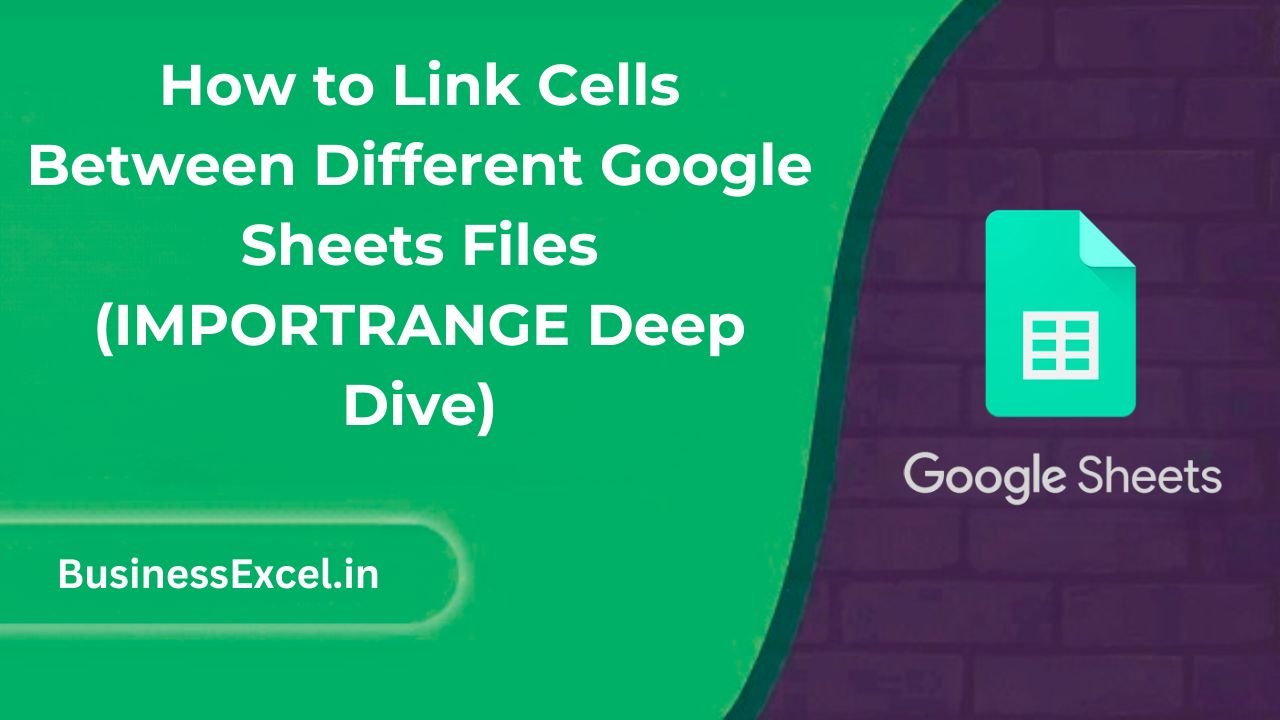
What Is IMPORTRANGE in Google Sheets?
The IMPORTRANGE function in Google Sheets allows you to import data from one spreadsheet into another. It’s ideal for situations where you have data spread across multiple sheets and need to consolidate it in one place. Instead of manually updating each sheet, IMPORTRANGE automatically pulls the most recent data, making it an essential tool for dynamic reporting and data management.
Why Use IMPORTRANGE?
- Real-time updates: Data is automatically refreshed across all linked sheets when changes are made.
- Streamline collaboration: Link information from multiple sources to create a single source of truth.
- Save time: Eliminate the need for manually copying and pasting data between sheets.
- Organize data efficiently: Keep different sets of data in separate sheets, but still pull relevant information into one central location.
IMPORTRANGE Syntax Explained
The syntax for the IMPORTRANGE function is simple:
=IMPORTRANGE("spreadsheet_url", "range_string")
- spreadsheet_url: This is the URL of the Google Sheet from which you want to import data. Make sure the source sheet is accessible (either publicly or to those you’ve shared it with).
- range_string: This is the specific range you want to import. It consists of the sheet name and the cell range (e.g., “Sheet1!A1:C10”).
Step-by-Step: How to Use IMPORTRANGE to Link Cells Between Sheets
Step 1: Prepare Your Source and Destination Sheets
Before using the IMPORTRANGE function, you need two Google Sheets:
- Source Sheet: This is the sheet that contains the data you want to import.
- Destination Sheet: This is the sheet where you want to display the data from the source sheet.
Step 2: Get the URL of the Source Sheet
Open the source sheet and copy the URL from your browser’s address bar. The URL will look something like this:
https://docs.google.com/spreadsheets/d/abcd1234/edit
Step 3: Write the IMPORTRANGE Formula
Now, go to the destination sheet and select the cell where you want the data to appear. Enter the IMPORTRANGE formula, replacing the parts with your own details:
=IMPORTRANGE("https://docs.google.com/spreadsheets/d/abcd1234/edit", "Sheet1!A1:C10")
This formula will pull data from the range A1:C10 in “Sheet1” of the source sheet. You can adjust the range based on your specific needs.
Step 4: Grant Permission
The first time you use IMPORTRANGE with a new source sheet, Google Sheets will ask for permission to link the sheets. Click Allow Access to proceed. Once you grant permission, the data will be imported and displayed in the destination sheet.
Real-Life Example: Sales Data Across Multiple Sheets
Let’s say you manage a business with several departments, and each department tracks its sales in a separate Google Sheet. You want to consolidate the data into a master sheet for reporting purposes.
Sample Sales Data in the Source Sheet
| Sales Rep | Sales ($) | Month |
|---|---|---|
| Alice | 3500 | January |
| Bob | 4700 | January |
| Carla | 5000 | January |
You want to pull this data into a master sheet that aggregates all the sales from various departments. The IMPORTRANGE function will allow you to do this by linking to the source sheet and pulling in the required range.
Formula for the Destination Sheet
=IMPORTRANGE("https://docs.google.com/spreadsheets/d/abcd1234/edit", "SalesData!A1:C10")
This formula will pull in the sales data from “SalesData” in the source sheet. The result will appear in the destination sheet, and any changes made to the source data will automatically update in the master sheet.
Benefits of Using IMPORTRANGE
- Real-Time Updates: Once linked, any changes made in the source sheet will reflect immediately in the destination sheet.
- Centralized Data: Aggregate data from different sheets or departments into one central sheet for analysis and reporting.
- Easy Collaboration: Team members can work in separate sheets, but you can still pull all relevant data into a shared sheet.
- Dynamic Reports: Create dynamic dashboards or reports that automatically update when source data changes.
Common Errors to Watch Out For
- #REF! Error: This error often appears if the range or sheet name is incorrect, or if the source sheet is no longer accessible. Double-check the URL and range you’re using.
- Permission Issues: Make sure the source sheet is shared with the appropriate permissions so that Google Sheets can access it.
- Incorrect Range: Verify that you’re using the correct range format (e.g., “Sheet1!A1:C10”). The range must be valid and within the source sheet.
IMPORTRANGE Cheat Sheet (Quick Reference)
- Formula:
=IMPORTRANGE("spreadsheet_url", "range_string") - spreadsheet_url: URL of the source Google Sheet
- range_string: The range in the source sheet (e.g., “Sheet1!A1:C10”)
- Granting Permission: Click Allow Access when prompted to enable the connection
The IMPORTRANGE function is a powerful tool that makes working with multiple Google Sheets seamless. Whether you’re tracking data across departments, pulling together different datasets, or building dynamic reports, IMPORTRANGE helps automate the process and keep everything up-to-date. By following the steps in this guide, you can easily link cells between different Google Sheets files and streamline your workflow, saving you time and effort.