Have you ever wanted to test whether two variables are independent of each other in Google Sheets? If so, running a Chi-Square test might be the perfect solution! A Chi-Square test allows you to determine if there’s a significant relationship between two categorical variables. The best part? You can perform this test right within Google Sheets without needing to install any add-ons. In this article, we’ll guide you step-by-step on how to run a Chi-Square test using only the built-in features of Google Sheets.
Whether you’re a student, researcher, or business professional, understanding how to perform a Chi-Square test can help you analyze data patterns, trends, and make informed decisions. Let’s dive in!
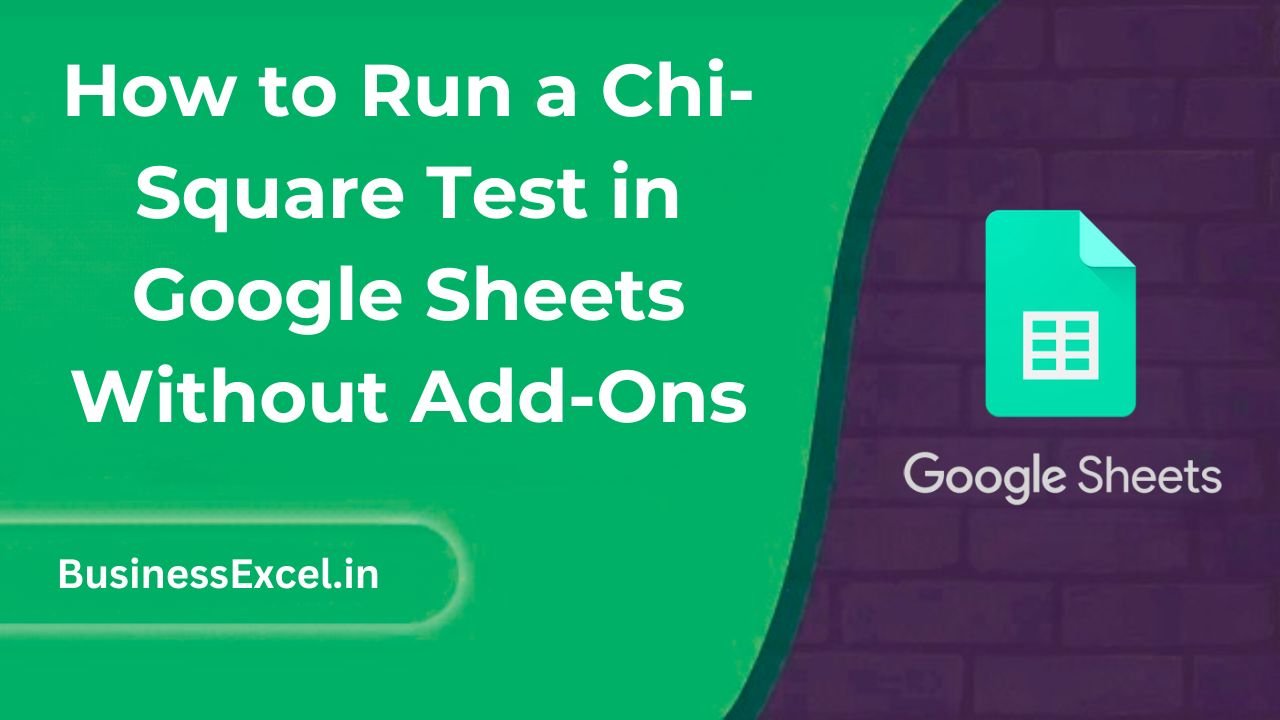
What is a Chi-Square Test?
A Chi-Square test is a statistical method used to determine if there is a significant association between two categorical variables. It compares the observed frequencies in each category to the frequencies that would be expected if the variables were independent. A Chi-Square test is commonly used in fields like market research, medical studies, and social sciences.
- Null Hypothesis (H0): There is no association between the two variables (they are independent).
- Alternative Hypothesis (H1): There is an association between the two variables (they are dependent).
The result of the Chi-Square test is a p-value, which helps you decide whether to accept or reject the null hypothesis. If the p-value is below a certain threshold (usually 0.05), you can reject the null hypothesis and conclude that there is a significant relationship between the variables.
Real-Life Example: Analyzing Customer Preferences
Imagine you’re conducting a survey on customer preferences for different types of products (Product A, Product B, Product C). You’ve gathered responses on whether customers prefer a certain product or not, and you want to know if the product preference is independent of customer gender. A Chi-Square test will help you determine if there’s a significant association between gender and product preference.
Step-by-Step Instructions: Running a Chi-Square Test in Google Sheets
1. Prepare Your Data
Before running the test, make sure your data is organized in a contingency table format. A contingency table is a matrix that shows the frequency distribution of variables. Here’s an example of how your data might look:
| Gender | Product A | Product B | Product C |
|---|---|---|---|
| Male | 30 | 20 | 10 |
| Female | 25 | 30 | 15 |
In this example, the table shows the number of males and females who prefer Products A, B, and C. Your goal is to test whether there’s a significant association between gender and product preference.
2. Calculate the Expected Frequencies
The next step in performing a Chi-Square test is to calculate the expected frequencies for each cell in the table. The formula for expected frequency is:
Expected Frequency = (Row Total × Column Total) / Grand TotalIn our example, let’s first calculate the row totals, column totals, and the grand total:
| Gender | Product A | Product B | Product C | Row Total |
|---|---|---|---|---|
| Male | 30 | 20 | 10 | 60 |
| Female | 25 | 30 | 15 | 70 |
| Column Total | 55 | 50 | 25 | 130 |
The grand total is 130 (sum of all the data points). Now, you can calculate the expected frequency for each cell using the formula mentioned earlier. For example, to calculate the expected frequency for males preferring Product A:
Expected Frequency = (60 × 55) / 130 = 25.38Repeat this calculation for the remaining cells in the table. After calculating all the expected frequencies, you’ll have the following table:
| Gender | Product A (Observed) | Product A (Expected) | Product B (Observed) | Product B (Expected) | Product C (Observed) | Product C (Expected) |
|---|---|---|---|---|---|---|
| Male | 30 | 25.38 | 20 | 19.23 | 10 | 15.38 |
| Female | 25 | 29.62 | 30 | 30.77 | 15 | 9.62 |
3. Calculate the Chi-Square Statistic
Now, we can calculate the Chi-Square statistic using the formula:
Chi-Square = Σ((Observed - Expected)² / Expected)For each cell, subtract the expected value from the observed value, square the result, divide by the expected value, and then sum these values for all cells. Let’s calculate this for the first cell (Male, Product A):
((30 - 25.38)²) / 25.38 = 0.780Repeat this for all other cells and sum them to get the total Chi-Square value. Let’s assume the sum of all cells is 3.72.
4. Find the Degrees of Freedom
The degrees of freedom (df) for a Chi-Square test are calculated using the formula:
df = (Number of Rows - 1) × (Number of Columns - 1)In our case, there are 2 rows and 3 columns, so:
df = (2 - 1) × (3 - 1) = 25. Determine the p-value
Finally, you need to find the p-value associated with your Chi-Square statistic. You can use the built-in CHIDIST function in Google Sheets to calculate the p-value:
=CHIDIST(3.72, 2)This formula returns the p-value based on the Chi-Square statistic (3.72) and the degrees of freedom (2). If the p-value is less than 0.05, you can reject the null hypothesis and conclude that there is a significant relationship between gender and product preference.
Key Benefits of Running a Chi-Square Test in Google Sheets
- No Add-Ons Required: You can perform the test without installing additional tools or add-ons in Google Sheets.
- Easy to Use: Google Sheets’ built-in functions like CHIDIST make the process straightforward.
- Cost-Effective: Google Sheets is free to use, making it an accessible option for anyone.
- Customizable: You can adapt the Chi-Square test to different datasets and test different hypotheses.
Quick Reference: Cheat Sheet for Chi-Square Test in Google Sheets
| Step | Action | Formula/Function |
|---|---|---|
| 1 | Prepare your data in a contingency table format. | N/A |
| 2 | Calculate expected frequencies. | (Row Total × Column Total) / Grand Total |
| 3 | Calculate the Chi-Square statistic. | Σ((Observed – Expected)² / Expected) |
| 4 | Calculate degrees of freedom. | (Number of Rows – 1) × (Number of Columns – 1) |
| 5 | Find the p-value. | =CHIDIST(Chi-Square Value, Degrees of Freedom) |
Running a Chi-Square test in Google Sheets can seem complex at first, but once you break it down step by step, it becomes much easier. Whether you’re analyzing survey data, conducting research, or making data-driven decisions, this method will help you understand the relationship between categorical variables. With just a few simple formulas and Google Sheets’ built-in functions, you can perform the test without needing any additional add-ons or software.
Now, you’re ready to run a Chi-Square test on your own data! Happy analyzing!