Have you ever wanted to pull just a tiny piece of information from a website — like a product price, article title, or a stock value — straight into Google Sheets without copying it manually? That’s where the IMPORTXML function comes in! With a little help from something called XPath (don’t worry, we’ll explain it simply), you can grab specific data points easily. In this guide, I’ll show you how even beginners can start using IMPORTXML for smarter, faster spreadsheets.
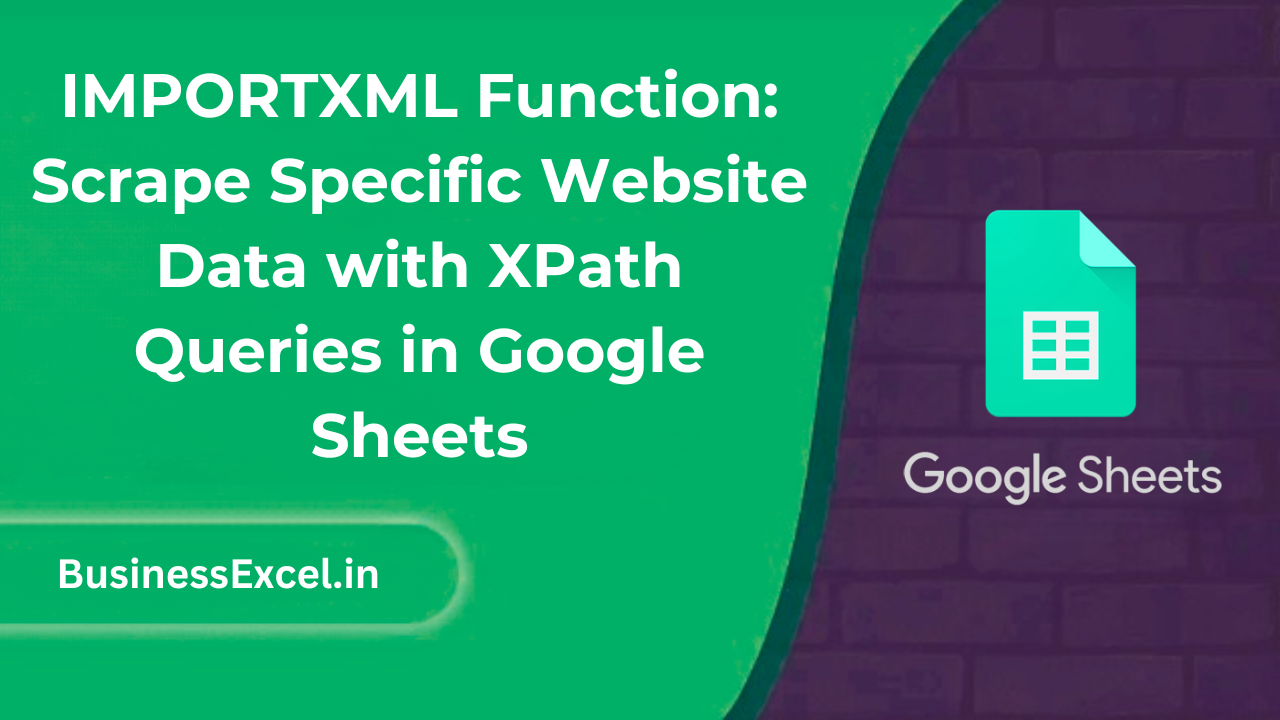
What is the IMPORTXML Function in Google Sheets?
The IMPORTXML function lets you extract structured data from any public webpage into your Google Sheet using a tool called an XPath query. XPath is just a special way of pointing exactly to the part of the webpage you want. Whether it’s a headline, a number, or a link, you can pull it automatically without touching the mouse!
Why Is It Useful?
Instead of copying and pasting (and re-copying when things change), IMPORTXML grabs the right data instantly and updates when the source does. It’s perfect for:
- Tracking product prices from e-commerce sites
- Monitoring news headlines
- Scraping job postings or event listings
- Building live dashboards from multiple websites
Real-Life Example: Pulling Product Prices from an Online Store
Imagine you’re monitoring the price of a laptop you want to buy. Instead of visiting the site every day, you can use IMPORTXML to fetch the latest price automatically into Google Sheets! Now, you’ll know instantly when it’s time to grab that deal.
Sample Data Table
| Product | Current Price |
|---|---|
| Lenovo ThinkPad X1 | $1,299.99 |
| MacBook Air M2 | $1,099.00 |
Note: With IMPORTXML, this table could update automatically when prices change!
Step-by-Step Instructions: How to Use IMPORTXML
1. Find the URL You Want to Scrape
- Visit the webpage where the data lives.
- Copy the URL from your browser’s address bar.
2. Find the XPath of the Data Element
- Right-click the element you want to scrape (like a price).
- Click Inspect to open the browser’s Developer Tools.
- Right-click the highlighted code and choose Copy XPath.
3. Write the IMPORTXML Formula
- In Google Sheets, click the cell where you want the data to appear.
- Type the formula:
=IMPORTXML("URL", "XPath") - Replace:
- URL with your copied link (in quotes)
- XPath with your copied XPath (also in quotes)
Example Formula
=IMPORTXML("https://example.com/laptop-page", "//*[@id='product-price']")
Key Benefits of Using IMPORTXML
- Pinpoint Data: Grab only the exact information you need, no more or less.
- Automatic Updates: Your Google Sheet stays fresh without manual work.
- Works for Many Sites: As long as it’s public, you can scrape almost anything — news, prices, events, and more.
- Build Smart Tools: Great for price trackers, news dashboards, and more!
Pro Tips for Mastering IMPORTXML
- Keep It Simple: Use basic XPath queries to start — complex paths can be tricky.
- Test XPath First: Use Chrome Developer Tools or free XPath testers to be sure your path is correct before pasting it into Sheets.
- Dynamic Pages Warning: If the website loads data using JavaScript (after the page loads), IMPORTXML might not see it. Static content works best!
- Multiple Imports: You can run multiple IMPORTXML functions in the same Sheet — but too many may slow it down.
Quick-Reference Cheat Sheet
| Element | Details |
|---|---|
| Formula Syntax | =IMPORTXML(“URL”, “XPath query”) |
| URL | Full web address where the data is hosted |
| XPath Query | The specific location (path) of the data in the web page’s code |
| Good For | Prices, headlines, job listings, event dates, and more |
| Limitation | Doesn’t work well with dynamic (JavaScript-rendered) content |
Once you get the hang of IMPORTXML, it feels like a superpower! You can automate the boring work of copying data and build smart spreadsheets that update themselves. Whether you’re tracking product prices, collecting headlines, or monitoring job listings, IMPORTXML makes it easy. So go ahead — experiment a little, and start building smarter, faster, and more dynamic Google Sheets today!