If you’ve been using VLOOKUP in Google Sheets to search for and retrieve data, you’re already on the right track. But what if I told you there’s a more flexible and powerful alternative? Enter the INDEX MATCH combo—a dynamic duo that’s loved by spreadsheet power users and highly recommended for more advanced lookups.
While VLOOKUP works well for many basic tasks, it has a few limitations that INDEX and MATCH can overcome. In this article, you’ll learn how INDEX MATCH works, why it’s better in certain situations, and how to use it step-by-step—even if you’re a complete beginner. Let’s dive in!
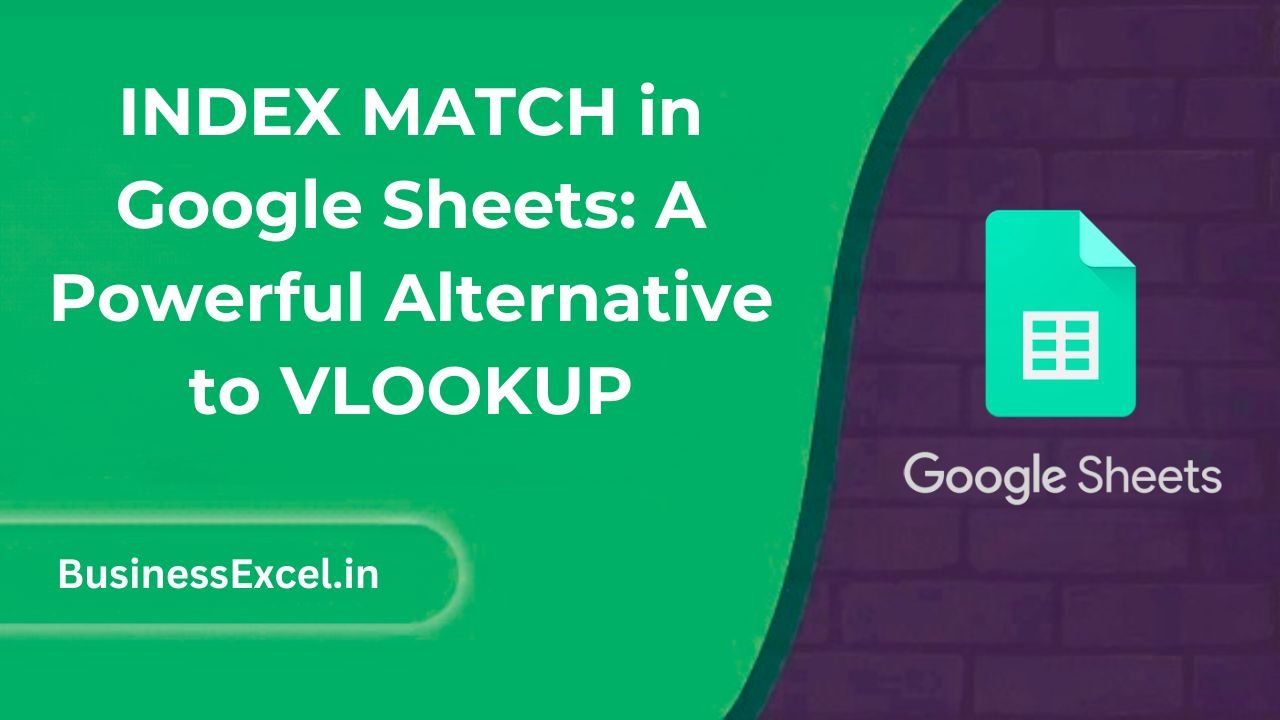
What is INDEX MATCH in Google Sheets?
INDEX MATCH is a combination of two functions:
- INDEX: Returns the value of a cell in a specific row and column.
- MATCH: Searches for a value in a range and returns its relative position.
Together, they allow you to look up values in any direction—left, right, up, or down—making them more versatile than VLOOKUP.
Basic Syntax
=INDEX(return_range, MATCH(lookup_value, lookup_range, 0))Here’s what each part means:
- return_range: The column or row that contains the data you want to get.
- lookup_value: The value you’re searching for.
- lookup_range: The range where you want to search for the lookup value.
- 0: This tells MATCH to find an exact match.
Real-Life Example: Finding Employee Names by ID
Let’s say you manage a team and have a list of employee IDs and their corresponding names and departments. Here’s your data:
| Employee ID | Name | Department |
|---|---|---|
| 1001 | Maria Lopez | Marketing |
| 1002 | James Wong | Finance |
| 1003 | Sophie Tran | HR |
Now, you want to input an employee ID in a cell (let’s say F2) and have Google Sheets automatically return their name. Here’s the formula:
=INDEX(B2:B4, MATCH(F2, A2:A4, 0))This formula searches for the ID in column A and returns the corresponding name from column B. Unlike VLOOKUP, your return column (B) doesn’t need to be to the right of the lookup column (A)—you have full control.
Why Use INDEX MATCH Instead of VLOOKUP?
Here are some key advantages of using INDEX MATCH over VLOOKUP:
- Flexible Lookup Direction: VLOOKUP only searches to the right; INDEX MATCH can look left or right.
- Faster with Large Datasets: INDEX MATCH is generally more efficient with big data.
- Less Breakable: Column insertions don’t mess up INDEX MATCH formulas because they use ranges, not hardcoded column numbers.
- Dynamic Matching: MATCH can use approximate or exact matches with more control.
Step-by-Step: How to Use INDEX MATCH
- Identify the value you want to look up (e.g., an Employee ID).
- Select the column that contains the result you want (e.g., Name).
- Use MATCH to find the position of the lookup value.
- Use INDEX to return the corresponding value from the result column.
Here’s another simple example:
=INDEX(C2:C4, MATCH(1003, A2:A4, 0))This will return “HR” because Employee ID 1003 corresponds to that department.
INDEX MATCH with Multiple Conditions (Advanced Tip)
You can even use INDEX MATCH with multiple criteria using an array formula. For example, to look up a department based on both name and ID, try:
=INDEX(C2:C4, MATCH(1, (A2:A4=1002)*(B2:B4="James Wong"), 0))Note: Press Ctrl + Shift + Enter if not using dynamic arrays.
Common Mistakes to Watch Out For
- Forgetting exact match (0) in MATCH: Always use 0 for exact matches unless you’re sorting.
- Mismatched ranges: Your INDEX and MATCH ranges should be the same size vertically.
- Missing array entry: Multi-condition lookups need array-enabled input or curly brackets.
Quick Cheat Sheet: INDEX MATCH vs VLOOKUP
| Feature | VLOOKUP | INDEX MATCH |
|---|---|---|
| Looks left? | No | Yes |
| Slows down with large data? | Yes | No |
| Breaks if columns change? | Yes | No |
| Supports multiple conditions? | Limited | Yes |
| Easy for beginners? | Yes | Moderate |
INDEX MATCH may sound a bit more complex than VLOOKUP at first, but once you get the hang of it, it unlocks a whole new level of flexibility in your spreadsheets. Whether you’re building dynamic dashboards, working with large datasets, or just want a future-proof formula—this combo is worth learning.
So next time you’re tempted to use VLOOKUP, give INDEX MATCH a try—you might never go back!