If you’re looking to improve your productivity and efficiency in Google Sheets, learning keyboard shortcuts is a game-changer. These shortcuts can help you navigate, format, and manage your data faster, saving you time and effort. Whether you’re working on complex reports, analyzing data, or collaborating with a team, using keyboard shortcuts will allow you to accomplish tasks more quickly and without leaving the keyboard.
In this article, we’ll explore some of the most useful keyboard shortcuts for Google Sheets that will supercharge your workflow. From navigating through cells to formatting your data, these shortcuts will help you work smarter, not harder, whether you’re a beginner or an experienced user.
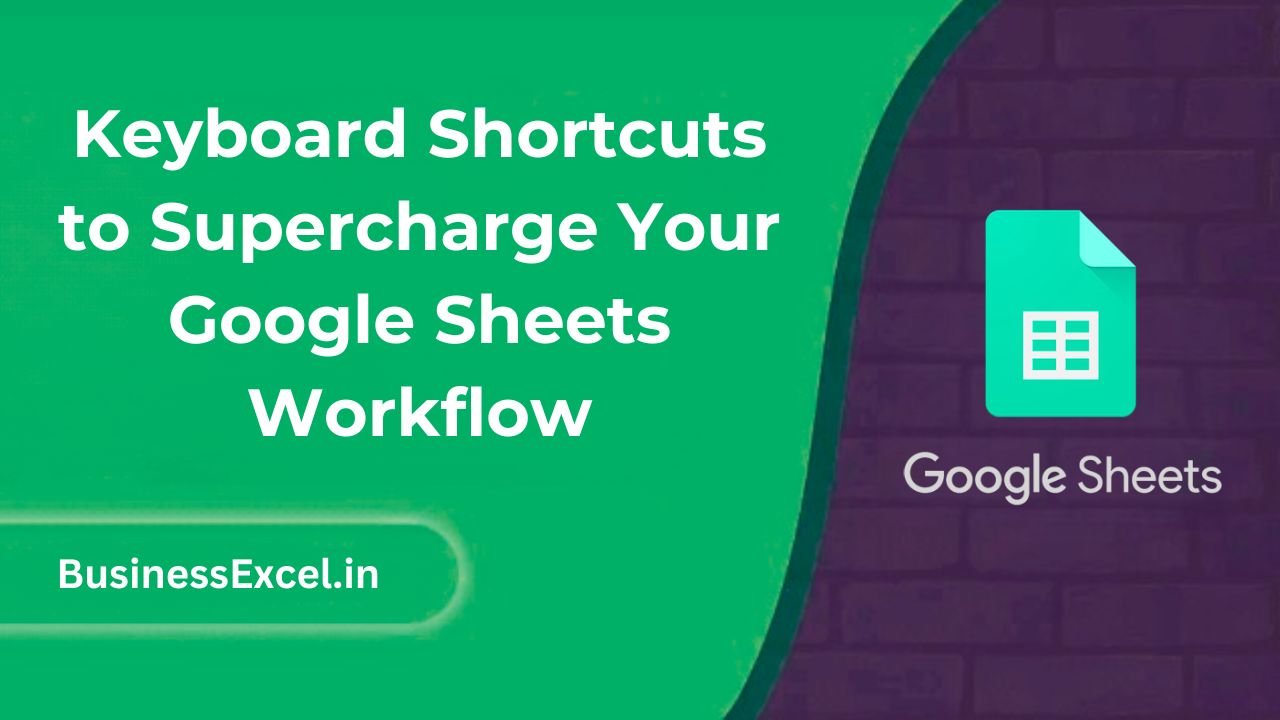
Why Keyboard Shortcuts are Essential in Google Sheets
Keyboard shortcuts are designed to simplify repetitive tasks and help you navigate through Google Sheets with ease. Here’s why mastering them is important:
- Save Time: Perform common actions instantly without having to click through multiple menus.
- Increase Efficiency: Complete tasks faster by reducing the number of mouse clicks and manual actions.
- Reduce Errors: With fewer clicks, you’re less likely to make mistakes or miss important steps.
- Boost Productivity: A smoother workflow leads to faster task completion, freeing up time for other important work.
Essential Keyboard Shortcuts for Navigation
Before you start working on your data, knowing how to quickly move around your Google Sheets is key. Here are some essential navigation shortcuts:
Moving Between Cells
- Move to the next cell:
Tab - Move to the previous cell:
Shift + Tab - Move to the next row:
Arrow Down - Move to the previous row:
Arrow Up - Move to the first cell of the row:
Home(Windows) /Fn + Left Arrow(Mac) - Move to the first cell of the column:
Ctrl + Up Arrow(Windows) /Command + Up Arrow(Mac) - Move to the last cell of the sheet:
Ctrl + End(Windows) /Command + Down Arrow(Mac)
Jumping Between Sheets
- Go to the next sheet:
Ctrl + Shift + Page Down(Windows) /Command + Shift + Down Arrow(Mac) - Go to the previous sheet:
Ctrl + Shift + Page Up(Windows) /Command + Shift + Up Arrow(Mac)
Keyboard Shortcuts for Formatting Your Google Sheets
Formatting your data is essential for making it easier to read and analyze. These shortcuts will help you quickly apply formatting without having to click through menus:
Formatting Text and Numbers
- Bold text:
Ctrl + B(Windows) /Command + B(Mac) - Italicize text:
Ctrl + I(Windows) /Command + I(Mac) - Underline text:
Ctrl + U(Windows) /Command + U(Mac) - Format as currency:
Ctrl + Shift + 4(Windows) /Command + Shift + 4(Mac) - Format as percentage:
Ctrl + Shift + 5(Windows) /Command + Shift + 5(Mac) - Format as number:
Ctrl + Shift + 1(Windows) /Command + Shift + 1(Mac)
Aligning and Modifying Cell Data
- Center align text:
Alt + H + A + C(Windows) /Option + Command + E(Mac) - Left align text:
Alt + H + A + L(Windows) /Option + Command + L(Mac) - Right align text:
Alt + H + A + R(Windows) /Option + Command + R(Mac) - Insert a new row:
Ctrl + Shift + +(Windows) /Command + Shift + +(Mac) - Delete a row:
Ctrl + -(Windows) /Command + -(Mac)
Real-Life Example: Organizing a Sales Report
Imagine you’re managing a sales team, and you’ve just received a Google Sheet with a list of sales figures. Instead of manually adjusting the data, formatting, and navigating through the sheet, you can use shortcuts to make your process much faster. Here’s an example of what the sales data might look like:
Sample Sales Data
| Sales Rep | Sales Amount ($) | Region | Month |
|---|---|---|---|
| Alice | 5000 | East | January |
| Bob | 4500 | West | January |
| Carla | 6000 | South | January |
With keyboard shortcuts, you can quickly:
- Bold the header row using
Ctrl + B(Windows) orCommand + B(Mac). - Format the sales figures as currency using
Ctrl + Shift + 4(Windows) orCommand + Shift + 4(Mac). - Center align the headers with
Alt + H + A + C(Windows) orOption + Command + E(Mac). - Insert a new row after every quarter’s report using
Ctrl + Shift + +(Windows) orCommand + Shift + +(Mac).
These shortcuts will save you time and make your workflow much smoother when handling large datasets or creating detailed reports.
Quick Reference Cheat Sheet for Google Sheets Keyboard Shortcuts
- Navigate Cells:
Tab(next),Shift + Tab(previous),Arrow Keys(up, down, left, right) - Text Formatting:
Ctrl + B(bold),Ctrl + I(italic),Ctrl + U(underline) - Alignment:
Alt + H + A + C(center),Alt + H + A + L(left),Alt + H + A + R(right) - Insert Row:
Ctrl + Shift + + - Delete Row:
Ctrl + - - Zoom In:
Ctrl + Scroll(Windows) /Command + Scroll(Mac)
Mastering keyboard shortcuts in Google Sheets is a great way to speed up your workflow, increase productivity, and reduce the amount of time you spend clicking through menus. Whether you’re navigating through large datasets, formatting your data, or creating detailed reports, these shortcuts will help you get the job done faster and more efficiently. Try them out today and watch your Google Sheets experience become smoother and more enjoyable!