Google Sheets is already a great tool for managing data and collaborating with others. But did you know that you can take your collaboration to the next level by using @ mentions directly in comments and cells? With @ mentions, you can tag team members, alert them to specific tasks or data points, and keep everyone on the same page—without leaving the spreadsheet. This feature makes working in Google Sheets more interactive and efficient, especially for teams. Let’s dive into how @ mentions work and how they can help you improve collaboration and productivity in Google Sheets.
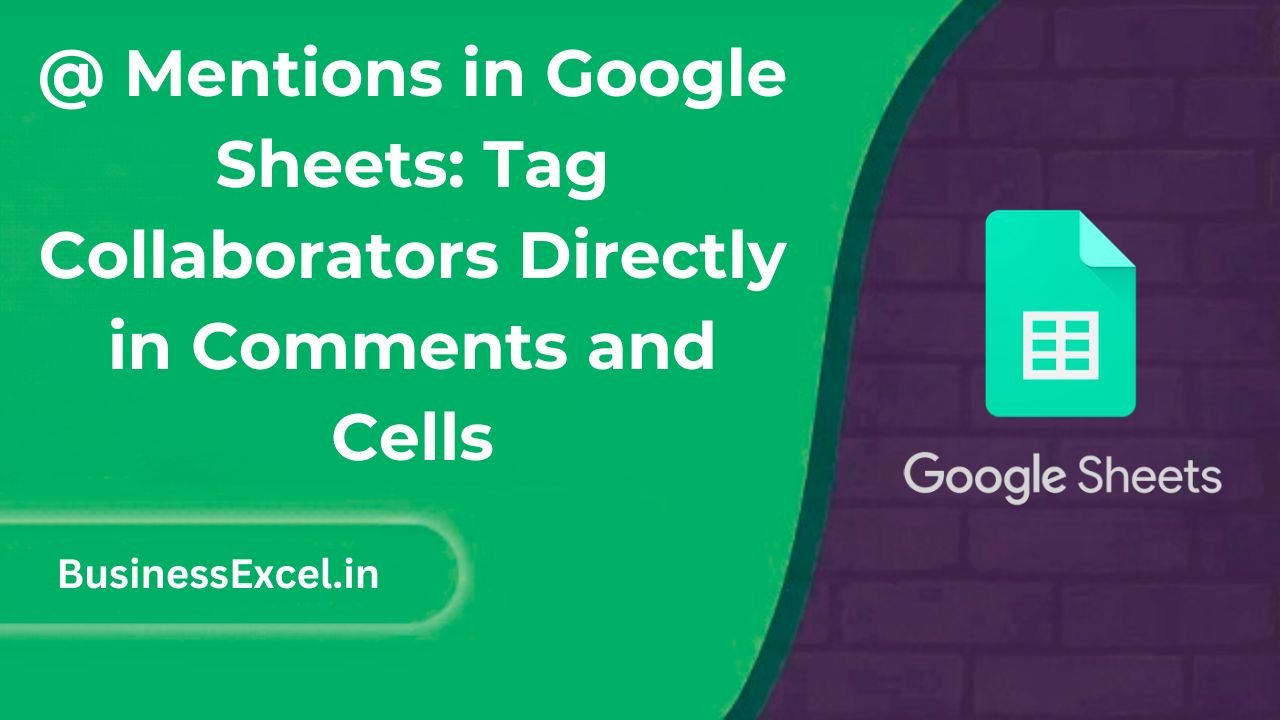
What Are @ Mentions in Google Sheets?
@ mentions in Google Sheets are a way to tag people directly within a cell or comment. When you mention someone using the @ symbol followed by their email address or name, Google Sheets will notify that person about the mention. This is especially useful in collaborative environments where multiple people are working on the same document. The mention not only draws attention to a specific part of the sheet but also helps keep the communication focused and clear.
Why Are @ Mentions Useful?
Here are a few reasons why @ mentions are so helpful in Google Sheets:
- Instant Notifications: When you mention someone, they receive a notification, making it clear that their attention is needed on a specific task or piece of data.
- Clear Communication: @ mentions help direct communication and make it clear which part of the sheet needs attention.
- Improved Collaboration: @ mentions allow team members to work together more effectively by highlighting areas where feedback or action is required.
- Better Tracking: Mentions can be linked to Google Docs, so it’s easy to track feedback or tasks across different Google Workspace apps.
How to Use @ Mentions in Google Sheets
Using @ mentions in Google Sheets is simple and straightforward. Follow these steps to tag your collaborators directly in comments or cells.
Step-by-Step Instructions
- Open your Google Sheets document.
- Click on a cell where you want to add a comment or mention someone.
- If you’re adding a comment, right-click the cell and select Comment.
- In the comment box, type the @ symbol followed by the name or email address of the person you want to mention (e.g., @John Doe).
- Google Sheets will suggest people from your contacts list or Google Workspace account. Select the correct person.
- Write your message after the mention (e.g., “@John Doe, please review the sales figures in this cell.”).
- Click Comment to post your mention.
- The person mentioned will receive an email notification with a link to the sheet.
Real-Life Example: Using @ Mentions for Task Assignment
Imagine you’re working with your team on a project tracking sheet, and each person is responsible for different tasks. Instead of leaving vague notes or hoping someone notices important details, you can use @ mentions to assign tasks directly.
| Task | Status | Assigned To |
|---|---|---|
| Update Sales Report | In Progress | @John Doe |
| Analyze Website Traffic | Pending | @Jane Smith |
| Prepare Budget Proposal | Completed | @Mark Johnson |
In this example, you’ve tagged John, Jane, and Mark in the corresponding cells. This way, they’ll be notified when their tasks need attention. By tagging them directly in the cells, you ensure they know exactly what’s expected of them without needing separate emails or messages.
Key Benefits of Using @ Mentions
- Instant Communication: @ mentions immediately alert collaborators, so nothing slips through the cracks.
- Reduced Email Overload: Instead of sending multiple emails, use @ mentions to communicate directly within the sheet.
- Task Management: Easily assign and track tasks by tagging individuals responsible for specific items in the sheet.
- Clear Feedback: When you need input or approval, tagging someone ensures they see your request right away.
- Improved Team Collaboration: Working together becomes much easier when everyone knows what part of the sheet they need to focus on.
Pro Tips for Using @ Mentions Effectively
- Be Specific: When you mention someone, be clear about what you need from them. Instead of just tagging a person, explain the task or request in the comment.
- Use @ Mentions for Feedback: If you need feedback on a specific dataset or report, use @ mentions to tag the right people.
- Combine @ Mentions with Conditional Formatting: Use conditional formatting to highlight cells and @ mention relevant people to take action on those cells.
- Tag Groups: If you’re working with a team, you can tag entire groups (e.g., @Team) to notify all relevant team members at once.
Quick-Reference Cheat Sheet
| Task | Steps |
|---|---|
| Add a Comment with @ Mention | Right-click a cell > Select Comment > Type @ followed by the person’s name or email > Post Comment. |
| Tag Multiple People | Use commas to separate names or emails (e.g., @John Doe, @Jane Smith). |
| View All @ Mentions | Click Tools > Notifications to see all mentions. |
| Remove @ Mentions | Click on the comment > Delete the @ mention part from the comment text. |
Using @ mentions in Google Sheets is a simple yet powerful way to improve collaboration, increase productivity, and ensure your team is always on the same page. By tagging collaborators directly in comments and cells, you can easily assign tasks, request feedback, and highlight important data points without leaving your spreadsheet. This feature is a game-changer for teams working on shared documents and helps streamline communication in a way that’s efficient and easy to follow. Give @ mentions a try in your next Google Sheets project and experience the difference it makes!