Google Sheets is an incredibly powerful tool — but if you’re only clicking around with your mouse, you’re missing out on serious time savings! That’s where keyboard shortcuts come in. Whether you’re organizing lists, analyzing data, or collaborating with teammates, knowing a few key shortcuts can instantly speed up your work. In this article, we’ll explore the top 10 Google Sheets shortcuts every beginner should know — explained in a simple, friendly way!
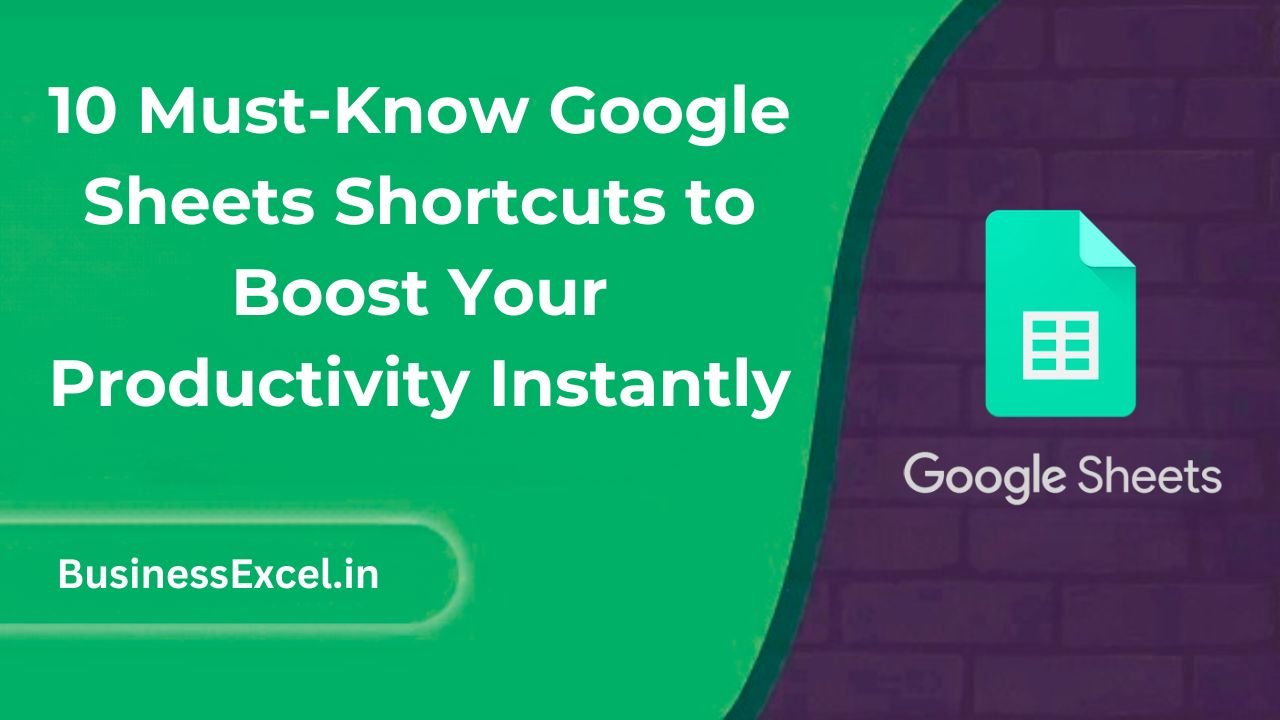
Why Shortcuts Matter in Google Sheets
Imagine filling out a huge spreadsheet for a client project. Now imagine cutting that time in half by pressing just a few keys. Shortcuts help you:
- Move faster between tasks
- Stay focused without reaching for the mouse
- Work more efficiently with large sets of data
Real-Life Example: Save an Hour a Day!
Let’s say you manage sales reports. You constantly copy totals, adjust columns, and insert new rows. If you know the right shortcuts, you can do these tasks in seconds — saving hours every week.
Sample Table: Before and After Using Shortcuts
| Task | Without Shortcuts | With Shortcuts |
|---|---|---|
| Insert New Row | Right-click, then choose Insert Row | Ctrl + Alt + = |
| Bold Text | Click toolbar, click Bold | Ctrl + B |
| Move to Next Sheet | Click the sheet tab | Ctrl + Shift + Page Down |
Top 10 Google Sheets Shortcuts You Need to Know
- Ctrl + C — Copy selected cell(s)
- Ctrl + V — Paste copied content
- Ctrl + Z — Undo your last action
- Ctrl + Y — Redo your last undone action
- Ctrl + Shift + V — Paste values only (no formatting)
- Ctrl + B — Make text bold
- Ctrl + Alt + = — Insert a new row above
- Ctrl + Arrow Keys — Quickly jump to the edge of data
- Ctrl + Space — Select entire column
- Shift + Space — Select entire row
Step-by-Step: How to Start Using Shortcuts Today
- Open your Google Sheets file.
- Practice one shortcut at a time — don’t rush to memorize all!
- Use a sticky note near your screen as a quick reminder.
- Gradually replace mouse clicks with shortcut keys during your tasks.
Key Benefits of Using Shortcuts
- Faster Data Entry: No more wasting time on manual clicks.
- Reduced Errors: Stay focused and avoid accidental clicks.
- Better Workflow: Work smarter, not harder!
Pro Tips for Mastering Shortcuts
- Start with the shortcuts you use most often (like copy, paste, undo).
- Combine shortcuts — for example, copy + paste values only (Ctrl + C, then Ctrl + Shift + V).
- Use a free Chrome extension like “KeyRocket” if you want shortcut suggestions as you work.
Quick Cheat Sheet: Google Sheets Shortcuts
| Action | Shortcut |
|---|---|
| Copy | Ctrl + C |
| Paste | Ctrl + V |
| Undo | Ctrl + Z |
| Redo | Ctrl + Y |
| Paste Values Only | Ctrl + Shift + V |
| Bold Text | Ctrl + B |
| Insert Row | Ctrl + Alt + = |
| Move Around Quickly | Ctrl + Arrow Keys |
| Select Column | Ctrl + Space |
| Select Row | Shift + Space |
Learning a few simple shortcuts can completely change the way you use Google Sheets. You’ll feel faster, more confident, and way more productive. Start by picking two or three shortcuts today and build from there. Before you know it, you’ll wonder how you ever worked without them!