Imagine you have important data in Google Sheets that you need to share with others, but you don’t want to send an email or share a file every time the data is updated. What if you could turn that sheet into a live webpage that automatically updates? With Google Sheets, this is possible! By publishing your spreadsheet to the web, you can easily share dynamic, real-time data with others using a simple link. Whether you’re tracking inventory, budgets, or event schedules, this feature is a game changer.
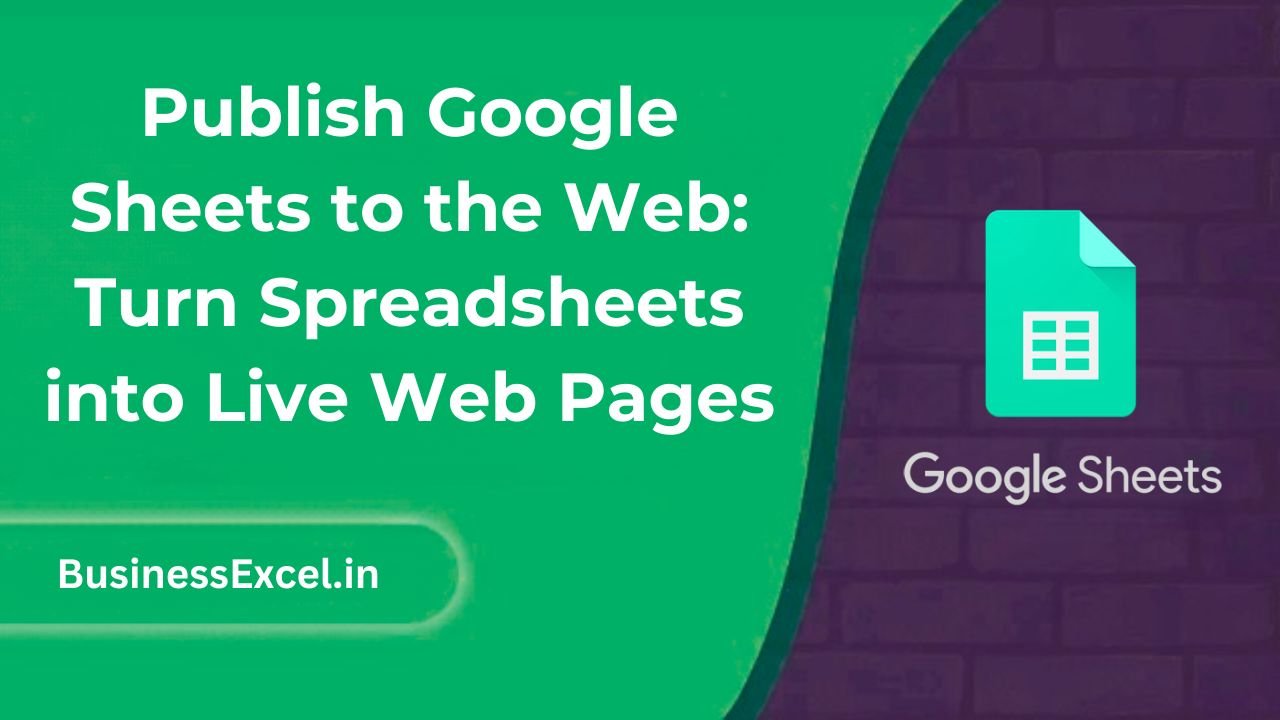
What Does Publishing Google Sheets to the Web Mean?
Publishing a Google Sheet to the web allows anyone with the link to view the data in a live, read-only format. This feature turns your sheet into a dynamic web page that is automatically updated every time you make changes. It’s a fantastic way to share data without the hassle of manually exporting files or worrying about version control.
Why You Should Publish Google Sheets to the Web
- Instant Updates: Any change you make in the sheet reflects in real-time on the published web page.
- Easy Access: Anyone with the link can access the data, no sign-ins required.
- Embed Options: You can embed the published sheet directly into your website or blog.
- Minimal Setup: No need for coding or complex setups—just a few clicks to make your data public.
Real-Life Example: Event Schedule
Imagine you’re organizing a local event and need to share the event schedule with attendees. You want to update the schedule in real-time as speakers or sessions change. Instead of sending out updated PDFs or spreadsheets, you can publish the Google Sheet with the schedule, and the changes will be reflected instantly.
| Session | Time | Speaker |
|---|---|---|
| Introduction | 9:00 AM | John Doe |
| Keynote Speech | 10:00 AM | Jane Smith |
| Networking Lunch | 12:00 PM | — |
| Panel Discussion | 2:00 PM | Mark Johnson |
By publishing this Google Sheet, you can ensure attendees always see the latest session times and speakers without needing to resend the schedule.
Step-by-Step Instructions to Publish a Google Sheet to the Web
Step 1: Open Your Google Sheet
Open the Google Sheet that contains the data you want to publish.
Step 2: Go to File > Publish to the Web
Click on the File menu, then select Publish to the web. A dialog box will appear.
Step 3: Select Publishing Options
In the dialog box, you can choose the format of the publication. You can choose to publish the entire document or just a specific sheet. You can also select whether to publish it as a web page or embed it as HTML.
- Entire Document: Publish the entire spreadsheet.
- Sheet: Choose a specific sheet to publish.
- Web Page: Display the data as a web page.
- Embed HTML: Get HTML code to embed the sheet directly into your website.
Step 4: Click “Publish”
Once you’ve selected your options, click Publish to make your sheet live on the web.
Step 5: Share the Link
After publishing, Google Sheets will provide you with a link that you can share with anyone. This link will give them access to view the sheet in real-time.
Key Benefits of Publishing Google Sheets to the Web
- Live Updates: No need for manual updates—every change you make is reflected in real time.
- Easy Sharing: Simply share a link, and anyone can access the data instantly.
- Embed on Websites: You can embed the published sheet directly into a blog or website, making it easy for visitors to view and interact with the data.
- Secure and Read-Only: The data is read-only for viewers, so you can ensure they can see the data but not edit it.
Pro Tips for Publishing Google Sheets to the Web
- Use Protected Ranges: If you want to keep certain data private while sharing the rest, consider using Google Sheets’ protected ranges feature.
- Format the Sheet for Readability: Clean up your sheet by adjusting column widths, adding color, and organizing the data to make it more user-friendly.
- Automate Data Updates: You can integrate Google Sheets with other tools (like Zapier) to automatically update data in your sheet and publish the changes instantly.
Quick-Reference Cheat Sheet
| Task | Steps |
|---|---|
| Publish Google Sheet | File > Publish to the web > Choose options > Publish |
| Share Published Link | Copy the link provided after publishing |
| Embed Published Sheet | Copy the embed code and paste it into your website’s HTML |
Publishing your Google Sheets to the web is a powerful way to share data with others quickly and effortlessly. Whether you’re managing an event schedule, tracking a project, or displaying real-time data, this feature ensures your information is always up-to-date and accessible. Give it a try, and see how it can simplify sharing and managing your data!