Have you ever used a lookup formula in Google Sheets, only to end up with ugly #N/A or #REF! errors everywhere? That’s where the magic of combining IFERROR with VLOOKUP or XLOOKUP comes in. This technique is often called a “smart lookup” — because it doesn’t just search; it also cleans up your results.
By using IFERROR with these lookup functions, you can display custom messages or leave cells blank instead of showing errors. It’s one of the easiest ways to make your spreadsheet look more polished and beginner-friendly.
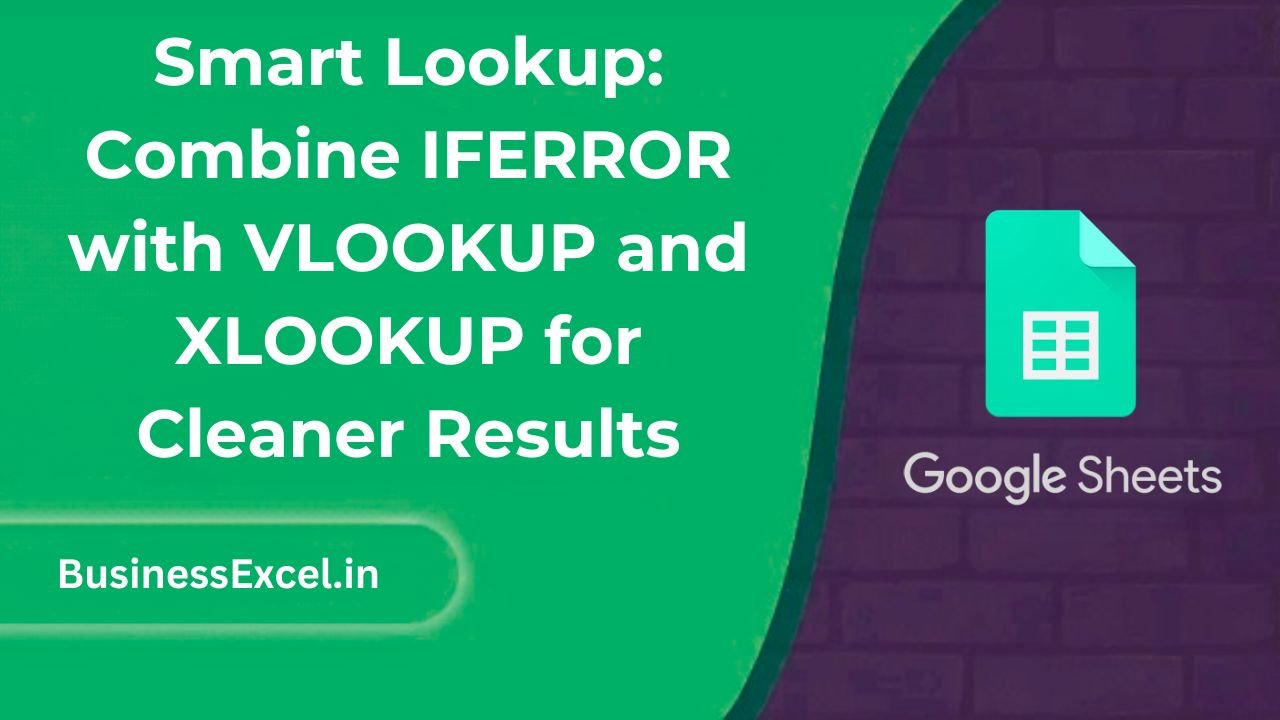
What Is a Smart Lookup in Google Sheets?
A Smart Lookup is when you use IFERROR() to wrap a function like VLOOKUP() or XLOOKUP(). This lets you gracefully handle lookup failures — like when something you’re searching for doesn’t exist in the table. Instead of showing an error, you can display a default value like “Not Found” or simply keep the cell empty.
Here’s the basic syntax for each:
=IFERROR(VLOOKUP(...), "Not Found")
=IFERROR(XLOOKUP(...), "Not Found")
Real-Life Example: Look Up Employee Department
Imagine you’re managing a staff list, and you want to find which department each employee belongs to. Sometimes, a name might be misspelled or not in the list — instead of showing an error, you want it to say “Check Name”.
Sample Data
| Employee Name | Department |
|---|---|
| John Doe | Sales |
| Jane Smith | Marketing |
| David Lee | IT |
Lookup Table
| Input Name | Result (Smart Lookup) |
|---|---|
| Jane Smith | |
| Chris Wong | |
| John Doe |
Formula (Using VLOOKUP)
=IFERROR(VLOOKUP(A2, Sheet1!A:B, 2, FALSE), "Check Name")
Formula (Using XLOOKUP — Google Sheets exclusive)
=XLOOKUP(A2, Sheet1!A:A, Sheet1!B:B, "Check Name")
Step-by-Step Instructions
- Make sure your lookup table is organized — column A for names, column B for departments.
- In the second sheet or column where you want the result, type:
=IFERROR(VLOOKUP(A2, A:B, 2, FALSE), "Check Name") - Press Enter, then drag the formula down or use
ARRAYFORMULAfor automation. - Alternatively, use XLOOKUP for simpler syntax:
=XLOOKUP(A2, A:A, B:B, "Check Name")
Why Use Smart Lookups?
- Cleaner Results: No more #N/A or confusing error messages
- Custom Feedback: Show user-friendly messages like “Not Found” or “Check Name”
- Better Automation: Easier to use in dashboards or reports
- XLOOKUP Support: Native to Google Sheets, unlike Excel (for non-365 users)
Pro Tips for Using IFERROR with VLOOKUP & XLOOKUP
- Use
ISBLANK()before lookup to skip empty rows:=IF(ISBLANK(A2), "", IFERROR(...)) - Wrap inside
ARRAYFORMULA()to apply lookup to a whole column at once. - XLOOKUP is easier to read and allows searching in reverse — leftward lookup (something VLOOKUP can’t do).
- You can also wrap
IFERROR(...)withTRIM()orPROPER()to clean up the data visually.
Advanced Example: Multi-Column Smart Lookup
Let’s say you want to return both Department and Email in one formula using INDEX + MATCH with IFERROR.
=IFERROR(INDEX(Sheet1!B:C, MATCH(A2, Sheet1!A:A, 0), 1), "Not Found")
Use a second formula for the next column (Email):
=IFERROR(INDEX(Sheet1!B:C, MATCH(A2, Sheet1!A:A, 0), 2), "No Email")
Quick Smart Lookup Cheat Sheet
| Function | Formula |
|---|---|
| Basic VLOOKUP | =VLOOKUP(A2, A:B, 2, FALSE) |
| Smart VLOOKUP | =IFERROR(VLOOKUP(A2, A:B, 2, FALSE), "Not Found") |
| Basic XLOOKUP | =XLOOKUP(A2, A:A, B:B) |
| Smart XLOOKUP | =XLOOKUP(A2, A:A, B:B, "Not Found") |
| Blank cell check | =IF(ISBLANK(A2), "", IFERROR(...)) |
Using IFERROR with VLOOKUP and XLOOKUP in Google Sheets is a simple but powerful way to clean up your spreadsheets and make them more user-friendly. Whether you’re tracking employee data, product info, or school assignments, smart lookups will make your data look polished and professional.
Ready to try it out? Open your spreadsheet, drop in one of the formulas above, and enjoy the smoother, smarter lookup experience.