When working with numbers in Google Sheets, especially in calculations involving decimals or large datasets, you may encounter an issue known as floating point errors. These errors are not always obvious but can cause your calculations to be inaccurate, leading to incorrect results. Understanding what floating point errors are, why they happen, and how to prevent them can make a significant difference in the accuracy and reliability of your data analysis.
In this article, we’ll explain what floating point errors are, why they occur in Google Sheets, and provide practical tips and solutions to avoid them. Whether you’re tracking financial data, performing scientific calculations, or just managing everyday spreadsheets, this guide will help you ensure your calculations remain accurate.
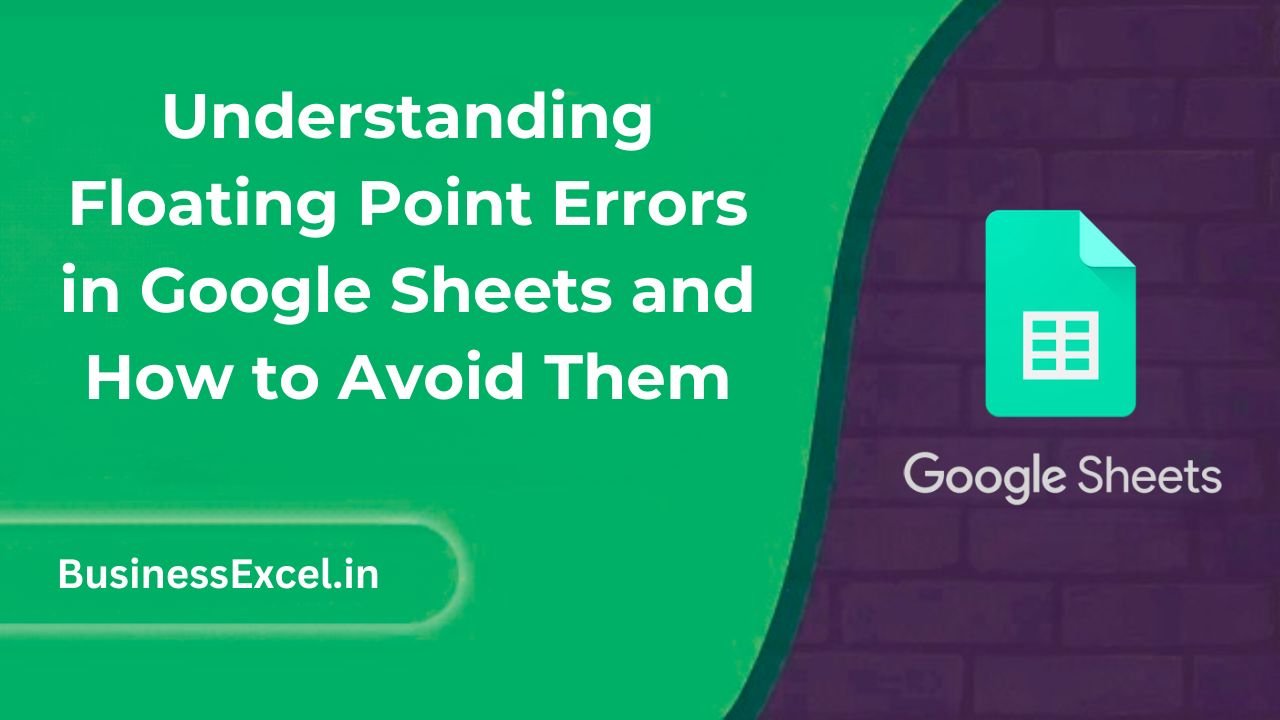
What Are Floating Point Errors?
A floating point error occurs when a computer system attempts to represent numbers that can’t be exactly expressed in binary form, which is how computers handle numbers internally. This can lead to small discrepancies in calculations, especially when working with decimal numbers or performing mathematical operations that involve precision.
In Google Sheets, these errors typically arise when you work with numbers that have many decimal places or when you perform calculations like addition, subtraction, multiplication, or division on very small or very large numbers. These errors can accumulate over time, leading to significant inaccuracies if not addressed.
Why Do Floating Point Errors Happen in Google Sheets?
Google Sheets, like most modern software, uses floating point arithmetic to handle numerical data. While this approach is efficient for most operations, it can cause problems when performing operations on numbers that require more precision than the computer can handle. Here are a few common scenarios where floating point errors may occur:
- Decimal Precision: Numbers with many decimal places, such as 0.1 or 0.33333333, cannot be represented exactly in binary, leading to rounding errors.
- Large Numbers: Very large numbers or very small numbers (e.g., scientific notation) can result in rounding issues due to limitations in how computers store numbers.
- Repeating Decimals: Numbers like 1/3 (which results in 0.33333…) cannot be stored exactly, causing discrepancies in calculations.
These minor discrepancies can have a ripple effect, leading to errors that may not be immediately obvious but can affect the accuracy of your data over time.
Common Examples of Floating Point Errors in Google Sheets
Example 1: Simple Addition with Decimal Numbers
Let’s say you want to add 0.1 and 0.2 in Google Sheets. The formula would look like this:
=0.1 + 0.2
Instead of the expected result of 0.3, Google Sheets may display a slightly different result, such as 0.30000000000000004. This small discrepancy is a floating point error caused by the limitations in representing decimal numbers exactly in binary.
Example 2: Calculating Percentages
Suppose you have a dataset with a column of numbers and you want to calculate the percentage change between two values. Even though the percentage change should be a nice, clean number, you may end up with a result like 25.00000000000001 instead of 25.0 due to floating point errors.
Example 3: Large Number Calculations
When working with large numbers or very small numbers, such as in scientific calculations, floating point errors can lead to minor discrepancies. For example, dividing 1 by 3 in Google Sheets can result in a value like 0.3333333333333333, but over multiple calculations, these errors can add up and cause problems.
How to Avoid Floating Point Errors in Google Sheets
While floating point errors are a common issue when working with numbers in spreadsheets, there are several strategies you can use to minimize or eliminate them. Below are some practical tips to help you avoid these errors:
1. Round Numbers to a Set Number of Decimal Places
One of the most effective ways to prevent floating point errors is to round your numbers to a fixed number of decimal places. You can do this using the ROUND function in Google Sheets:
=ROUND(number, num_digits)
- number: The number you want to round.
- num_digits: The number of decimal places to round to.
For example, if you want to round the result of a calculation like 0.1 + 0.2 to two decimal places, you can use:
=ROUND(0.1 + 0.2, 2)
This will return 0.3, eliminating the floating point error.
2. Use the ROUNDUP or ROUNDDOWN Functions
If you need to always round up or round down to the nearest number, you can use the ROUNDUP or ROUNDDOWN functions. These functions allow you to control the direction of rounding:
- ROUNDUP: Always rounds the number up, regardless of the decimal value.
- ROUNDDOWN: Always rounds the number down, regardless of the decimal value.
3. Use the TRUNC Function to Remove Decimals
If you only need the integer portion of a number and want to discard the decimal, use the TRUNC function:
=TRUNC(number, [num_digits])
For example, to remove decimals from the result of a division:
=TRUNC(10 / 3)
This will return 3 instead of 3.3333…, helping to eliminate any decimal-related floating point errors.
4. Use Integer-Based Calculations for More Precision
When working with percentages or small fractional values, consider using integer-based calculations. For example, if you’re calculating percentages, you can multiply by 100 to work with integers and divide by 100 afterward, rather than using decimal values directly. This can help avoid errors in precision.
5. Use ARRAYFORMULA with Rounding or Truncation
If you need to apply rounding or truncation to an entire range of cells, use the ARRAYFORMULA function to apply your calculation to the entire dataset at once:
=ARRAYFORMULA(ROUND(A2:A10, 2))
This will round all the values in the range A2:A10 to two decimal places, reducing the likelihood of floating point errors in your dataset.
Real-Life Scenario: Managing Financial Data
Imagine you are tracking financial transactions, such as sales or expenses, and you need to calculate the net profit for a set of transactions. Floating point errors can cause minor discrepancies, especially when dealing with large amounts of data. For example, if you’re calculating profit margins, even a small floating point error can lead to incorrect financial reports.
By rounding your numbers and using functions like ROUND or TRUNC, you can ensure that your financial data remains accurate and consistent, preventing errors from affecting your final calculations.
Benefits of Addressing Floating Point Errors
- Improved Accuracy: Rounding or truncating values can improve the accuracy of your calculations, especially when working with decimals.
- Cleaner Data: Avoiding unnecessary decimal places ensures your data is more readable and consistent, which is crucial for analysis and reporting.
- Better Decision Making: By eliminating floating point errors, you can make more reliable decisions based on your data, without worrying about discrepancies in your calculations.
Quick Reference Cheat Sheet for Avoiding Floating Point Errors
- ROUND Syntax:
=ROUND(number, num_digits) - ROUNDUP Syntax:
=ROUNDUP(number, num_digits) - ROUNDDOWN Syntax:
=ROUNDDOWN(number, num_digits) - TRUNC Syntax:
=TRUNC(number, [num_digits]) - ARRAYFORMULA with ROUND:
=ARRAYFORMULA(ROUND(A2:A10, 2))
Floating point errors are a common issue when working with decimals and large datasets in Google Sheets. However, with a few simple strategies, such as rounding, truncating, or using integer-based calculations, you can prevent these errors from affecting your results. By understanding how floating point errors work and how to manage them, you can ensure your data is accurate and reliable, whether you’re tracking financial data, performing scientific calculations, or analyzing any other type of information. Start applying these best practices today and take your Google Sheets skills to the next level!