Google Sheets is more than just a spreadsheet tool—it’s a powerful platform that allows you to automate logic and decision-making right within your cells. One of the key functions that makes this possible is the IF statement. Whether you’re just starting out or looking to streamline your data analysis, understanding how IF statements work will give you a serious edge.
In this beginner-friendly guide, we’ll explore how to use IF statements in Google Sheets, starting with simple conditions and gradually moving toward more complex logic. You’ll also see a real-life example that demonstrates just how practical this function can be in everyday tasks.
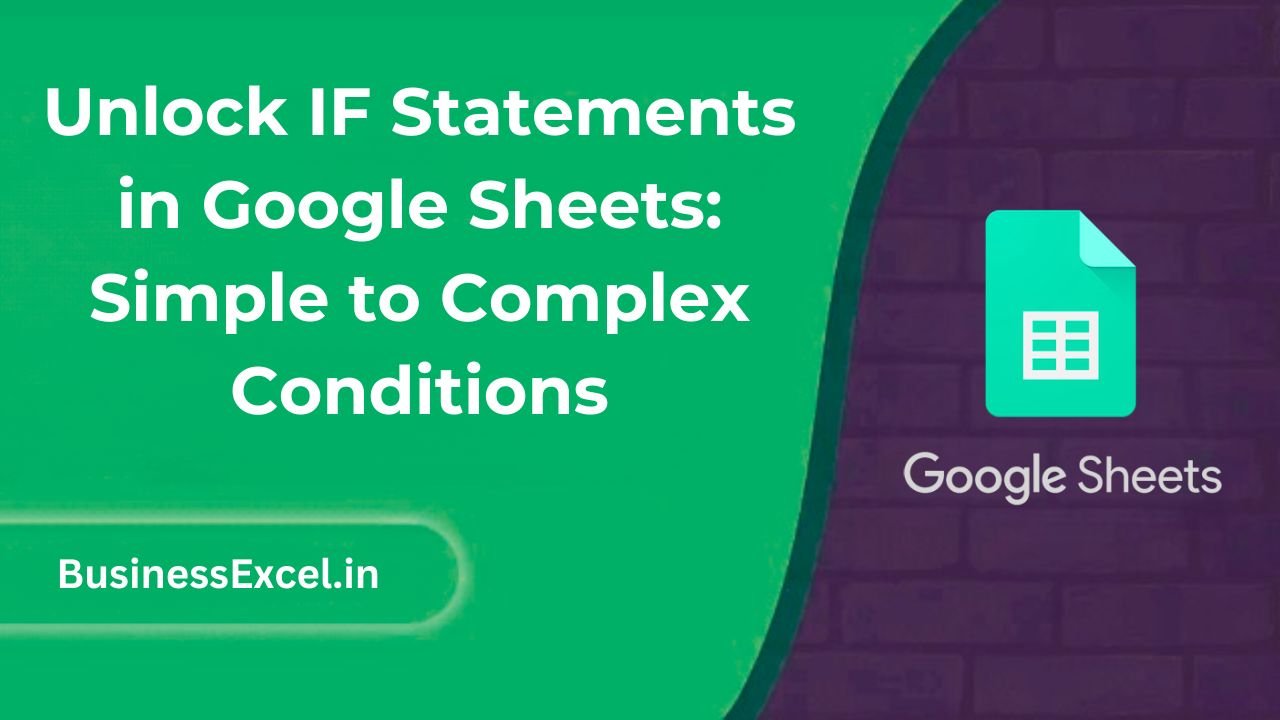
What is the IF Statement in Google Sheets?
The =IF() function is used to return one value if a condition is true and another value if it’s false. It’s similar to how you’d make decisions in real life—”if this happens, then do that.” Google Sheets simply brings that logic into your spreadsheet.
Basic Syntax:
=IF(logical_expression, value_if_true, value_if_false)Let’s break this down:
- logical_expression: The condition you want to test (e.g., A1 > 100)
- value_if_true: The result you want if the condition is true
- value_if_false: The result if the condition is false
Simple IF Statement Example
Imagine you manage sales data and want to label each sale as “High” or “Low” based on a $500 threshold. Here’s how your data might look:
| Product | Sales ($) | Status |
|---|---|---|
| Product A | 600 | =IF(B2>500, “High”, “Low”) |
| Product B | 450 | =IF(B3>500, “High”, “Low”) |
The formula in column C checks if the value in column B is greater than 500. If it is, it returns “High”; if not, it returns “Low”.
Adding More Logic with Nested IF Statements
What if you want to go beyond just “High” or “Low” and add a “Medium” category? That’s where nested IF statements come in:
=IF(B2>700, "High", IF(B2>500, "Medium", "Low"))This formula checks:
- If the sale is greater than 700 → “High”
- If it’s not, is it greater than 500? → “Medium”
- If neither, it returns → “Low”
Real-Life Use Case: Employee Bonus Eligibility
Let’s say you manage a team and need to decide who qualifies for a bonus based on their monthly performance. Here’s your data:
| Employee | Monthly Sales ($) | Bonus Eligible? |
|---|---|---|
| John | 1200 | =IF(B2>=1000, “Yes”, “No”) |
| Sarah | 850 | =IF(B3>=1000, “Yes”, “No”) |
By using the IF statement, you can instantly identify which team members are eligible for a bonus based on predefined criteria—saving time and ensuring consistency.
Combining IF with AND/OR Functions
Need even more flexibility? Combine IF with AND or OR to test multiple conditions:
=IF(AND(B2>=1000, C2="Full-Time"), "Bonus", "No Bonus")This formula checks if the employee made over $1000 and is full-time. Both conditions must be true to return “Bonus”.
Common Mistakes to Avoid
- Forgetting to close all parentheses
- Using incorrect logical operators (use =, >, <, >=, <=, <>)
- Not handling errors when values are blank or text
Quick Cheat Sheet: IF Statement Variations
| Scenario | Formula |
|---|---|
| Basic Check | =IF(A1>10, “Yes”, “No”) |
| Text Match | =IF(A1=”Apple”, “Fruit”, “Not Fruit”) |
| Nested IF | =IF(A1>100, “High”, IF(A1>50, “Medium”, “Low”)) |
| Multiple Conditions | =IF(AND(A1>100, B1=”Active”), “Approved”, “Pending”) |
Mastering the IF function in Google Sheets opens up a world of automation and smarter data handling. Whether you’re labeling data, calculating performance, or setting up workflows, IF statements are your go-to tool for decision-making inside spreadsheets.
Start simple, experiment with real data, and gradually layer in more complexity as you grow more confident. Once you get the hang of it, you’ll wonder how you ever worked without it!