Checkboxes in Google Sheets aren’t just for ticking tasks off your list—they can actually trigger actions, simplify workflows, and help automate basic spreadsheet tasks. For beginners, they’re an easy way to make spreadsheets interactive without writing complex formulas or scripts.
In this article, you’ll learn how to insert checkboxes, use them in formulas, and apply them in real-life scenarios like task tracking, data filtering, and conditional formatting. Best of all, it’s easy—and you don’t need to be a spreadsheet expert to get started.
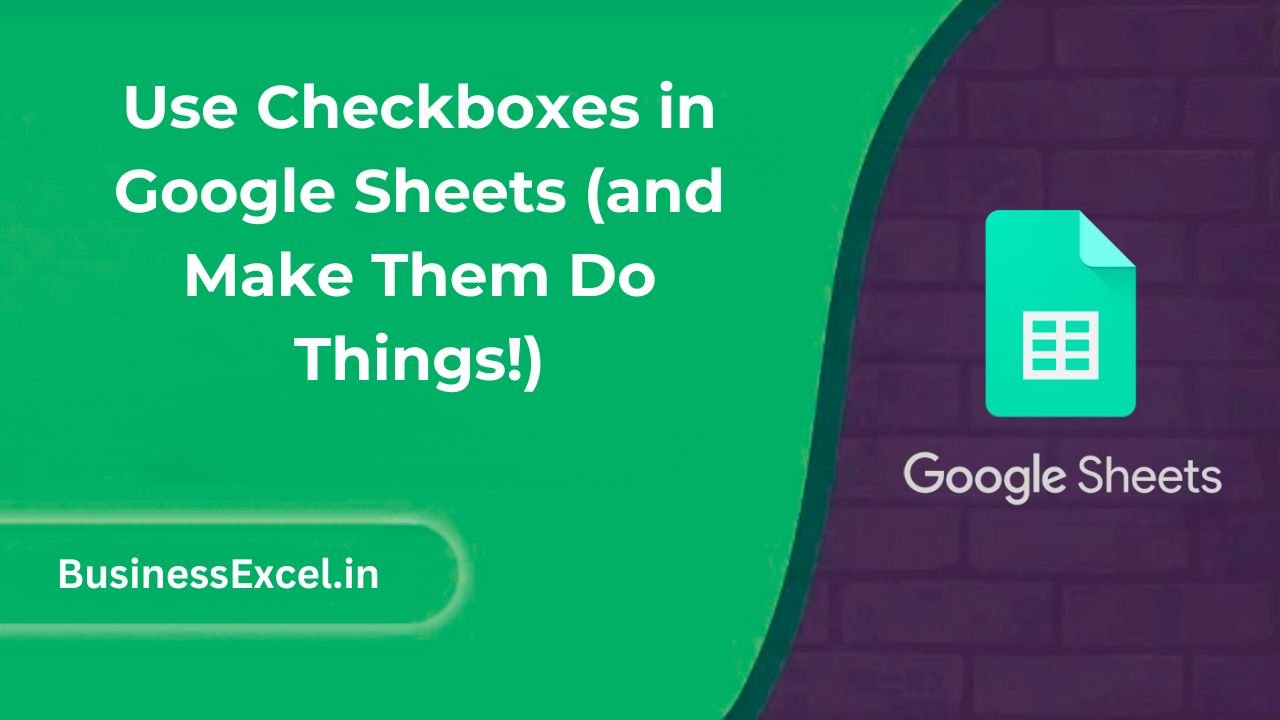
Why Use Checkboxes in Google Sheets?
Checkboxes offer a visual, clickable way to manage data. Here’s what makes them so useful:
- They help track task completion visually.
- You can use them to filter or trigger actions with formulas.
- They make your sheets more interactive and user-friendly.
How to Insert a Checkbox in Google Sheets
- Select the cell or range where you want the checkbox.
- Click Insert > Checkbox.
- That’s it! The cell now contains a clickable checkbox with a value of TRUE (when checked) or FALSE (when unchecked).
Real-Life Example: To-Do List with Progress Tracker
Imagine you’re managing a daily task list and want to monitor which tasks are done and how much progress you’ve made. Here’s what your data might look like:
| Task | Status |
|---|---|
| Send emails | ✅ |
| Update report | ✅ |
| Call clients | ✅ |
Now, let’s calculate the percentage of completed tasks:
=COUNTIF(B2:B4, TRUE) / COUNTA(B2:B4)This formula counts the number of checked boxes and divides by the total number of tasks. Multiply it by 100 to show it as a percentage!
Use Checkboxes with Formulas
Checkboxes return either TRUE or FALSE, which makes them easy to use in formulas like:
1. Conditional Formatting
Highlight rows where the checkbox is checked:
- Select the task rows (e.g., A2:A).
- Go to Format > Conditional formatting.
- Set the custom formula to:
=B2=TRUE - Choose a background color and click “Done”.
2. IF Statement Example
Display “Completed” or “Pending” in another column:
=IF(B2, "Completed", "Pending")3. Hide Rows Based on Checkbox
You can use FILTER or QUERY to only show rows where the checkbox is unchecked (task not done):
=FILTER(A2:B4, B2:B4 = FALSE)Advanced Idea: Use Checkboxes to Trigger Actions
Once you’re comfortable with formulas, you can combine checkboxes with Google Apps Script to do things like:
- Send an email when a box is checked
- Move a row to another sheet
- Timestamp when a task is marked complete
This involves using onEdit() triggers and simple scripting—something to explore once you’re confident with basic checkbox use.
Quick-Reference Checkbox Cheat Sheet
| Feature | How It Works | Example |
|---|---|---|
| Insert Checkbox | Insert > Checkbox | N/A |
| TRUE/FALSE Output | Checkbox returns TRUE if checked | =IF(B2, “Yes”, “No”) |
| Progress Tracker | Calculate how many are checked | =COUNTIF(B2:B10, TRUE) |
| Filter by Checkbox | Only show rows where not done | =FILTER(A2:B, B2:B = FALSE) |
| Conditional Format | Highlight checked rows | =B2=TRUE |
Checkboxes in Google Sheets are more than just little boxes—they’re powerful tools for organizing tasks, triggering formulas, and creating smart spreadsheets. Whether you’re tracking daily goals or building a lightweight dashboard, checkboxes add clarity and interactivity to your sheet without needing coding or advanced formulas.
Try them in your next project—you’ll be surprised how much easier they make your workflow!