Working with formulas in Google Sheets can quickly become complicated, especially when you’re dealing with large datasets or complex calculations. One way to make your formulas more readable, manageable, and easier to understand is by using Named Ranges. Named ranges allow you to assign a name to a specific range of cells, making your formulas simpler and more intuitive. Instead of referring to cell references like “A1:B10,” you can use a descriptive name that tells you exactly what data the formula is working with, saving you time and reducing the chances of mistakes.
In this article, we’ll explore how to use named ranges in Google Sheets, why they’re so beneficial, and how they can simplify your formulas and workflows, especially for beginners working with complex data.
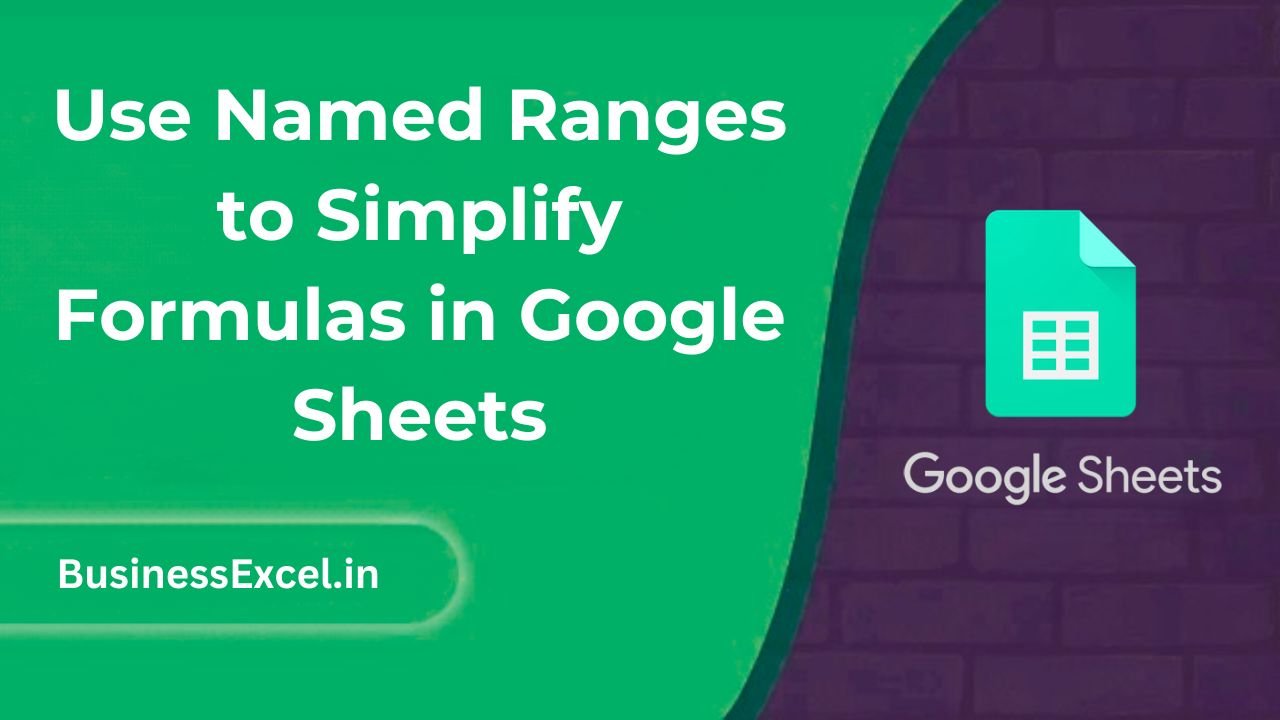
What Are Named Ranges in Google Sheets?
A named range is a feature in Google Sheets that allows you to assign a custom name to a specific range of cells. Instead of using traditional cell references (like A1, B2, etc.), you can refer to these ranges by a descriptive name. This makes your formulas much more readable and helps you keep track of your data more easily.
Why Use Named Ranges?
- Improved Clarity: Named ranges help you understand your formulas at a glance. For example, instead of referencing a range like “B2:B10,” you can use a name like “SalesData” to describe the data being referenced.
- Reduced Errors: Named ranges make it easier to identify and fix errors in your formulas because you’re working with meaningful names, not cryptic cell references.
- Efficiency: When working with large datasets, using named ranges can make your formulas easier to manage and update, especially when the data range changes.
- Consistency: By naming ranges, you can avoid errors caused by inconsistent references in large or complex spreadsheets.
How to Create and Use Named Ranges in Google Sheets
Step 1: Creating a Named Range
Here’s how you can create a named range in Google Sheets:
- Open your Google Sheets document.
- Select the range of cells that you want to name. For example, select the cells containing sales data (e.g., B2:B10).
- Click on Data in the top menu, then select Named ranges from the dropdown.
- A panel will appear on the right side. In the “Named ranges” panel, click Add a range.
- Enter a descriptive name for your range (e.g., “SalesData”). Note that the name must not have spaces and should be easy to recognize.
- Click Done to save your named range.
Step 2: Using Named Ranges in Formulas
Once you’ve created a named range, you can start using it in your formulas. Instead of referencing cell ranges directly, you’ll use the name you’ve assigned. For example, if you named a range “SalesData,” you can now refer to it in a formula like this:
=SUM(SalesData)
This formula will sum all the values in the range you named “SalesData” instead of needing to manually input the range like =SUM(B2:B10).
Step 3: Editing or Deleting a Named Range
If you need to update or remove a named range, you can easily do so:
- Click on Data > Named ranges again to open the Named Ranges panel.
- Click on the pencil icon next to the range you want to edit, or click the trash can icon to delete it.
- To rename or modify the range, update the name or range reference and click Done.
Real-Life Example: Tracking Sales Data
Let’s say you manage a team of sales representatives and track their sales performance in Google Sheets. You have a range of data that contains each sales rep’s sales figures for the month. By using named ranges, you can easily reference this data in your formulas and avoid dealing with cell references like “A2:A20.”
Sample Data
| Sales Rep | Sales ($) | Month |
|---|---|---|
| Alice | 3000 | January |
| Bob | 4500 | January |
| Carla | 5000 | January |
Now, instead of using cell references like B2:B4, you can name the range of sales figures (e.g., “SalesAmount”) and use the following formula to calculate the total sales:
=SUM(SalesAmount)
This is not only more readable but also easier to manage as your dataset grows or changes.
Benefits of Using Named Ranges
- Improved Formula Readability: Named ranges make your formulas self-explanatory, so anyone reviewing your sheet will immediately understand what data is being used.
- Increased Efficiency: By using named ranges, you can quickly adjust formulas across your entire sheet if your data range changes, without needing to manually update each formula.
- Better Collaboration: If you’re working with a team, named ranges make it easier to understand the structure of the sheet, improving collaboration and reducing errors.
- Easy Data Management: You can easily update named ranges, making it simpler to manage large datasets or track changing data over time.
Quick Reference Cheat Sheet for Named Ranges
- Create Named Range: Data > Named ranges > Add a range
- Use Named Range in Formula:
=SUM(SalesData) - Edit Named Range: Data > Named ranges > Click on pencil icon
- Delete Named Range: Data > Named ranges > Click on trash can icon
Using named ranges in Google Sheets is a simple yet powerful way to make your formulas easier to read, manage, and update. Whether you’re tracking sales data, calculating totals, or working with complex datasets, named ranges simplify your workflow and reduce the chances of errors. By following the steps outlined in this article, you can start using named ranges today to enhance your Google Sheets experience and supercharge your productivity.