Google Sheets is a powerful tool for organizing and analyzing data, and one of its most useful functions is the FILTER function. This function allows you to extract specific data from a larger dataset based on certain conditions. While FILTER is useful on its own, its true power is unlocked when you combine it with multiple criteria using AND and OR logic. In this article, we’ll explore how to use FILTER with multiple criteria in Google Sheets, making it easier to pull exactly the data you need.
By mastering this technique, you can filter data in more advanced ways—whether it’s finding records that meet all conditions (AND logic) or finding records that meet at least one of several conditions (OR logic). This can be particularly useful for tasks such as filtering sales data, customer information, or any dataset where you need to extract specific records based on multiple conditions.
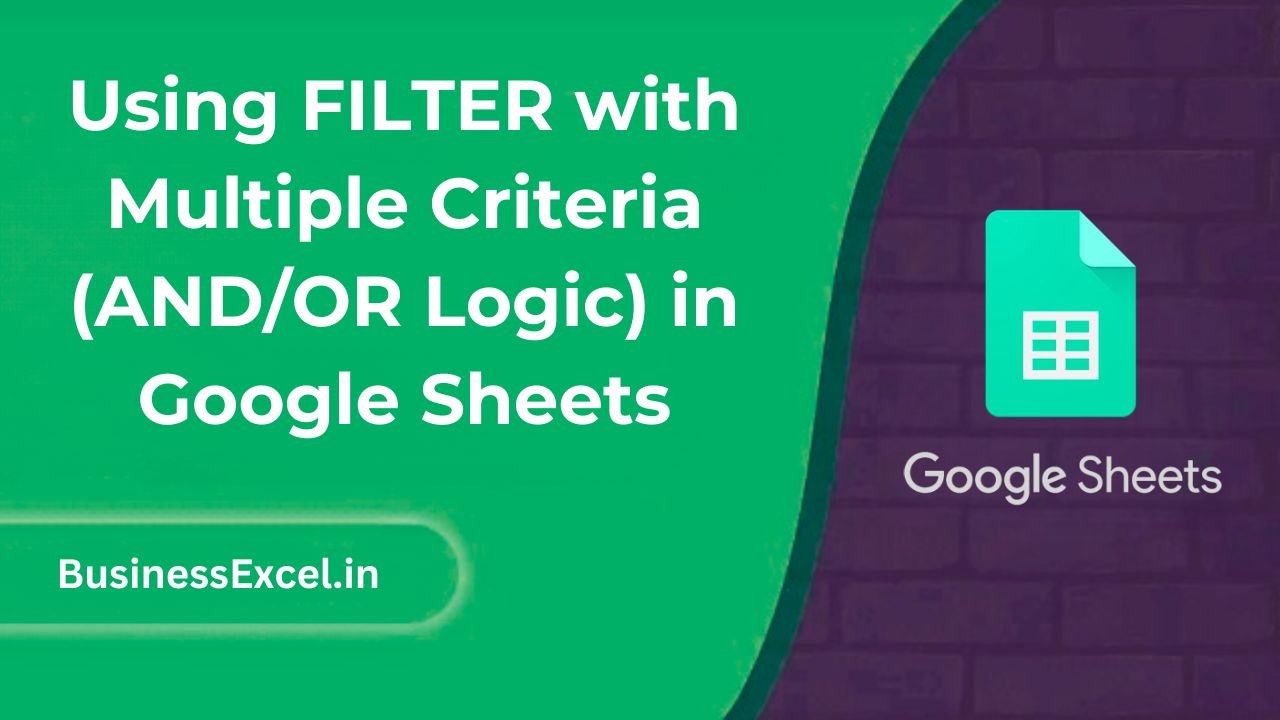
What is the FILTER Function in Google Sheets?
The FILTER function in Google Sheets allows you to extract a subset of data that meets certain conditions. You can filter data by specifying one or more criteria, and Google Sheets will return only the rows that meet those criteria. The basic syntax for the FILTER function is:
=FILTER(range, condition1, [condition2], ...)
- range: The range of cells to filter.
- condition1: The first condition or criteria to filter by.
- [condition2], …: Additional conditions, which can be combined using AND/OR logic.
When using FILTER with multiple conditions, you can combine these conditions using logical operators like AND or OR, allowing you to extract more complex datasets based on your needs.
Using AND Logic with FILTER
AND logic ensures that all conditions must be true for the data to be included in the result. If you want to filter your data so that all specified conditions are met, you can combine multiple conditions with AND logic inside the FILTER function.
Syntax for AND Logic
=FILTER(range, condition1, condition2, ...)
In this example, every condition must be true for a row to be included in the output.
Example 1: Filtering Sales Data for a Specific Date and Salesperson
Suppose you have a sales dataset with columns for Date, Salesperson, and Sales Amount, and you want to filter for sales that occurred on “2025-04-15” by the salesperson “Alice.” The formula would look like this:
=FILTER(A2:C10, B2:B10="2025-04-15", C2:C10="Alice")
This formula will return all rows where the date is “2025-04-15” and the salesperson is “Alice.” Both conditions must be true for the data to be included in the result.
Sample Sales Data
| Date | Salesperson | Sales Amount |
|---|---|---|
| 2025-04-15 | Alice | $500 |
| 2025-04-15 | Bob | $300 |
| 2025-04-16 | Alice | $450 |
| 2025-04-15 | Alice | $600 |
With the formula provided, only Alice’s sales for “2025-04-15” will be displayed, such as the two rows with $500 and $600 sales amounts.
Using OR Logic with FILTER
OR logic allows you to filter data by multiple conditions, where at least one condition must be true. This is helpful when you want to include data that meets any of several criteria.
Syntax for OR Logic
=FILTER(range, (condition1 + condition2 + ...))
The plus signs (+) here represent the OR logic, meaning any of the conditions can be true for the data to be included in the result.
Example 2: Filtering Sales Data for Either Alice or Bob
If you want to filter sales data to show either Alice’s or Bob’s sales on “2025-04-15,” you can use the OR logic as follows:
=FILTER(A2:C10, (B2:B10="Alice") + (B2:B10="Bob"), A2:A10="2025-04-15")
This formula will return all rows where the date is “2025-04-15” and the salesperson is either “Alice” or “Bob.” The OR condition is used to include both Alice’s and Bob’s sales.
Sample Sales Data (Continued)
| Date | Salesperson | Sales Amount |
|---|---|---|
| 2025-04-15 | Alice | $500 |
| 2025-04-15 | Bob | $300 |
| 2025-04-16 | Alice | $450 |
| 2025-04-15 | Charlie | $400 |
With the formula provided, the rows with Alice’s and Bob’s sales on “2025-04-15” will be displayed, including sales amounts of $500 and $300. The row with Charlie will not appear, as his sales were not made on the specified date.
Combining AND/OR Logic with FILTER
One of the most powerful features of Google Sheets’ FILTER function is the ability to combine both AND and OR logic within the same formula. This allows for very complex filtering and makes it easier to extract specific data based on multiple criteria.
Example 3: Filtering Sales Data for Alice or Bob with Sales Above $400
Let’s say you want to filter sales data to show sales made by either Alice or Bob on “2025-04-15,” but only if the sales amount is greater than $400. You can combine AND and OR logic like this:
=FILTER(A2:C10, ((B2:B10="Alice") + (B2:B10="Bob")), A2:A10="2025-04-15", C2:C10>400)
This formula will show sales by Alice or Bob on “2025-04-15” where the sales amount is greater than $400. In this case, only Alice’s $500 sale will be displayed, as Bob’s $300 sale does not meet the amount condition.
Real-Life Example: Complex Filtering for Customer Data
Imagine you have a dataset of customer purchases, including customer names, purchase dates, and purchase amounts. Using the FILTER function with multiple criteria, you can easily extract data for customers who made purchases above a certain amount or during a specific time period.
Sample Customer Data
| Customer Name | Purchase Date | Purchase Amount |
|---|---|---|
| John Doe | 2025-04-15 | $350 |
| Jane Smith | 2025-04-15 | $500 |
| Emily White | 2025-04-16 | $700 |
| Michael Black | 2025-04-15 | $450 |
For example, to filter purchases on “2025-04-15” that are greater than $400, use the following formula:
=FILTER(A2:C10, A2:A10="2025-04-15", C2:C10>400)
This will display only Jane Smith’s $500 purchase and Michael Black’s $450 purchase from “2025-04-15.”
Benefits of Using FILTER with Multiple Criteria
- Flexibility: You can filter data based on any combination of conditions, allowing for highly customized data extraction.
- Time-Saving: Quickly extract relevant data without the need for manual filtering or sorting.
- Accurate Analysis: Filter data accurately by combining AND/OR conditions to meet your exact criteria.
- Real-Time Updates: As your dataset updates, the FILTER function automatically updates the results, ensuring that your data is always current.
Quick Reference Cheat Sheet for FILTER with Multiple Criteria
- Basic FILTER formula:
=FILTER(range, condition1, condition2, ...) - AND logic:
=FILTER(range, condition1, condition2)(All conditions must be true). - OR logic:
=FILTER(range, (condition1 + condition2))(Any condition can be true). - Combining AND/OR logic:
=FILTER(range, ((condition1) + (condition2)), condition3, ...)
The FILTER function in Google Sheets is a powerful tool for extracting data based on multiple criteria. By using AND/OR logic, you can filter data in more advanced ways, making it easier to find exactly what you need. Whether you’re managing sales data, customer information, or project timelines, mastering these techniques will help you streamline your work and perform more complex data analysis in less time.