Did you know you can use Google Sheets as a lightweight, cloud-based database for your apps? If you’re building a small internal tool, prototype, or web app, and don’t want to deal with complicated databases or expensive hosting, Google Sheets can be your best friend. It’s free, easy to use, and integrates smoothly with tools like Google Apps Script, AppSheet, or even JavaScript apps.
In this guide, we’ll show you how to use Google Sheets as a simple backend — including real-life examples, how to structure your data, and how to connect your app using code or no-code tools. This is perfect for beginners who want to power apps with data without setting up MySQL, Firebase, or anything technical.
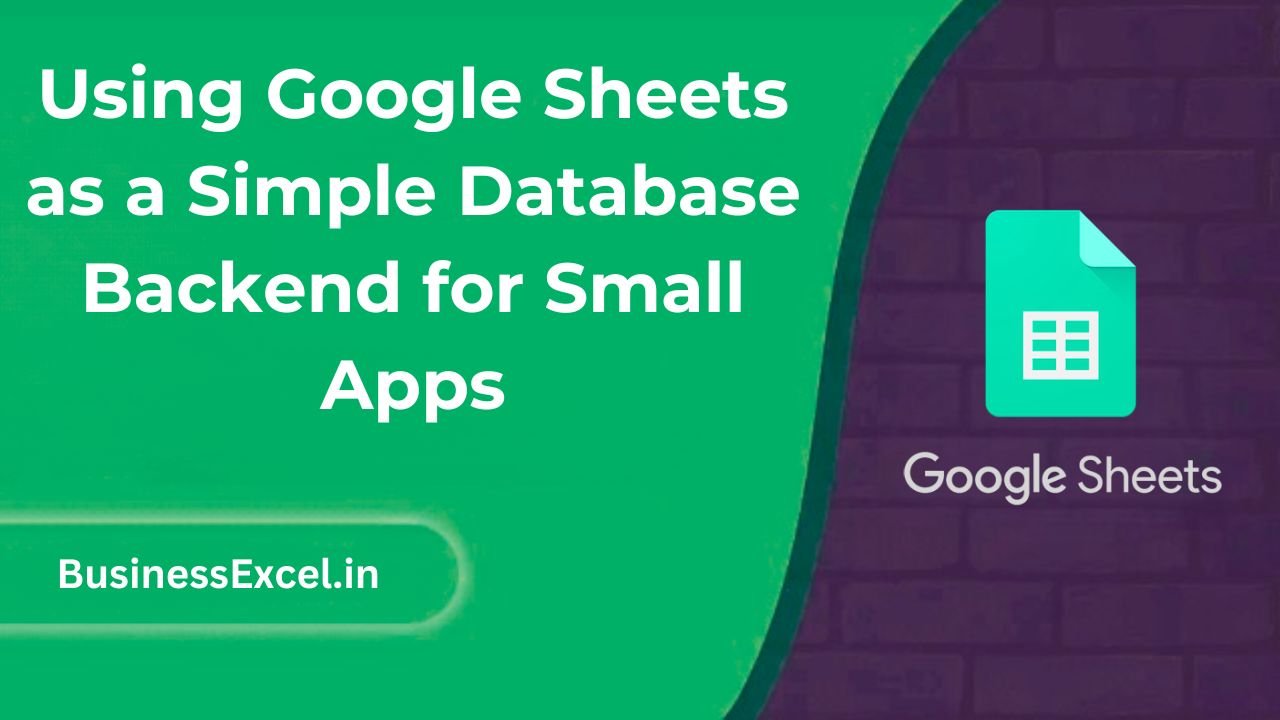
Why Use Google Sheets as a Database?
Google Sheets may not be a traditional database, but for many small-scale apps, it does the job surprisingly well. Here’s why developers and makers love it:
- Instant setup: Just create a sheet — no servers or config needed.
- Easy collaboration: Share with teammates or clients instantly.
- Live data access: Always connected, always up-to-date.
- Free and accessible: No hosting or database fees.
Real-Life Example: Employee Directory App
Let’s say you’re part of a small HR team. You want to build a simple employee directory app where users can search names and see phone numbers, departments, and emails — without paying for a full database service. Google Sheets is perfect for this!
Sample Google Sheet (Employee Directory)
| Employee ID | Name | Department | Phone | |
|---|---|---|---|---|
| 101 | Alice Johnson | Marketing | alice@example.com | 555-1234 |
| 102 | Brian Smith | Engineering | brian@example.com | 555-5678 |
Step-by-Step: Using Google Sheets as a Backend
Option 1: Using Google Apps Script
- Open your Sheet, then click Extensions > Apps Script.
- Paste this sample code to create a basic API:
function doGet(e) {
var sheet = SpreadsheetApp.getActiveSpreadsheet().getSheetByName("Directory");
var data = sheet.getDataRange().getValues();
var result = [];
for (var i = 1; i < data.length; i++) {
result.push({
"id": data[i][0],
"name": data[i][1],
"department": data[i][2],
"email": data[i][3],
"phone": data[i][4]
});
}
return ContentService.createTextOutput(JSON.stringify(result)).setMimeType(ContentService.MimeType.JSON);
}
- Save and publish it as a web app (click Deploy > Test deployments).
- Copy the web URL — that’s your live endpoint!
Option 2: Use AppSheet (No Code)
- Go to AppSheet.com and sign in.
- Choose “Start with your own data” and pick your Google Sheet.
- AppSheet automatically builds a functional app — no coding needed.
- Customize views, actions, and share it with others instantly.
Key Benefits of Using Google Sheets as a Database
- Zero setup time: You’re live in minutes.
- No technical barrier: Beginners can manage and update data easily.
- Free and scalable (to an extent): Works great for up to a few thousand rows.
- Connected to the cloud: Data is live and accessible from anywhere.
Pro Tips
- Keep your data clean: Avoid merged cells and empty rows — these can break integrations.
- Name your columns clearly: Use simple, lowercase headers without spaces.
- Use unique IDs: Each row should have a unique identifier for better referencing.
- Limit public access: Always manage sharing settings to keep your data secure.
Quick Reference Cheat Sheet
| Action | How |
|---|---|
| Create a database | Just use a Google Sheet with labeled columns |
| Connect with code | Use Google Apps Script to build an API |
| Connect without code | Use AppSheet to turn the Sheet into a full app |
| Secure data | Manage share settings and app permissions |
| Best for | Small internal tools, forms, inventory, tasks, CRMs |
Google Sheets is a surprisingly powerful tool for building small apps and workflows without the overhead of traditional databases. If you’re building a startup MVP, a team tool, or even a personal project, Sheets can be your backend. It’s easy to use, flexible, and already connected to the cloud. With a little scripting or no-code tools like AppSheet, you’ll be surprised how much you can build!