If you’ve ever used a pivot table or chart in Google Sheets and thought, “I wish I could filter this without touching the data,” then slicers are exactly what you need. A slicer is a simple, clickable filter that helps you control what data appears in your pivot tables and charts—without diving into the backend data.Slicers are especially handy for beginners who want to explore their data visually and interactively. They let you choose what to display on the fly, making your dashboards cleaner, faster, and much easier to use. Whether you’re creating reports, analyzing sales, or managing a class list, slicers make the process more dynamic and user-friendly.
In this guide, we’ll show you exactly how to use slicers in Google Sheets, with a real-world example, step-by-step instructions, and a handy cheat sheet to help you get started.
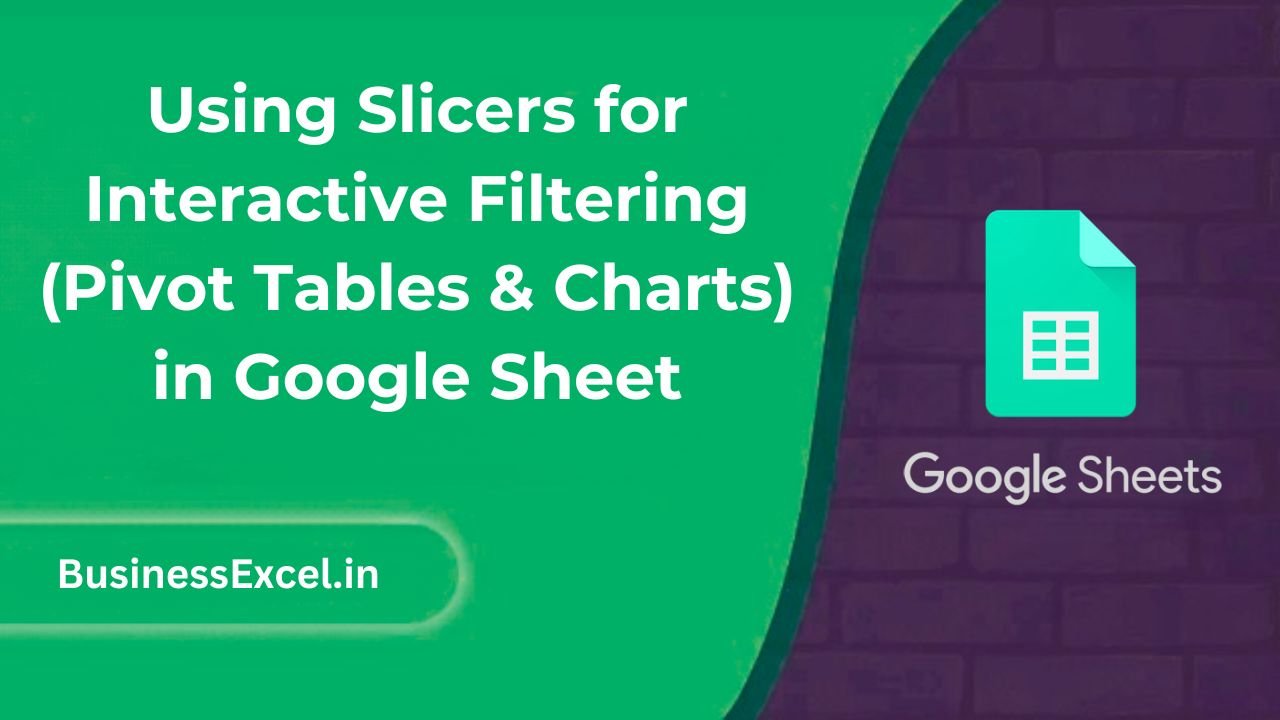
What Is a Slicer in Google Sheets?
A slicer is a visual filter that you can add to pivot tables or charts. Instead of opening the filter menu manually, a slicer sits right on your sheet and allows anyone to interact with it by simply clicking on the values they want to filter by.
Why Use Slicers?
- Cleaner dashboards: No need for complex menus—just click to filter.
- Better interactivity: Let viewers control what they see without editing the sheet.
- Real-time filtering: Instantly updates pivot tables and charts as you apply filters.
Real-Life Example: Monthly Sales Dashboard with Slicers
Let’s say you’re a sales manager tracking product performance across different regions. You’ve got your pivot table set up to show total sales by product, but you want to quickly switch between regions without manually filtering each time.
That’s where slicers shine! By adding a region slicer, you can simply click “East”, “West”, or “North”, and your pivot table and charts will instantly update to reflect just that region’s data.
Sample Sales Data
| Date | Region | Product | Units Sold | Total Sales |
|---|---|---|---|---|
| 2025-04-01 | East | Laptop | 5 | 2500 |
| 2025-04-01 | West | Monitor | 8 | 1600 |
| 2025-04-02 | North | Keyboard | 15 | 750 |
How to Add a Slicer in Google Sheets
Step-by-Step Instructions
- Start with a pivot table or chart already created from your data.
- Click on any cell within your pivot table or chart.
- Go to Data > Add a slicer.
- A slicer box will appear on the sheet—move it where you want.
- In the slicer panel on the right, choose the column you want to filter by (e.g., Region).
- Click the filter icon inside the slicer to choose which values to show.
- Done! Now you can click on different values in the slicer to filter your pivot table or chart.
Customizing Your Slicer
- You can rename the slicer to make it more clear (e.g., “Choose Region”).
- Adjust its size and placement on your dashboard layout.
- Add multiple slicers to filter by more than one field (e.g., Region + Product).
Tips to Use Slicers Effectively
- Keep your slicers in a consistent location, like the top or left of your sheet.
- Use descriptive names for easier navigation.
- Combine slicers with charts for a more dynamic dashboard experience.
- Test with viewers to make sure filters work intuitively.
Beginner Cheat Sheet
| Term | What It Means | How to Use It |
|---|---|---|
| Slicer | Interactive filter tool | Data → Add a slicer |
| Pivot Table | Summarizes data into rows/columns | Insert → Pivot table |
| Chart | Visual display of data | Insert → Chart |
| Filter Icon | Customize slicer options | Click icon on the slicer box |
Slicers are a game-changer when it comes to working with pivot tables and charts in Google Sheets. They simplify filtering, make your dashboards more interactive, and help others explore your data without confusion. Whether you’re a beginner or just want a faster way to dig into your data, slicers are easy to learn and incredibly powerful.
Try adding a slicer to your next pivot table—you’ll never want to go back to manual filters!